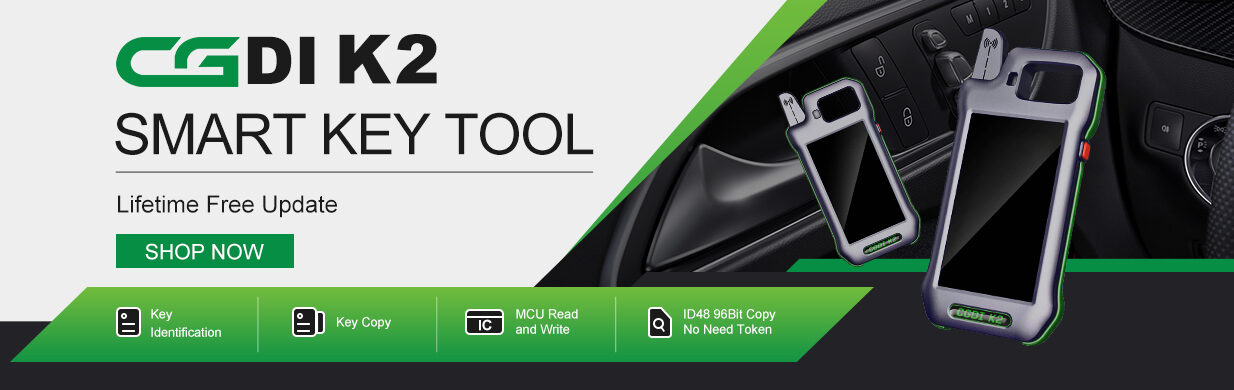CGDI CG100X Programmer has a built-in CAN driver to power on Volkswagen MQB D70F35xx dashboard with 12V (ON) function easily.

Which MQB dashboard types are supported?
The dashboard models cover D70F3524+95320, D70F3525 (A2C81589600), D70F3525+95320, D70F3526 (A2C81589700), D70F3526+95320, D70F3529 (A2C84582900), and D70F3532 (A2C81589500).

How to operate?
Prepare the device and accessories below:
- CG100X programmer main unit
- 35X-CAN Adapter
- CAN Cable
- VW MQB D70F35xx dashboard
Follow the Volkswagen MQB Power on interface diagram to connect
- Connection diagram for D70F3525 (A2C81589600), D70F3526 (A2C81589700), D70F3529 (A2C84582900), and D70F3532 (A2C81589500):

- Connection diagram for D70F3524+95320, D70F3525+95320, and D70F3526+95320:

Plug the CAN cable into the corresponding position of MQB dashboard
Connect CAN cable and 35X-CAN Adapter, and connect to CGDI CG100X



Run CG100X software
(It’s recommended to use CG100X V1.1.6.0 and V1.1.7.0.)
Select Dashboard>> European car>> Volkswagen D70F35xx>> MQB>> the corresponding dashboard type supported
Click “Start operation”

It will appear “No response…” error, just click “OK” to continue.

Click “12V (OFF)” button, and it will light up, and shows “12V (ON)”.
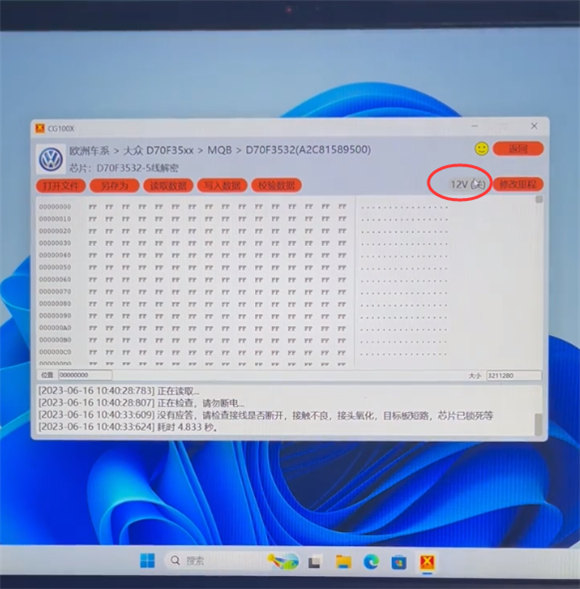

At the same time, the VW MQB dashboard starts up automatically, the VW Logo appears and the instrument startup sound also sounds normally.


Done!