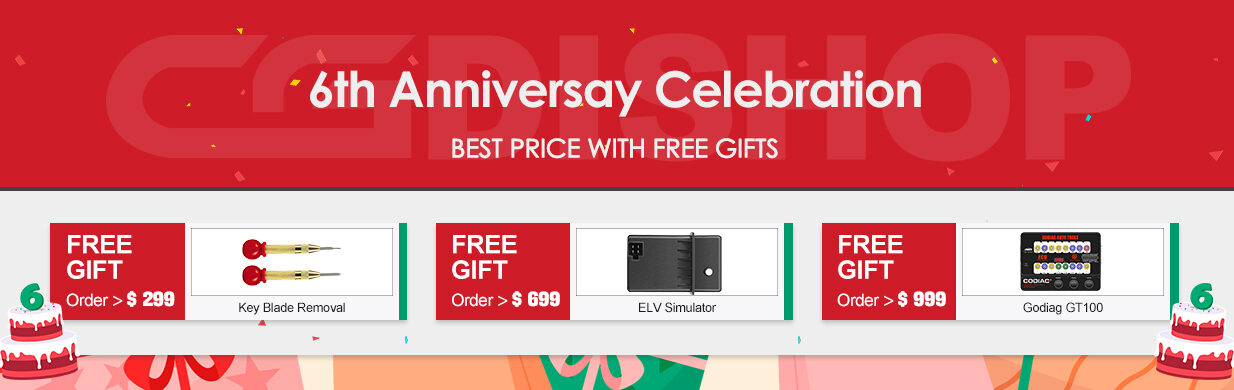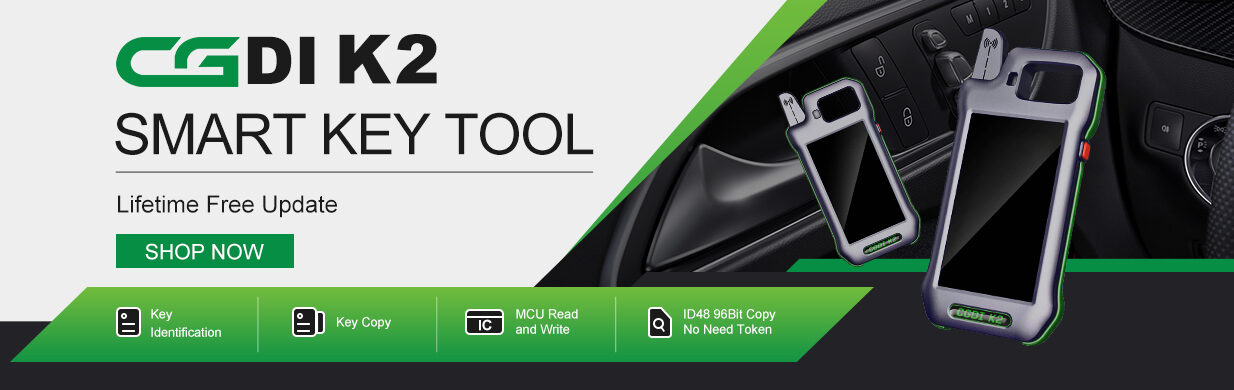CGDI MB FBS4 mileage repair – Install software Filter
- Click”Mileage repair”as shown in picture1:
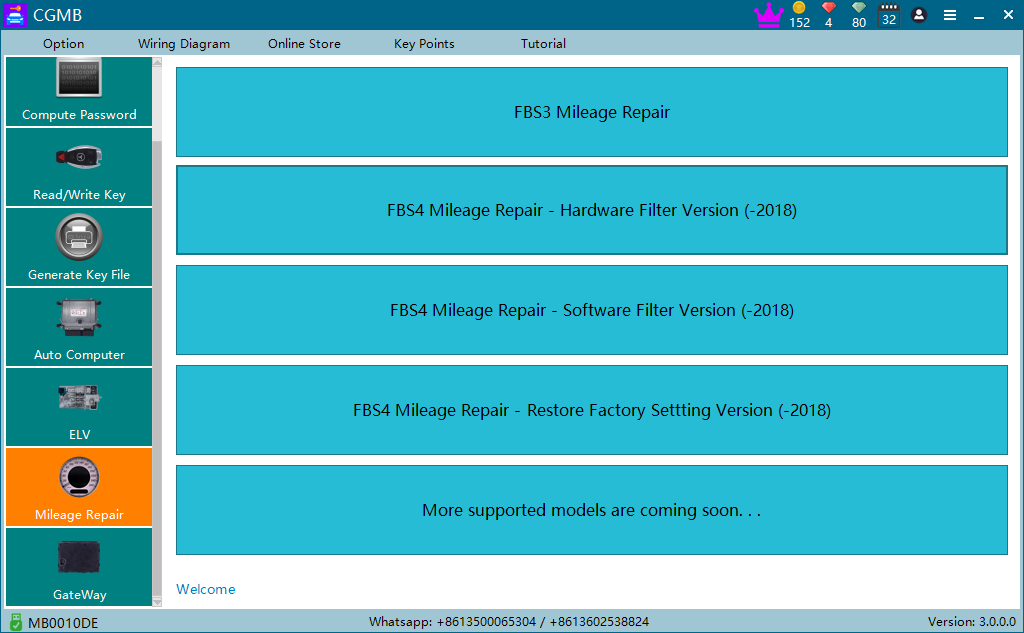
Please note:
(1) Please refer to the document “How to judge instrument type – operation tutorial” for instrument type judgment!
(2) For fbs4 instrument version judgment, please refer to the document “FBS4 instrument version judgment – operation tutorial”!
- FBS4“mileage repair “- “Install software filter” as shown in picture 2:
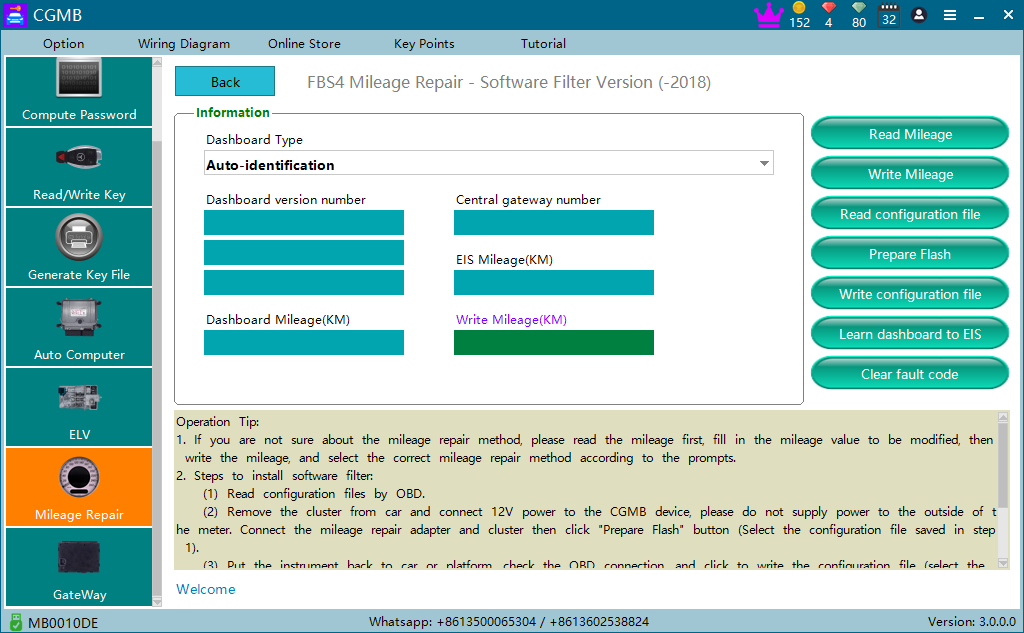
- Read mileage as shown in picture 3: (The mileage value read is 8888km)
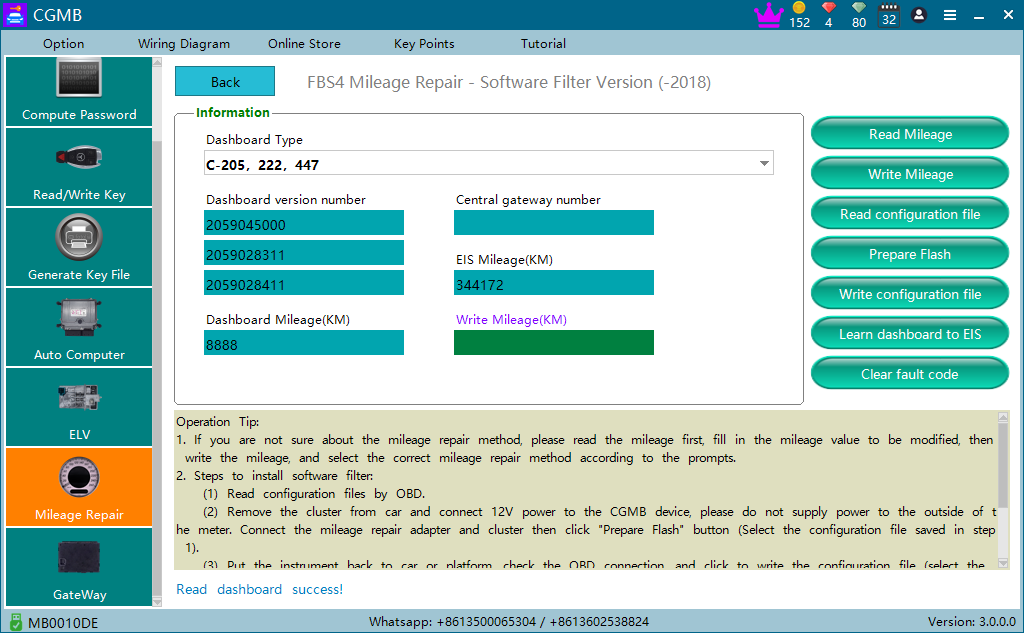
- Connect OBD and read “configuration file”.
4.1Click read “configuration file” , the software will ask to turn on the ignition as shown in picture 4:
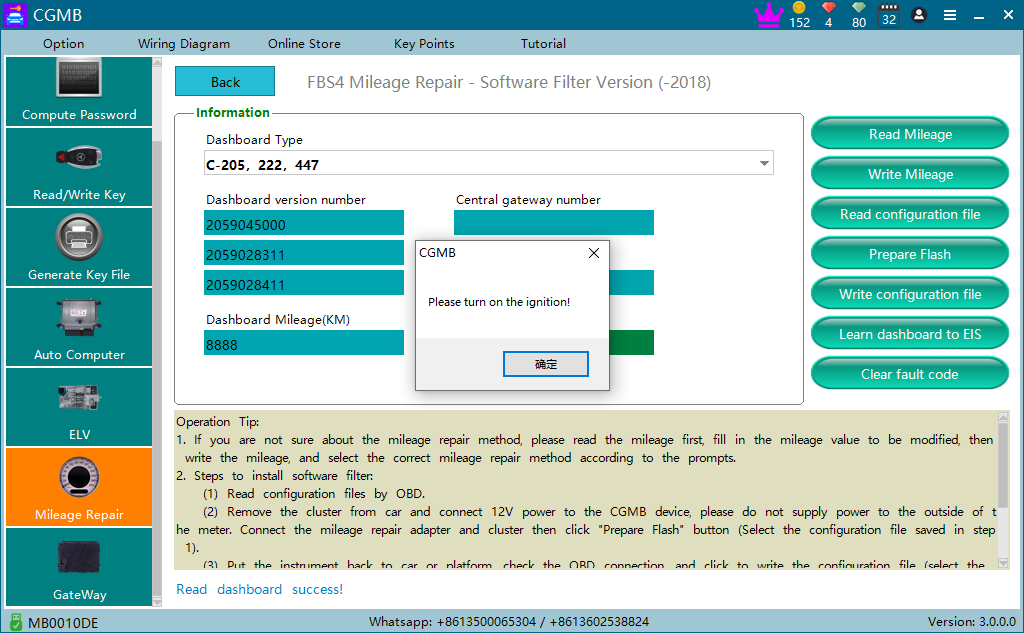
4.2 It is reading configuration file, please wait… as shown in picture 5:
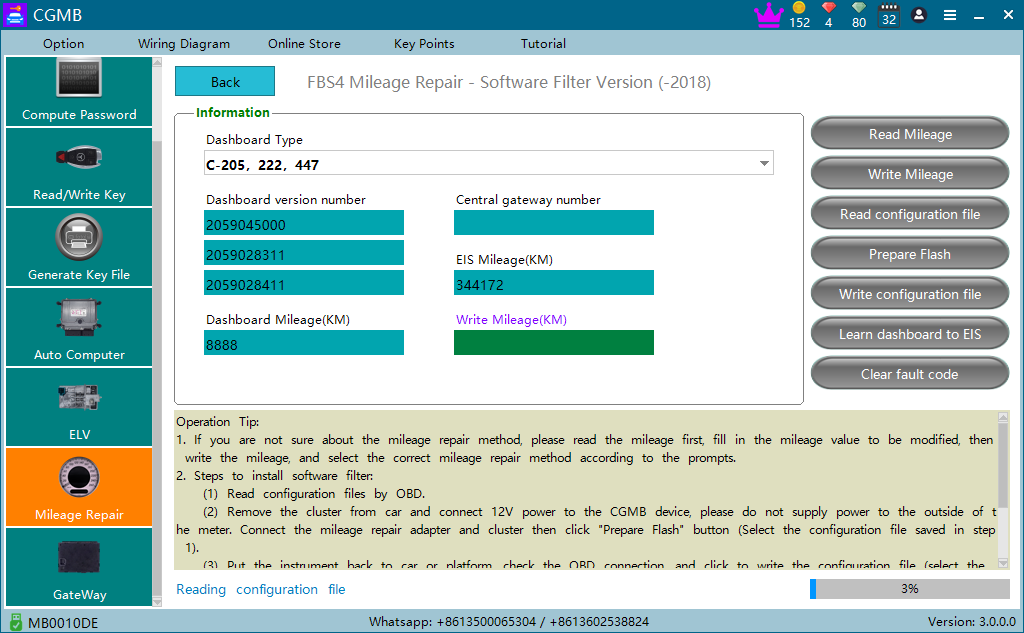
4.3 Read configuration file success and save it well, as shown in picture 6:
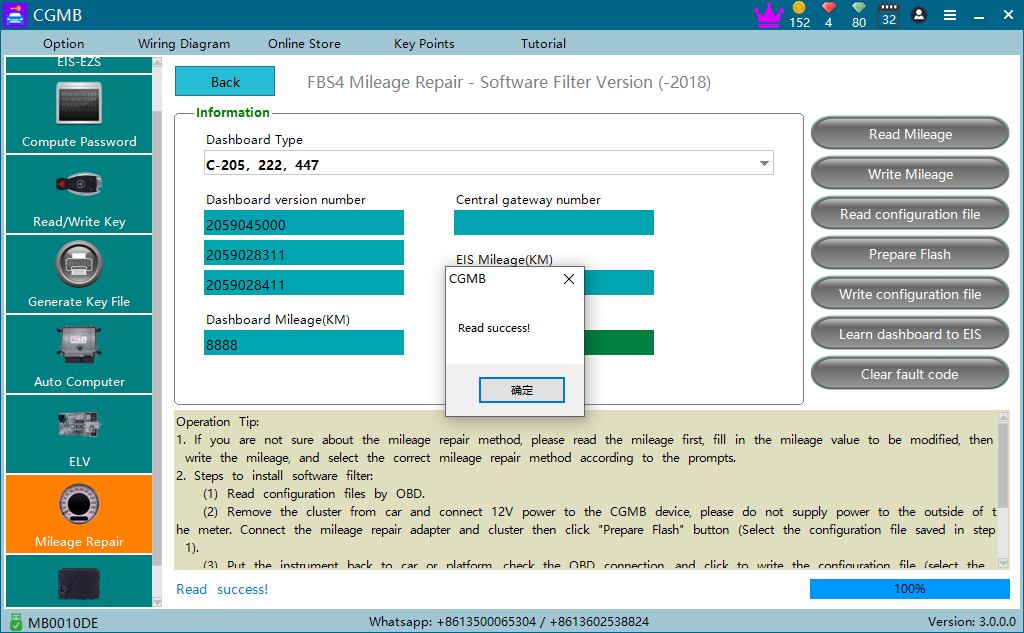
- Take apart the instrument and plug 12V to CGDI MB, connect the instrument and meter adapter(205 adapter) as the diagram in software. Then click “prepare Flash”button(Choose the configuration file read on step 4)
Please note:
(1)Meter adapter(205 adapter) is CGDI company accessory.
(2)There are two wiring diagram: 205-447 and 222, as shown in picture 7 and 8:
5.1 205 447 install software filter wiring diagram:
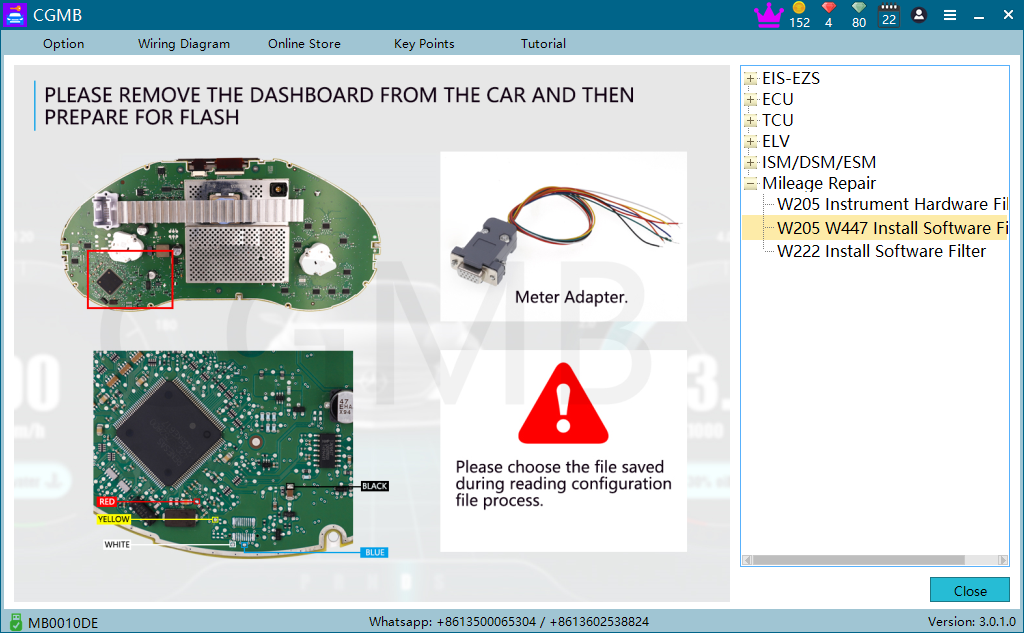
222 install software filter wiring diagram:
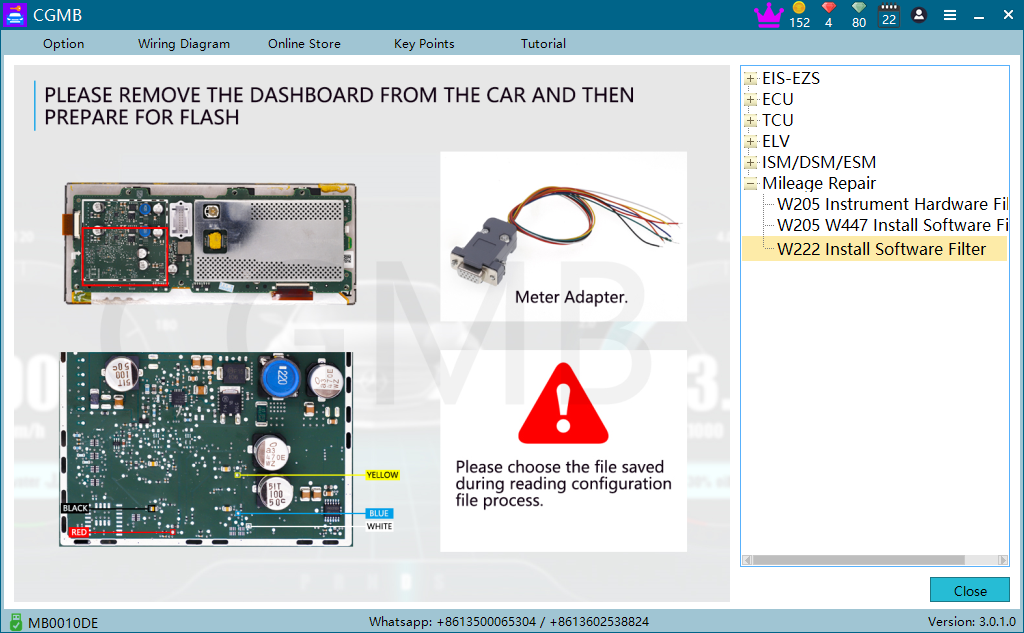
Instruction: Enter CGDI MB software->Diagram->Mileage repair for clear diagram picture !
5.2 Prepare Flash as shown in picture 9:
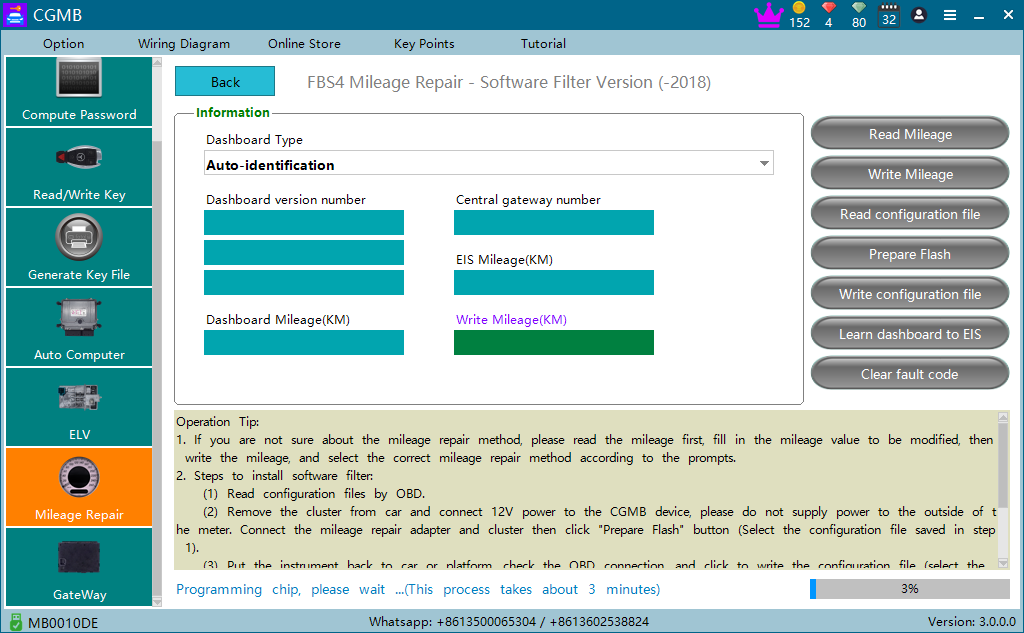
5.3 Prepare Flash success as shown in picture 10:
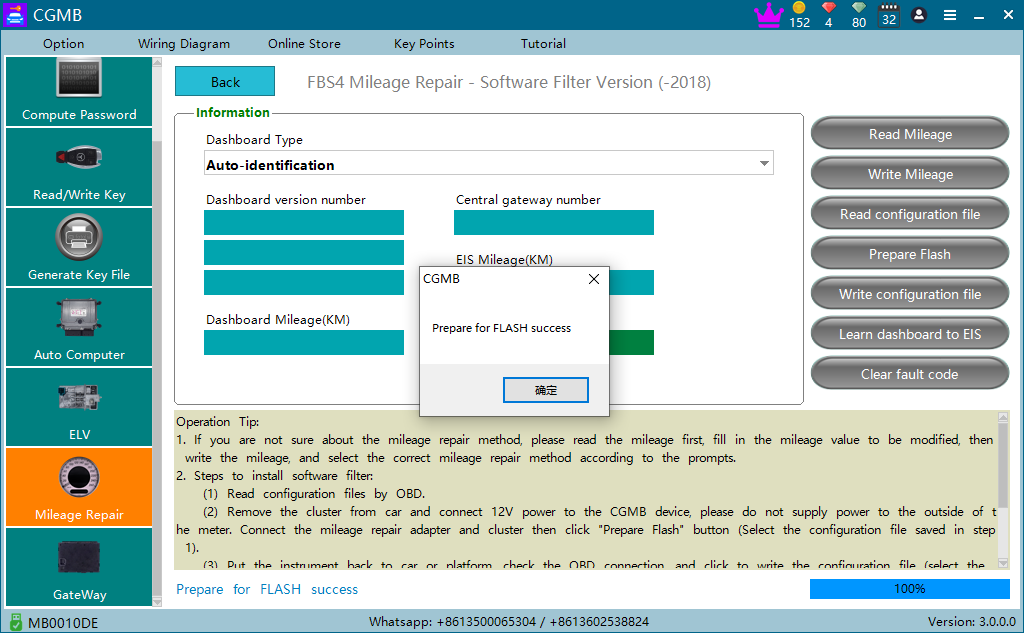
Please note:
- When prepare FLASH,only need to supply 12V power to CGDI MB tool, do not connect external power supply to the instrument;
- Please check the connection if correct if prepare Flash failed.
- Disconnect meter adapter(205 adapter) and put the instrument back to car or bench, check OBD connection then write configuration file.
- 1 The software tells “please turn on the ignition after write configuration file, as shown in picture 11:
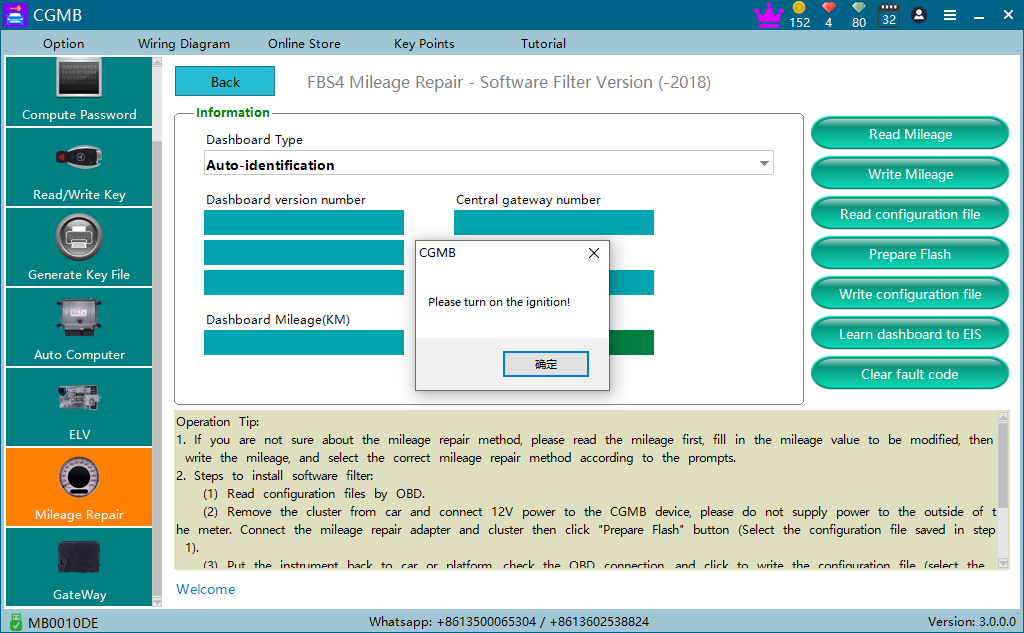
Choose the configuration file read on step 4 to start writing operation, as shown in picture 12:
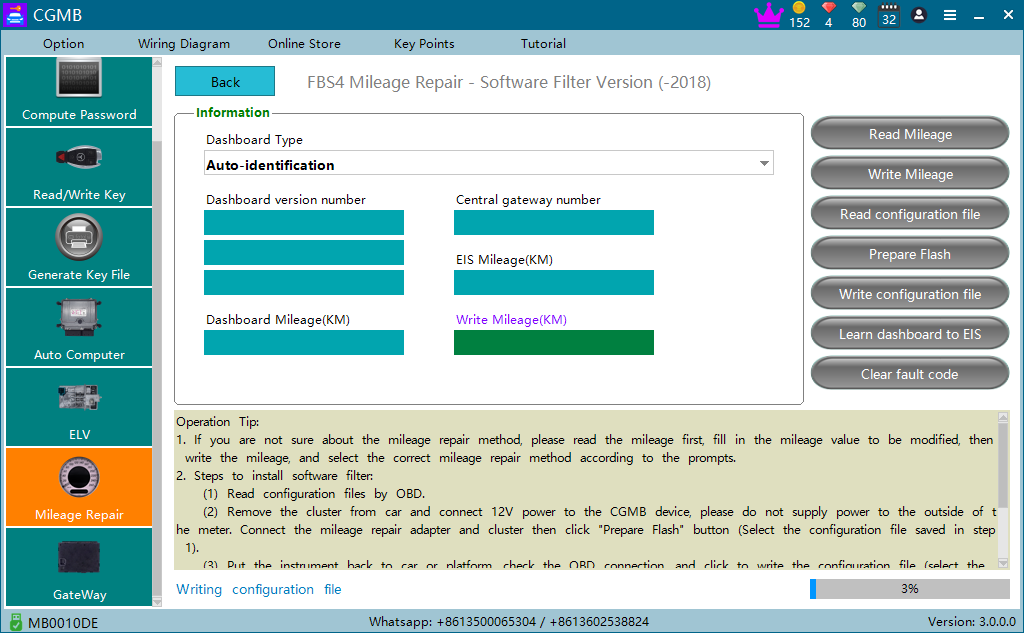
6.2 Write configuration file success as shown in picture 13:
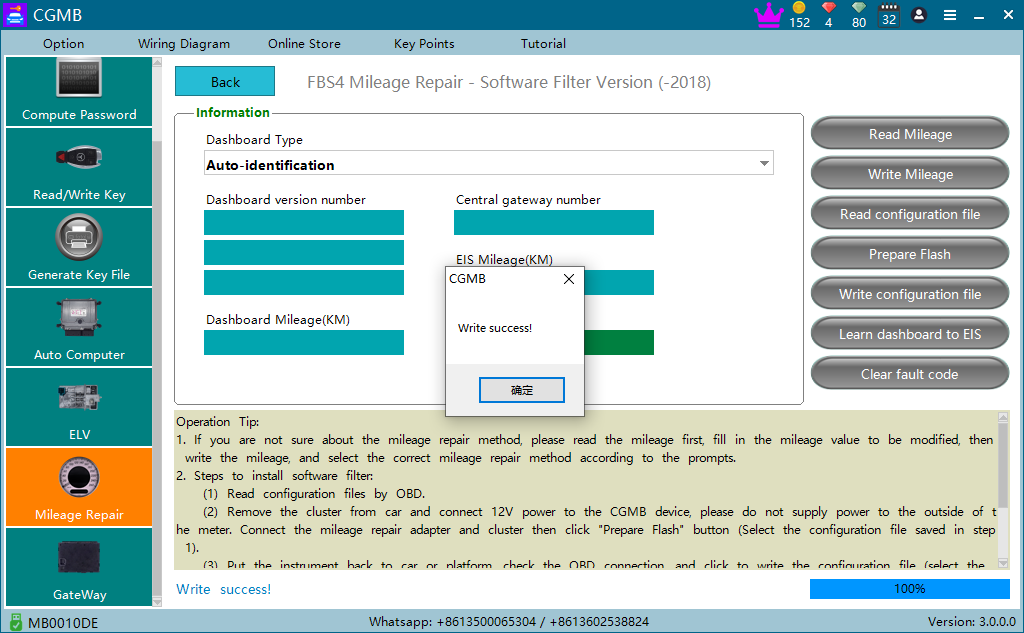
7.Write mileage.
7.1 Fill the mileage value you want and then click “write mileage”, as shown in picture 14:(Write 5555)
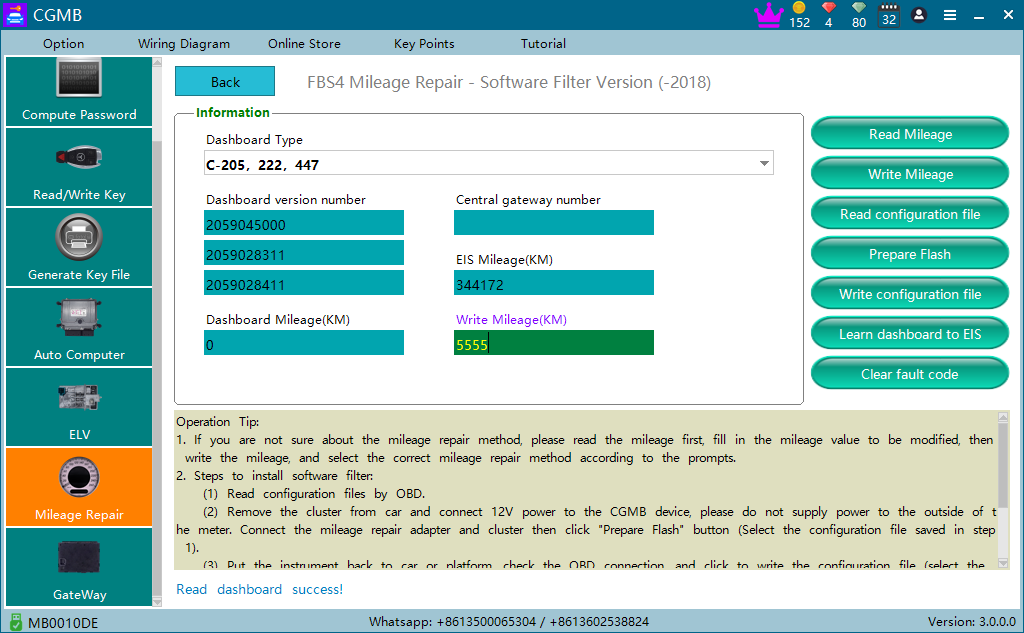
7.2 Write success as shown in picture 15:
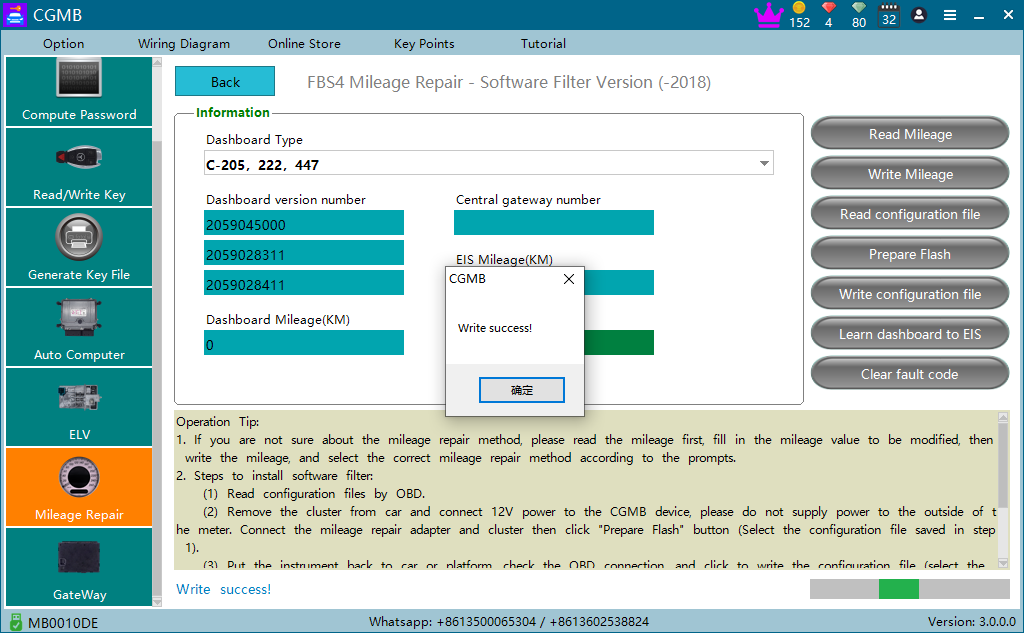
- Learn dashboard to EIS success as shown in picture 16:

Note:This step is to synchronize the instrument data to the EIS to avoid fault code.
- Clear fault as shown in picture 17:
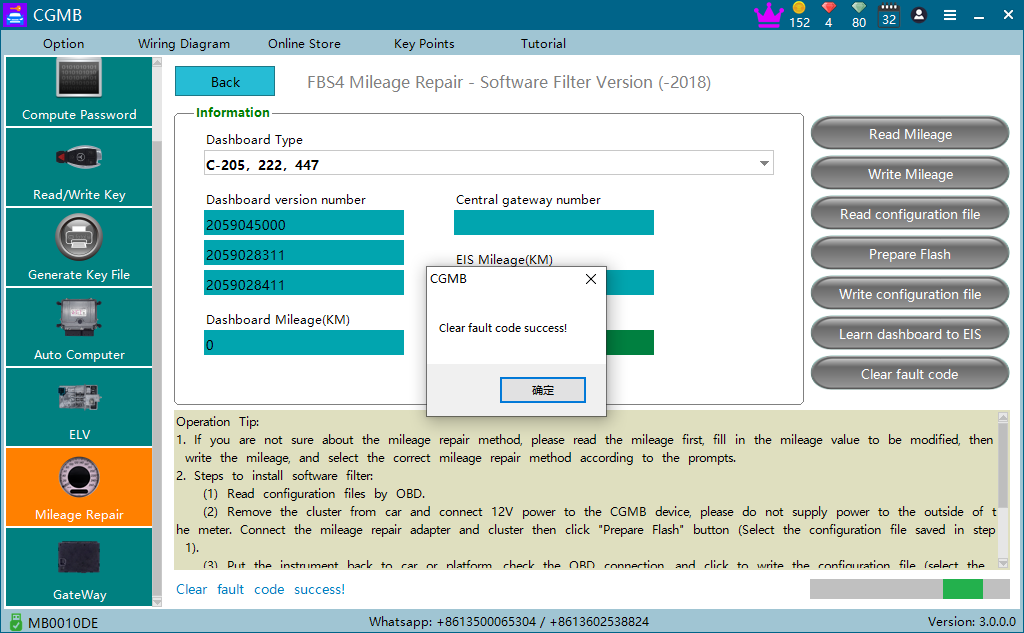
- Read the mileage, If the mileage is not displayed that you write, power on the instrument again,read it again and it will be ok.
10.1 Read the mileage is 0 if not power on the instrument again as shown in picture 18:
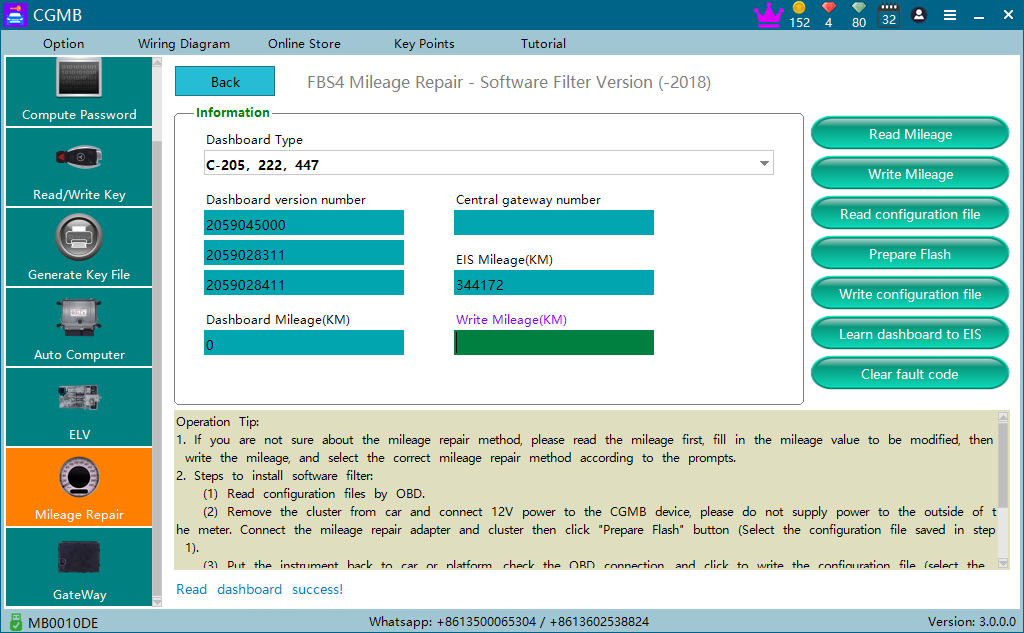
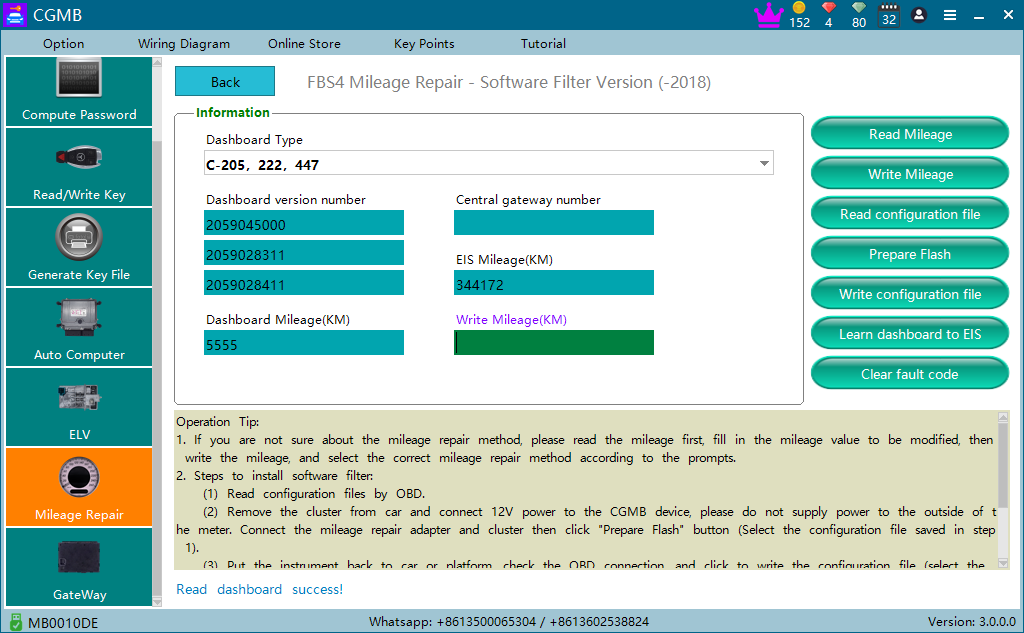
CGDI MB FBS4 Mileage Repair Authorization: https://www.cgdishop.com/producttags/cgdi-mb-fbs4-mileage.html
CGDI MB: https://www.cgdishop.com/wholesale/cgdi-prog-mb-benz-car-key-programmer.html