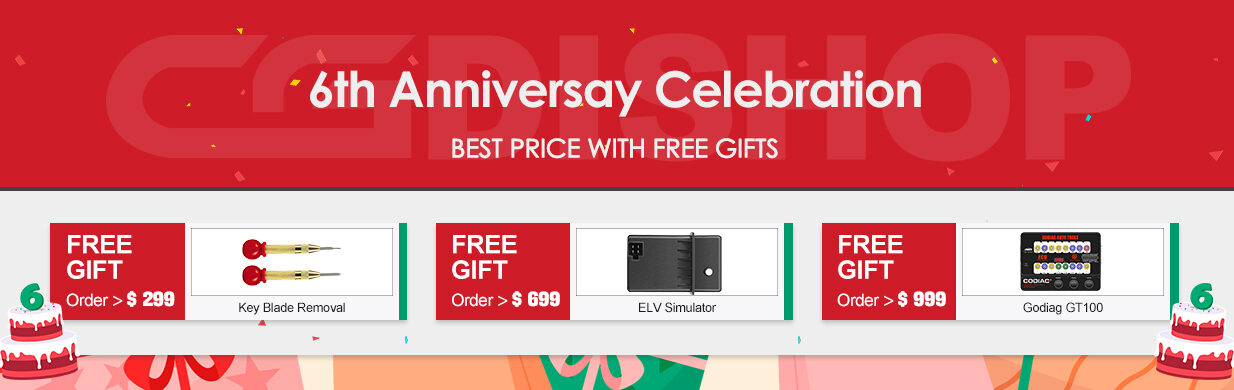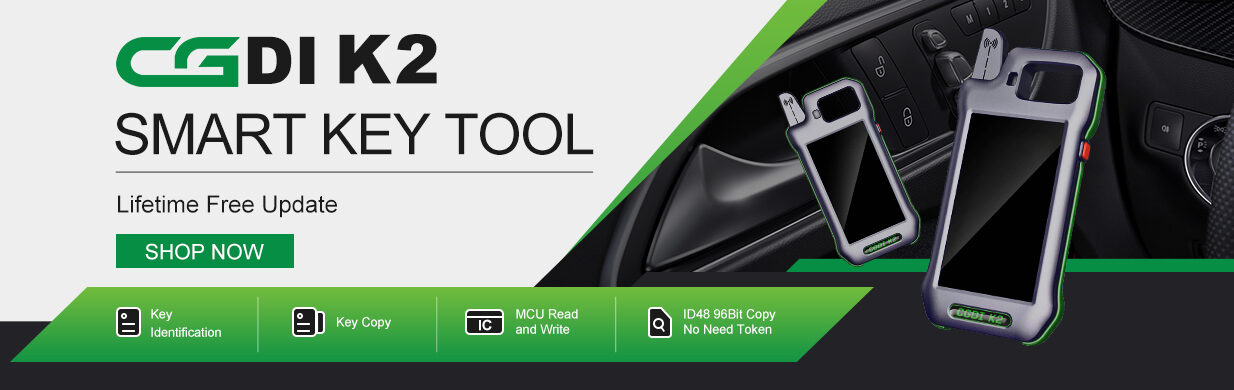This post will explain how to repair BMW FRM by reading and writing EEPROM data using CG PRO 9S12 key programmer.
FRM module: FRM3R E70 BASIS

Chip: MC9S12XEQ384 Mask 3M25J

What will you learn?
1.BMW FRM XEQ384 mask 3M25J (It can read with XEG384 in chip page ,the mask is same)
2.Normally Dflash cannot read (no partition)
3.New FRM has 4KB EEPROM, Dflash has no partition
4.For setting BMW FRM partition, EEPROM can set max 4KB (Dflash is 0 ) or Dflash max 32KB (EEPROM is 0)
5.Normally we repair BMW FRM, just need fix the EEPROM file
Step-by-step guide to read and write BMW FRM:
Step 1: Read and save original EEPROM data
Step 2: Erase EEPROM data
Step 3: Partition EEPROM and DFLASH
Step 4: Write back the original EEPROM data
Step 1: Read and save original FRM EEPROM data
According to the wiring diagram of “BMW FRM (E Series)” on CG PRO software to connect FRM module and DB25 adapter
Connect CG PRO 9S12 programmer to computer via USB cable, then connect with DB25 adapter

In “Model” page, select “Other”-> “BMW”-> “FRM (E Series)”
And click “Read”
Read EEPROM successfully and save it
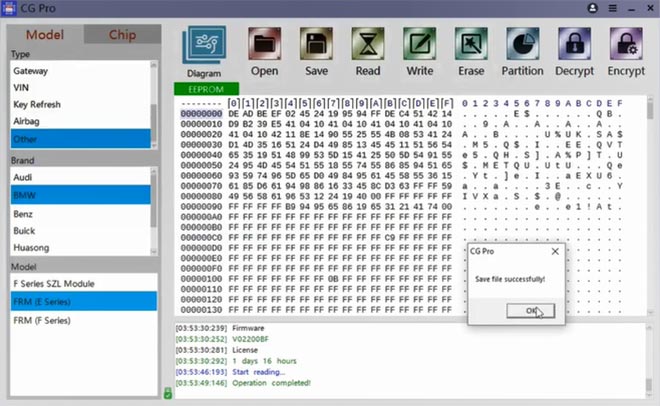
Step 2: Erase EEPROM data
In general, it just needs to fix the EEPROM file to repair BMW FRM
Switch to chip page, select “CPU-MCU”-> “Motorola- 9S12”-> “9S12XEG384-3M25J”
(It is XEG384, but the mask is same).
Read chip EEPROM and save the data
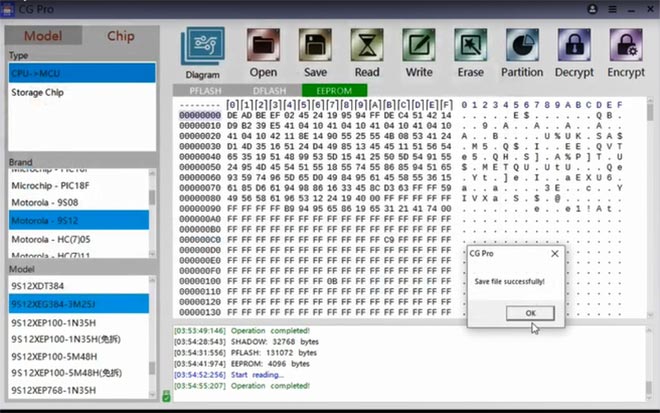
Read DPLASH data, cannot read successfully (no partition)
New FRM has 4KB EEPROM, DFLASH is no partition
PFLASH can be read, but it’s not useful for repairing FRM
Also read PFLASH data and save
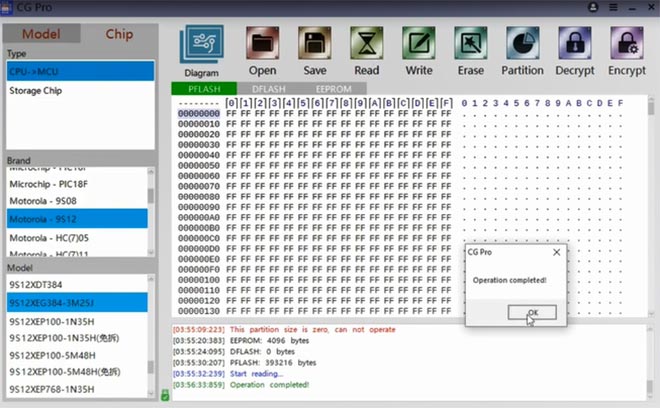
Erase the EEPROM data firstly, then the EEPROM and DFLASH both cannot read
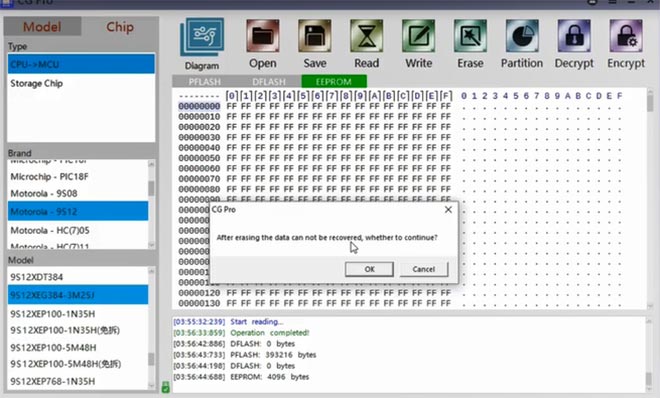
Read EEPROM and DFLASH again, now the chip is not partitioned. And the PFLASH can still read.
Step 3: Partition EEPROM and DFLASH
Click “Partition” to partition the FRM.
EEPROM can set max 4KB, DFLASH max 32KB.
Normally we set EEPROM max 4KB (DFLASH zero), click “Start”

Read EEPROM again, it shows FFF, save the data
The DFLASH still cannot partition.
Step 4: Write back the original EEPROM data
Open the original EEPROM data file and write
Write the data back successfully
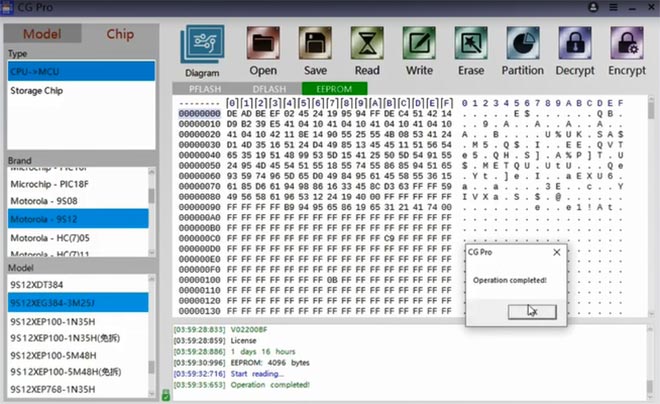
Disconnect CG PRO 9S12 key programmer with computer, and then connect again
Read FRM EEPROM data again and save
Compare it with the original file
If the two files are same, it means CG Pro 9S12 write FRM data successfully.
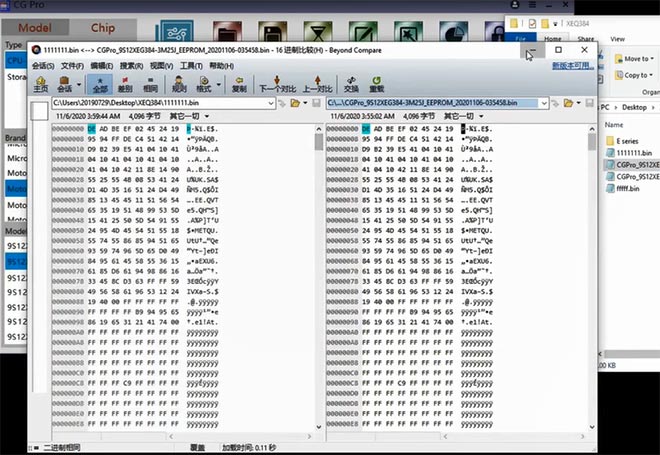
Done!