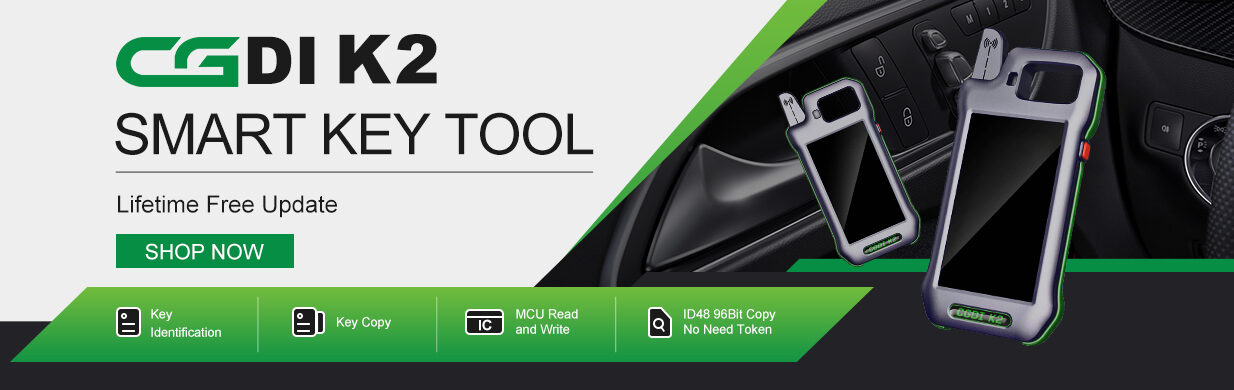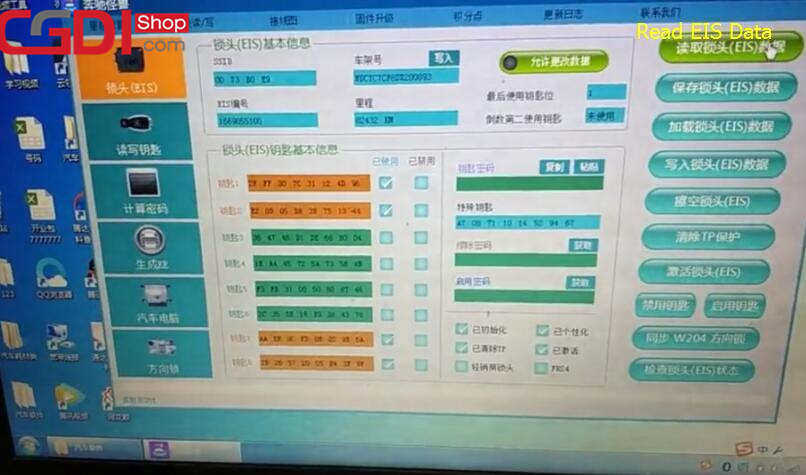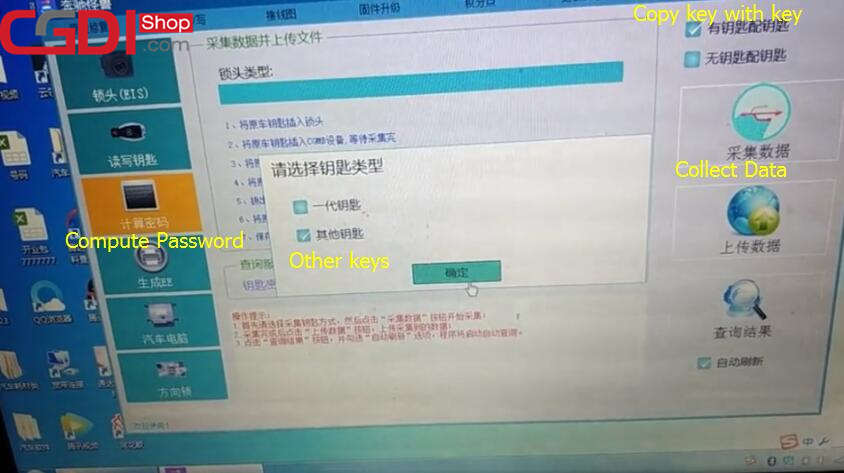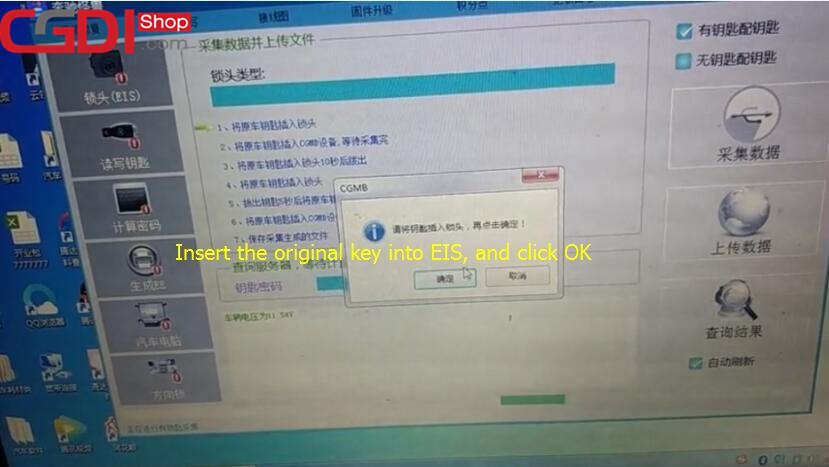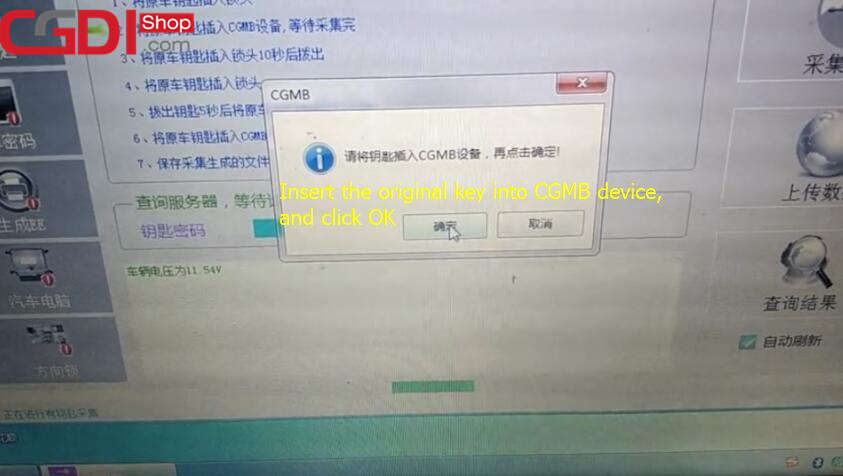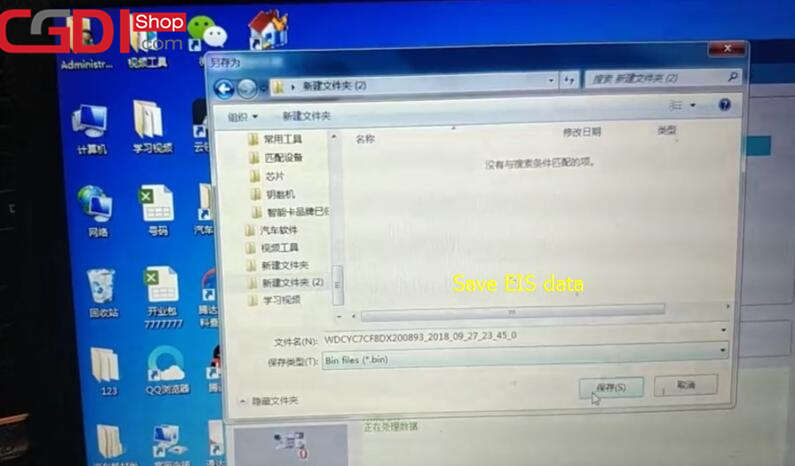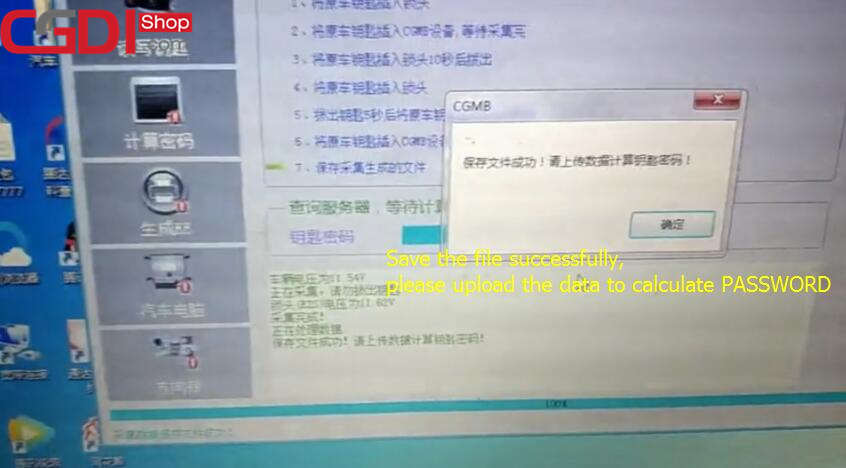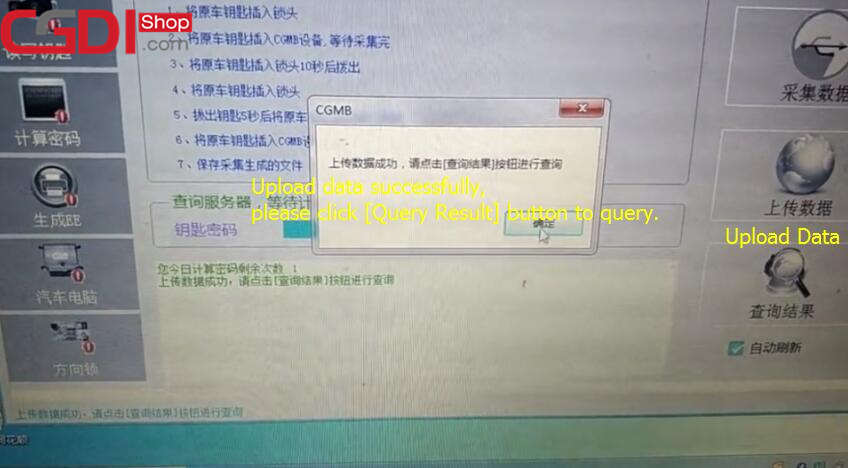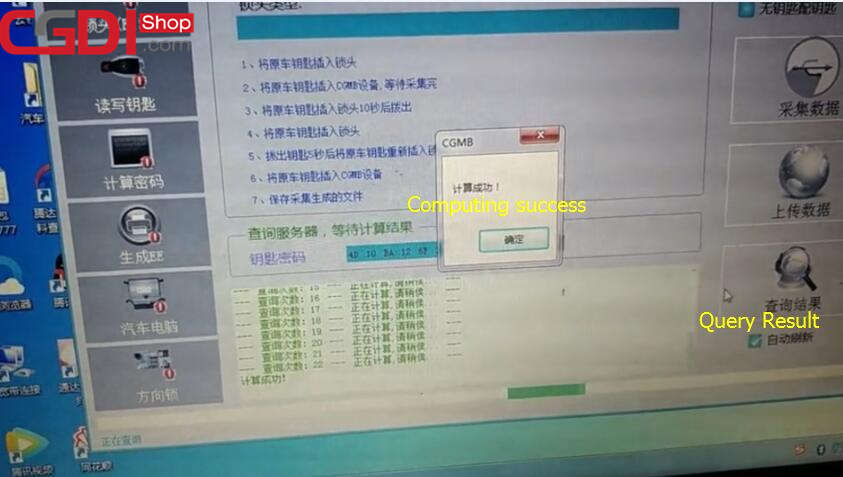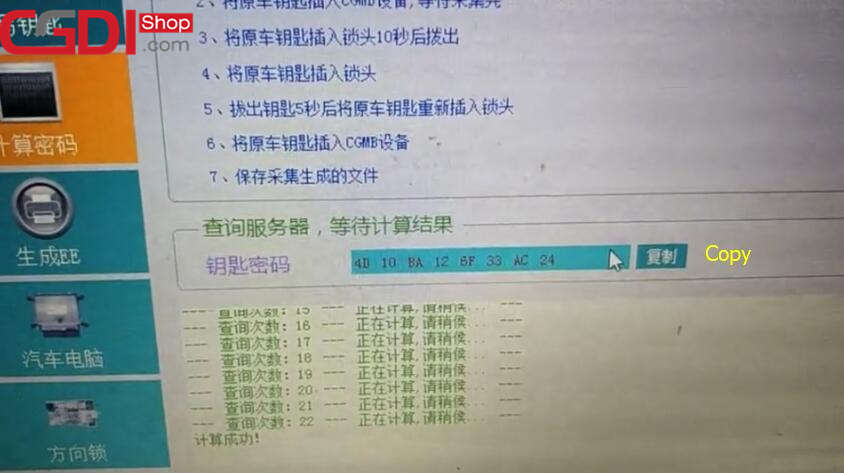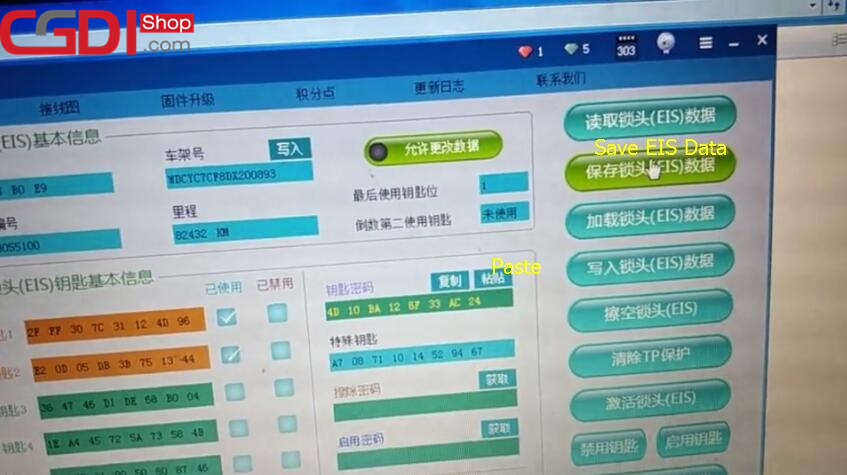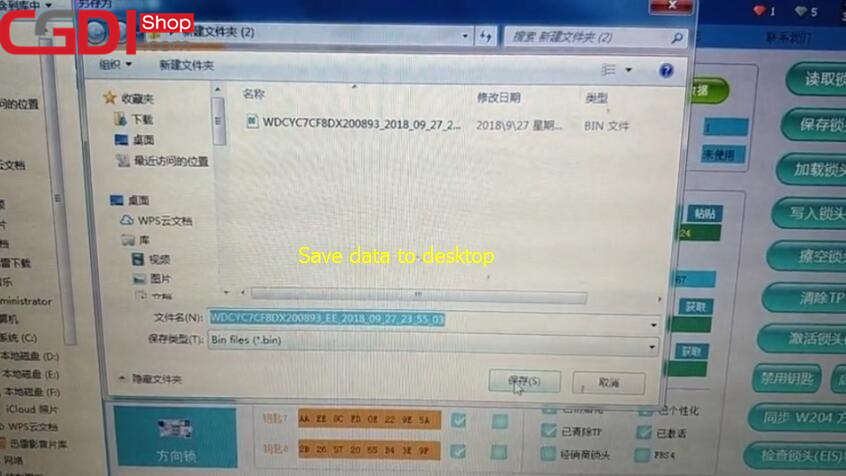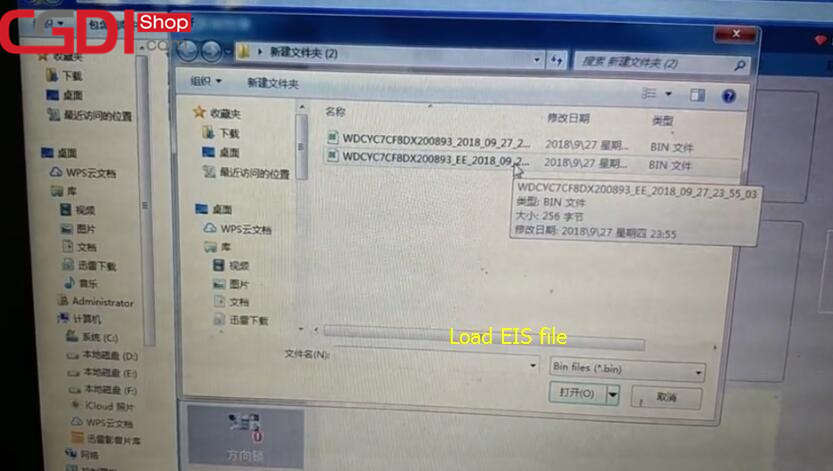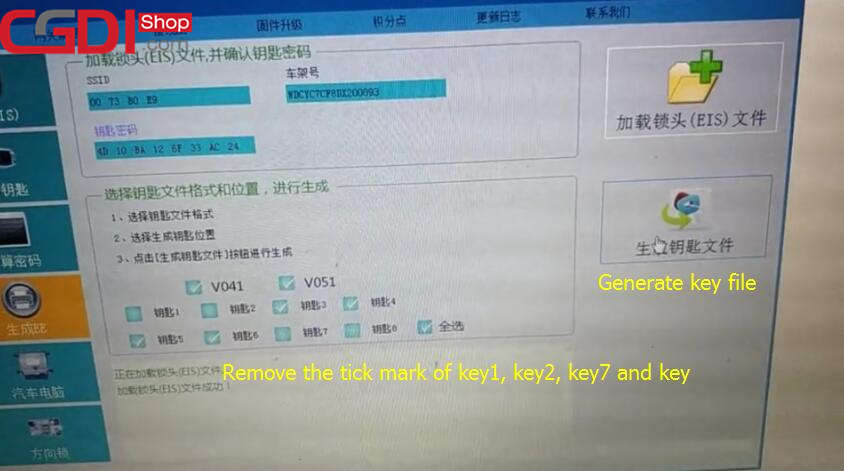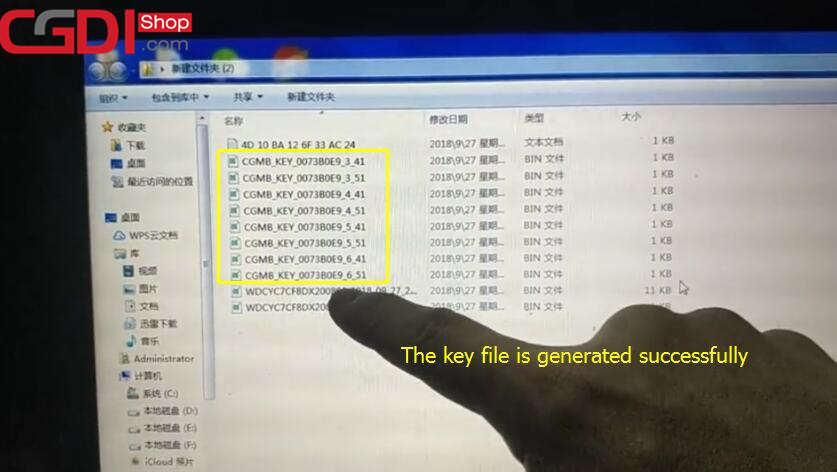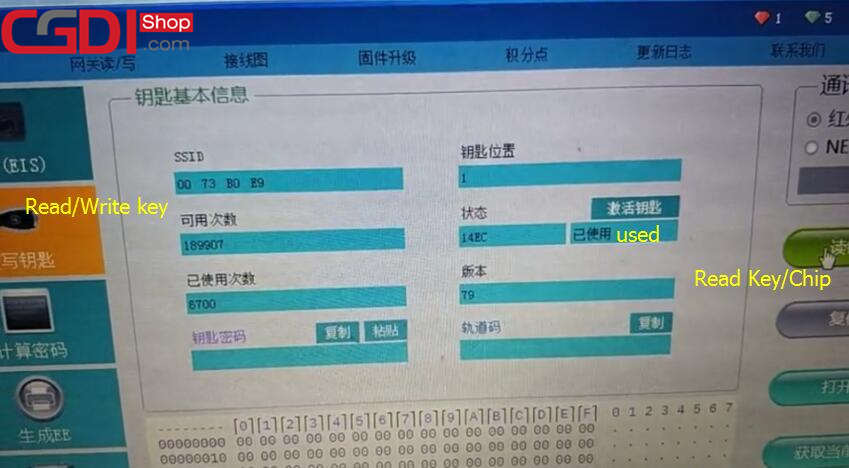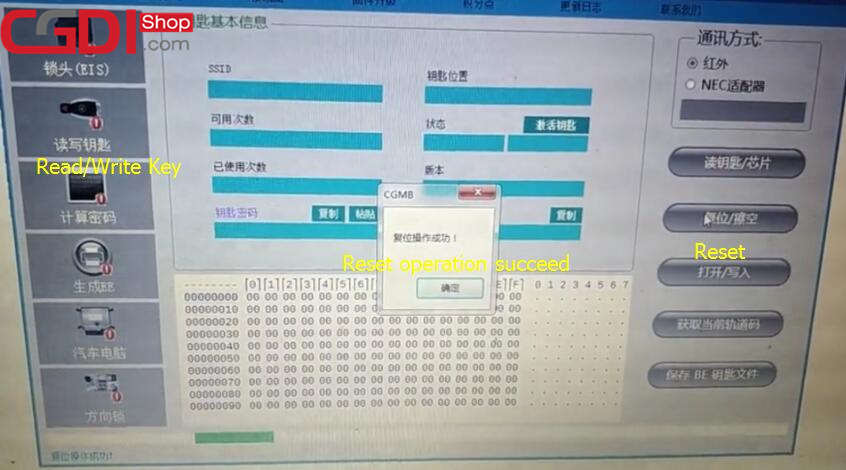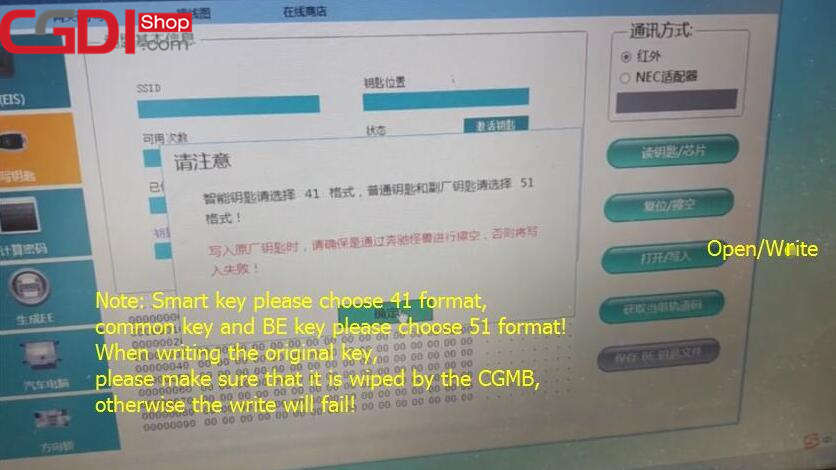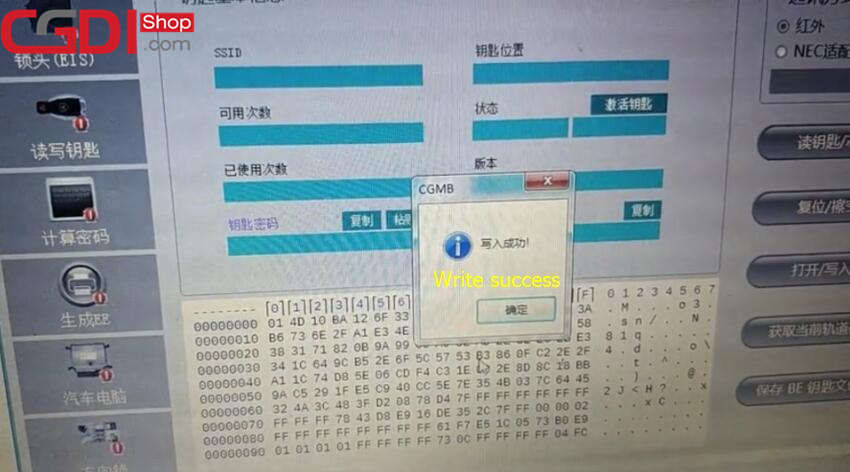This is a real experience that our customer used CGDI Prog MB to add a new smart key to Mercedes- AMG G63 successfully. Here share the operate details with you.
Prepare two AMG G63 keys, one is original key, another is BE key.
The key with three buttons is BE key, will be programmed to start the car.
Main steps:
Step 1: Collect EIS Data
Step 2: Calculate password
Step 3: Generate key
Step 4: Read/ Write new key
Procedures:
Step 1: Collect EIS Data
Connect CGDI MB prog to vehicle and PC
Make sure the network is connected and keep the voltage stable
Open CGMB software
Select “EIS”–>”Read EIS Data” to display key info
Click “Compute Password”–>”Copy key with key” –> “Collect Data”
Select other key mode, and then click “OK”
Follow the prompts to operate
Insert the original car key to the EIS
Note: Insert the key, no need to twist it
Then click “OK”
Take out the original key and insert into CGDI MB device
Click “OK” to next step
Take out the key and insert into the EIS again
Repeat last step
Take out the car key and wait 5s
Then insert the key into EIS again
Take out the original key and insert into CGDI prog MB
Collecting EIS data is complete
Save the EIS data file to desktop
Save the file successfully, please upload the data to calculate PASSWORD
Click “Upload Data” and open the file saved just now to upload
Upload the data successfully
Step 2: Calculate password
Click “Query Result” to calculate password
This procedure needs about 2 minutes
Computing success
Copy the password calculated to desktop to backup
Click “EIS”-> Paste the password-> “Save EIS Data”
Save data succeed
Step 3: Generate key
Select “Generate EE”-> Remove the tick mark of key1, key2, key7 and key
Click “Load EIS file” to check EIS data info
It takes about 1 minute
Confirm the key password is correct
Click “Generate key file”
It takes 1 minute to generate
Save the file to desktop
The key file is generated successfully
Step 4: Read/ Write new key
Read the original key first
It shows the original key is used
Then insert the new key into CGDI MB coil
Select “Read/ Write Key”-> “Infrared”-> “Read Key/ Chip”
This new key is not used, can be programmed
Click “Reset” to erase the key data
Note: Regardless of the key is used or not, please remember to erase the data, otherwise will be failed to write
Reset operation succeed
Click “Open/Write” button
Prompt “Smart key please choose 41 format, common key and BE key please choose 51 format! When writing the original key, please make sure that it is wiped by the CGMB, otherwise the write will fail!”
Click “OK” to continue
Choose one key unused file to write
Write success
Click “Read key/ chip” to confirm whether the key is written successfully or not
Finally, test the new key
Insert the new key into EIS to learn automatically
But unfortunately, we cannot start the car successfully
After half an hour, we finally find the cause of problem. It turned out that the car owner added a stainless steel ring to the EIS before so that the new key cannot learn successfully.
Remove the stainless steel ring and start the car normally
Done!