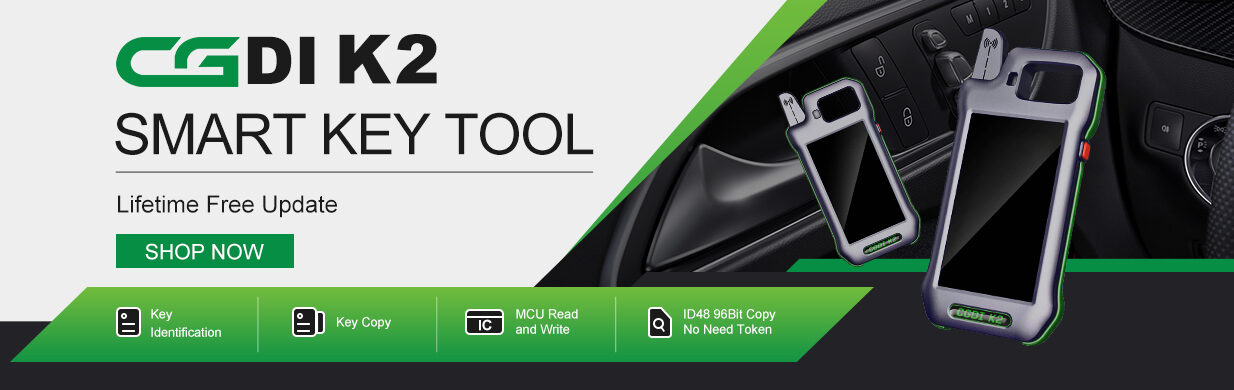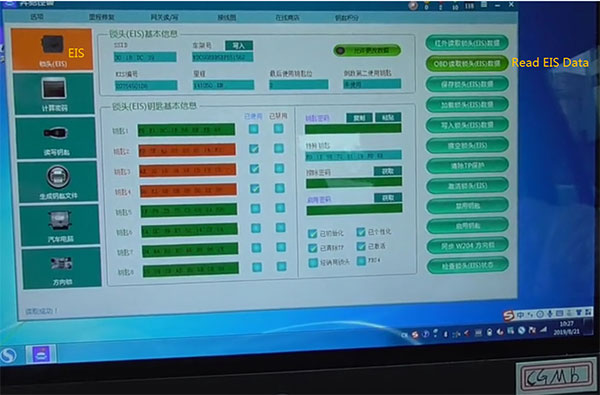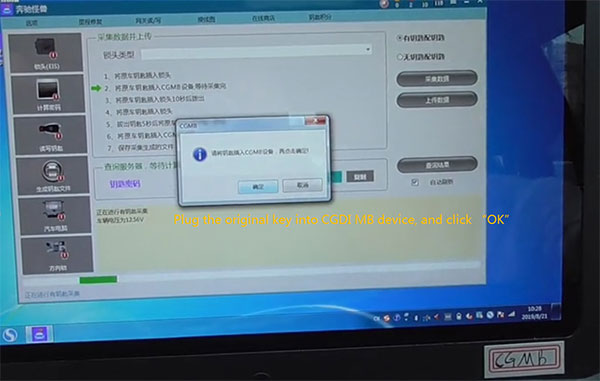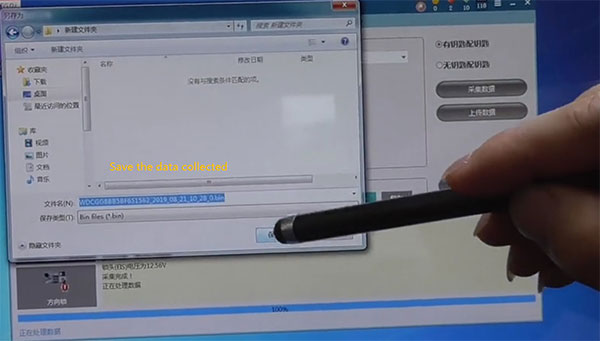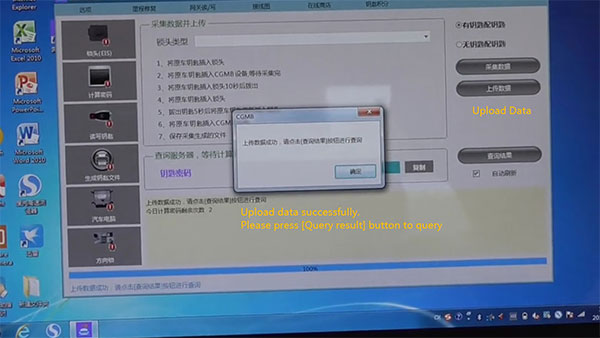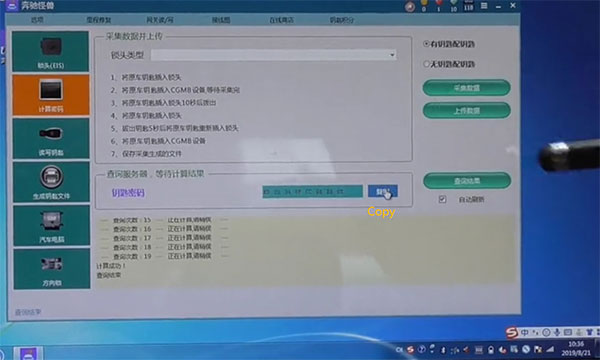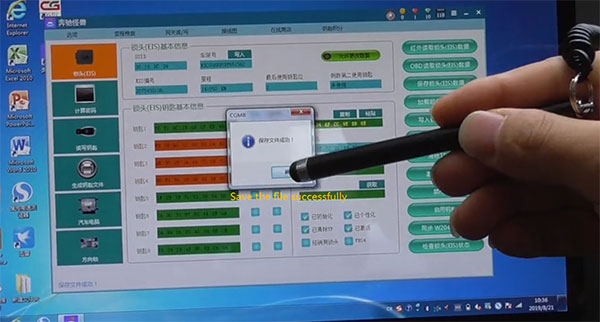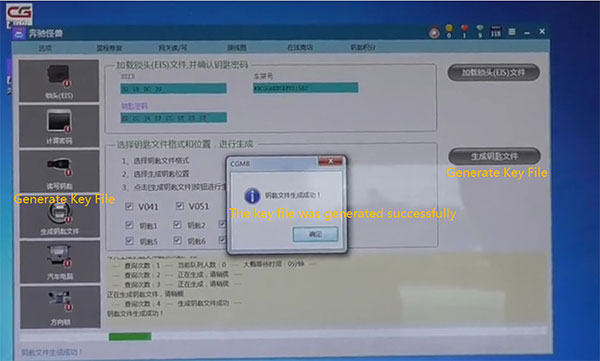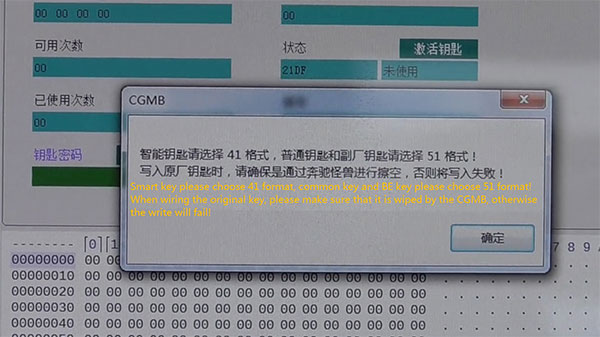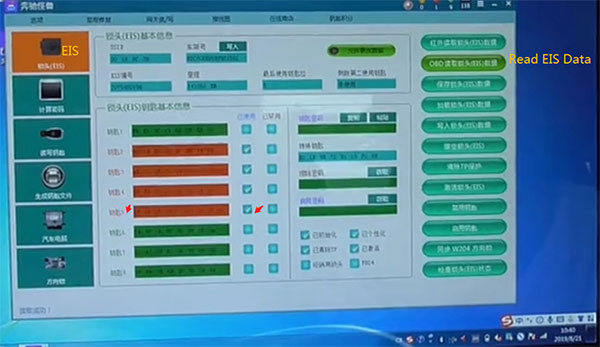This article share step-by-step-guide on how to use CGDI MB Benz programmer to add new key to 2011 Benz GLK300.
Preparation:
Car: 2011 Benz GLK300 (W207)
Device: CGDI Prog MB Benz key programmer, PC
Connect CGDI Prog MB to vehicle via OBD, and connect with PC by USB cable
Procedures:
Step 1: Calculate password
Step 2: Save EIS Data
Step 3: Generate Key File
Step 4: Read/write the key
Here we go one by one.
Step 1: Calculate password
Open CGMB software
Go to “EIS”-> “Read EIS Data” to show current key status
(Key 2/ Key 3/ Key 4 are used)
Click on “Compute Password”->“Copy key with key”-> “Collect Data”
Select “Other keys” and press “OK”
Insert the original key into the EIS, and click “OK”
Take out the original key from EIS
Then plug into CGDI MB device, and click “OK”
Collecting data…
Follow the prompts to finish the relevant operations as below:
Insert the original key into the EIS
Wait for 10 seconds
Take out the original key from EIS
Insert the original key into the EIS again
Take out the original key for 5 seconds and insert into EIS again
Plug into CGDI MB device again, and click “OK”
Save the data collected
Save the file successfully. Please upload the data to calculate password
Step 2: Save EIS Data
Click on “Upload data”
Select the file just saved to upload
PASSWORD computing success
Click on “Query result”
Copy the key password to backup
Go to “EIS”-> “Save EIS Data”
Save the file successfully
Step 3: Generate Key File
Select “Generate Key File”->“Load EIS File”
Open the EIS data files saved
Then click on “Generate Key File”
The key file was generated successfully
Step 4: Read/write the key
Take out the original key from CGDI Prog MB
And plug the BE key
Select “Read/write Key”-> “Read key/Chip”
Read success
Note: Smart key please choose 41 format, common key and BE key please choose 51 format!
When wiring the original key, please make sure that it is wiped by the CGMB, otherwise the write will fail!
Then click “OK”
Open the file to write data
CGDI prog MB write BE key success
Insert the BE key to learn automatically
And then start and remote car normally
Click on “Read Key/Chip” again
The software show key 5 has been used
Job’s done!