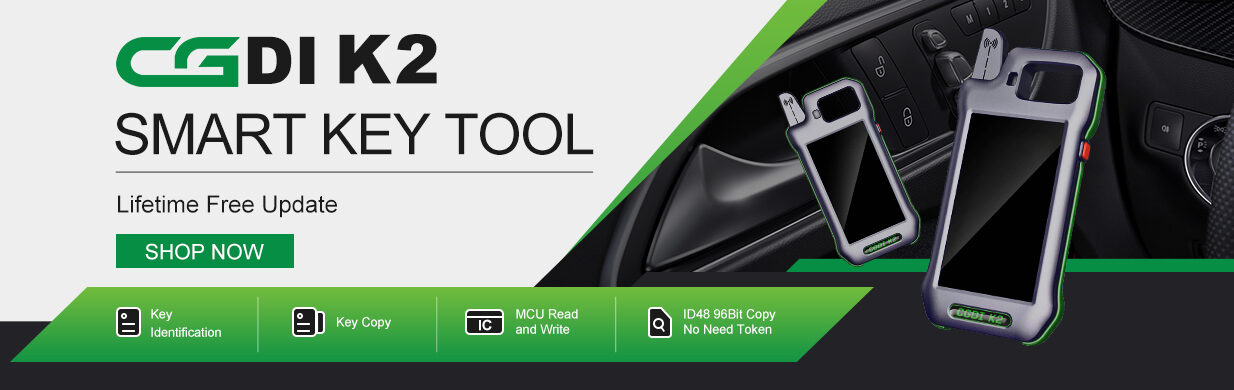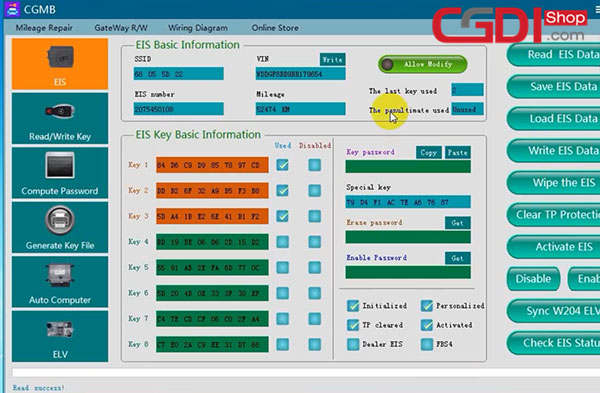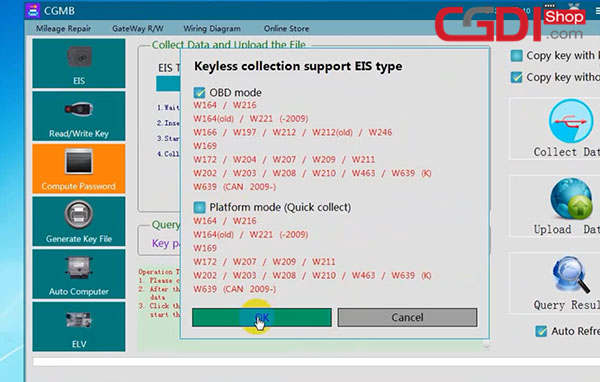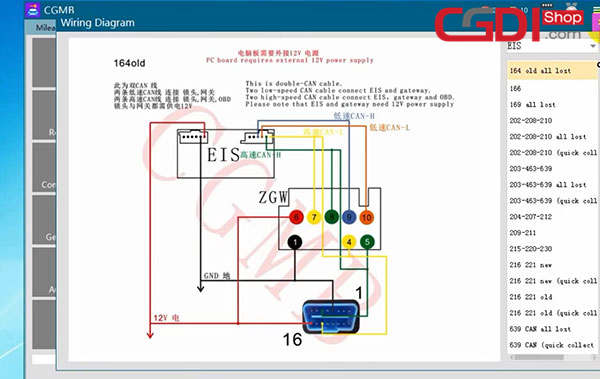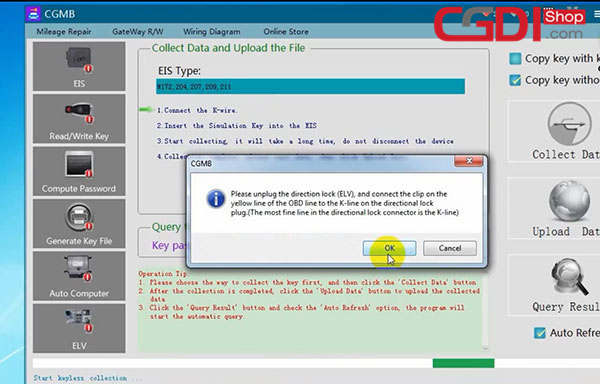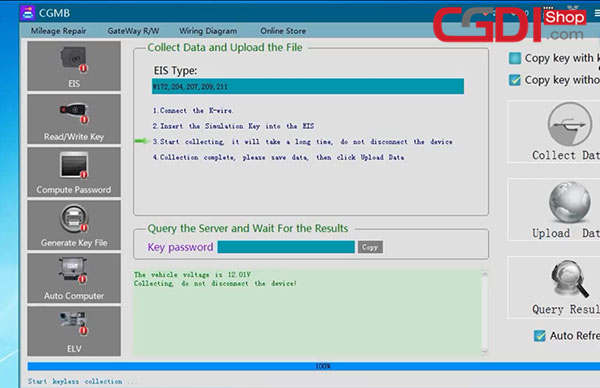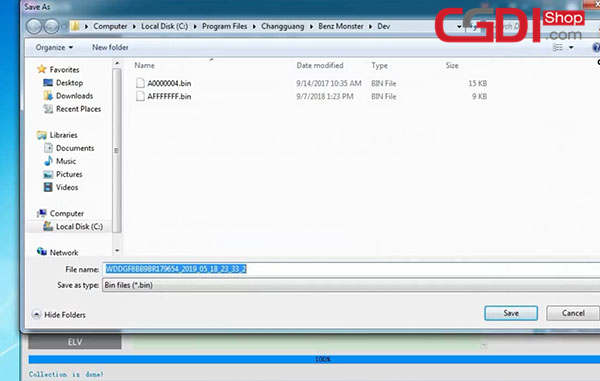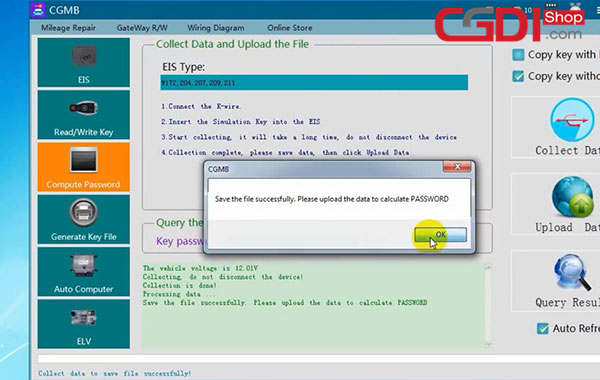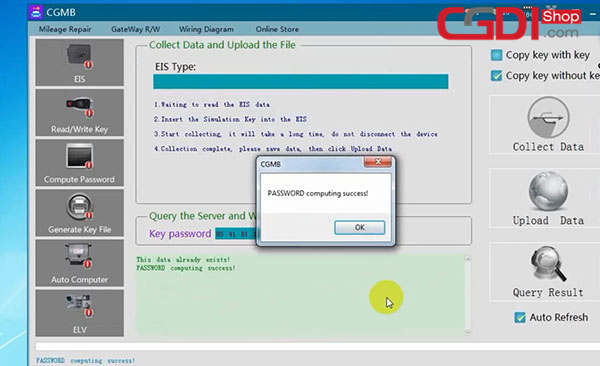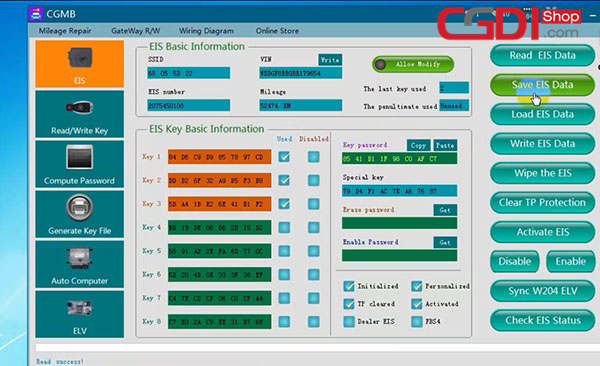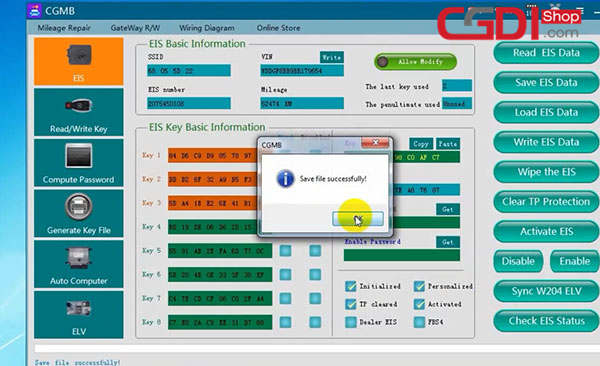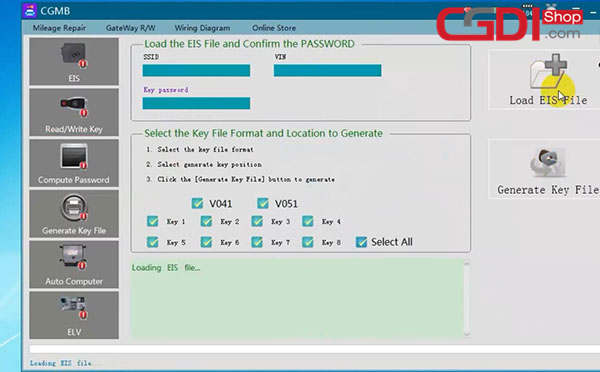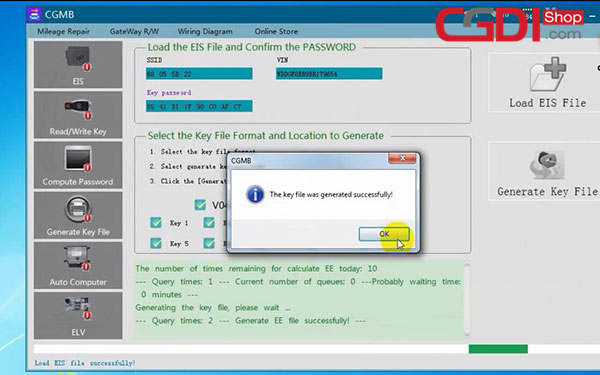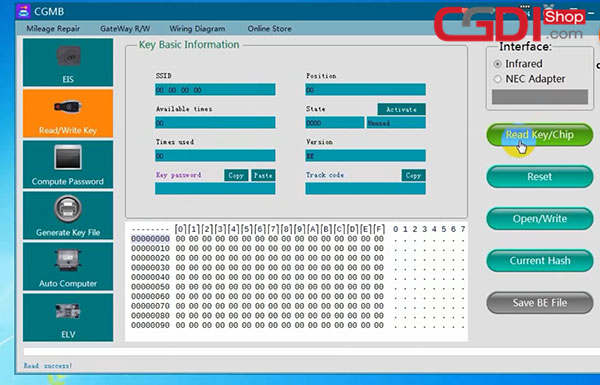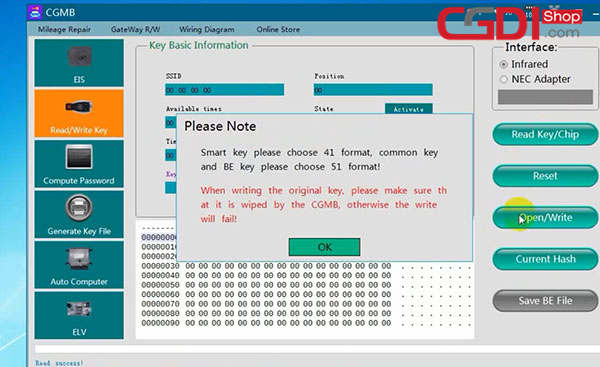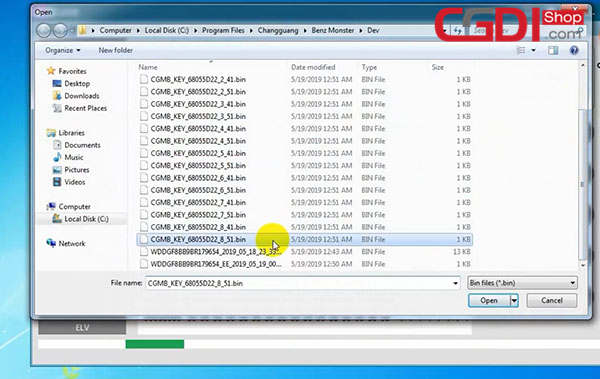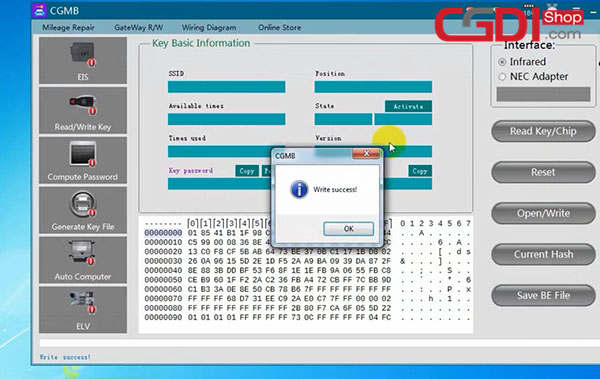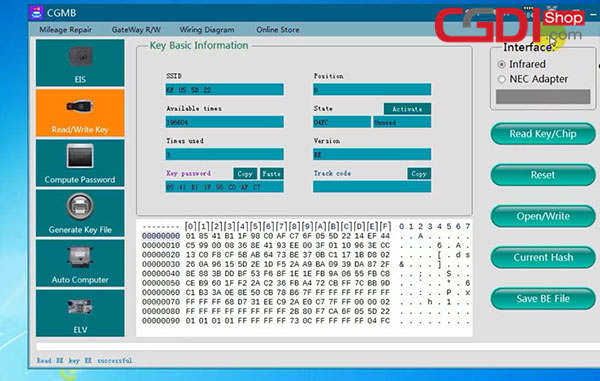This article show you a guide on how to use CGDI MB Benz programmer to add new keys for Mercedes Benz C class W204
Step 1: Connect CGDI prog MB to computer
Step 2: Calculate password
Step 3: Save EIS Data
Step 4: Generate Key File
Step 5: Read/write the key
Step 1: Connect CGDI prog MB to computer
Step 2: Calculate password
Open CGMB software
Go to EIS> Read EIS Data to current key status
Click on Computer Password> Copy key without key > Collect Data
Select OBD mode and press OK
Wiring diagram display
It prompts “Please unplug the direction lock (ELV), and connect the clip on the yellow line of the OBD line to the K-line on the directional lock plug. (The most fine line in the directional lock connector is the K-line)”.
Then click OK
Insert the simulation key into the EIS in 30 seconds…
Start keyless collection…
Save the file
Step 3: Save EIS Data
Select Computer Password> Copy key without key> Upload data
Select the file just saved
PASSWORD computing success
Click on Query result
Copy the key password
Go to EIS> Paste the password> Save EIS Data
Save the file successfully
Step 4: Generate Key File
Select Generate Key File> Load EIS File
Open the EIS data files saved
Then click on Generate Key File
The key file was generated successfully
Step 5: Read/write the key
Select Read/write Key> Read key/Chip
Read success
Note: Smart key please choose 41 format, common key and BE key please choose 51 format!
When wiring the original key, please make sure that it is wiped by the CGMB, otherwise the write will fail!
Then click OK
Open the file to write data
CGDI MB writes Class w204 success
Click on Read Key/Chip again
Done!