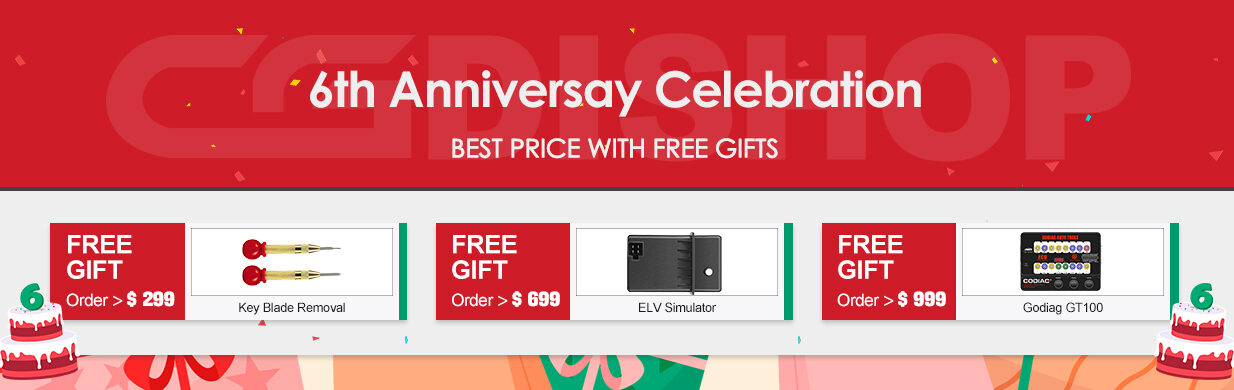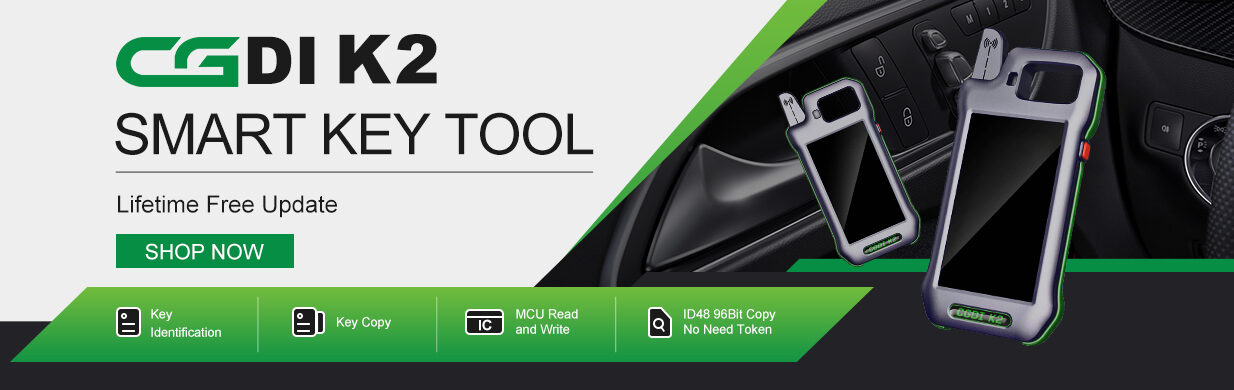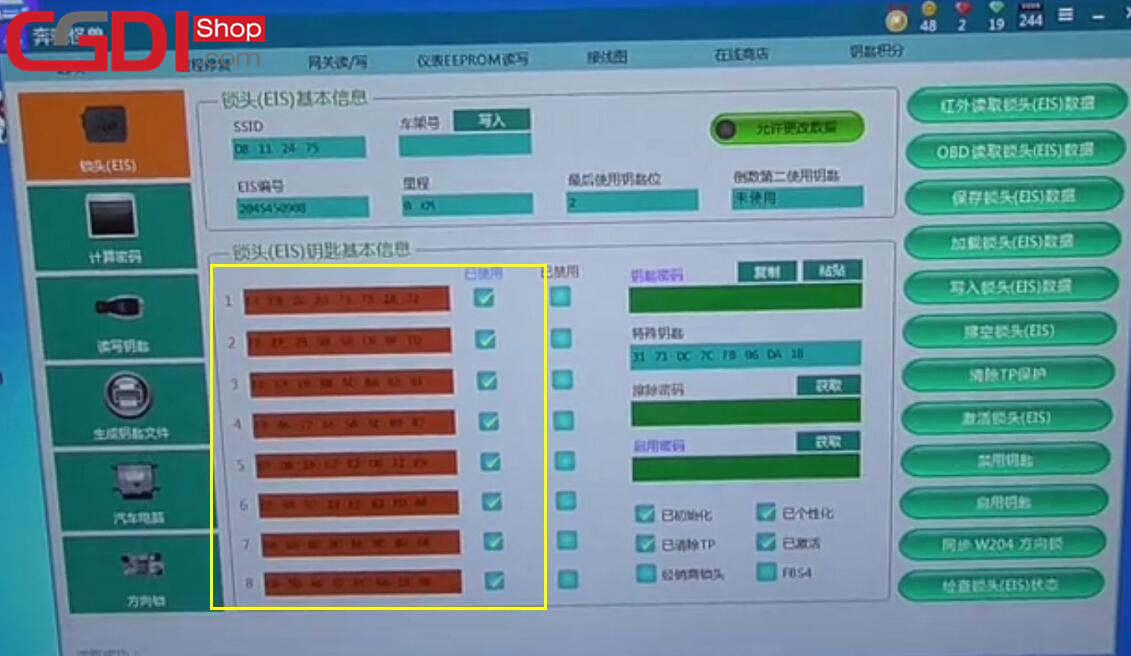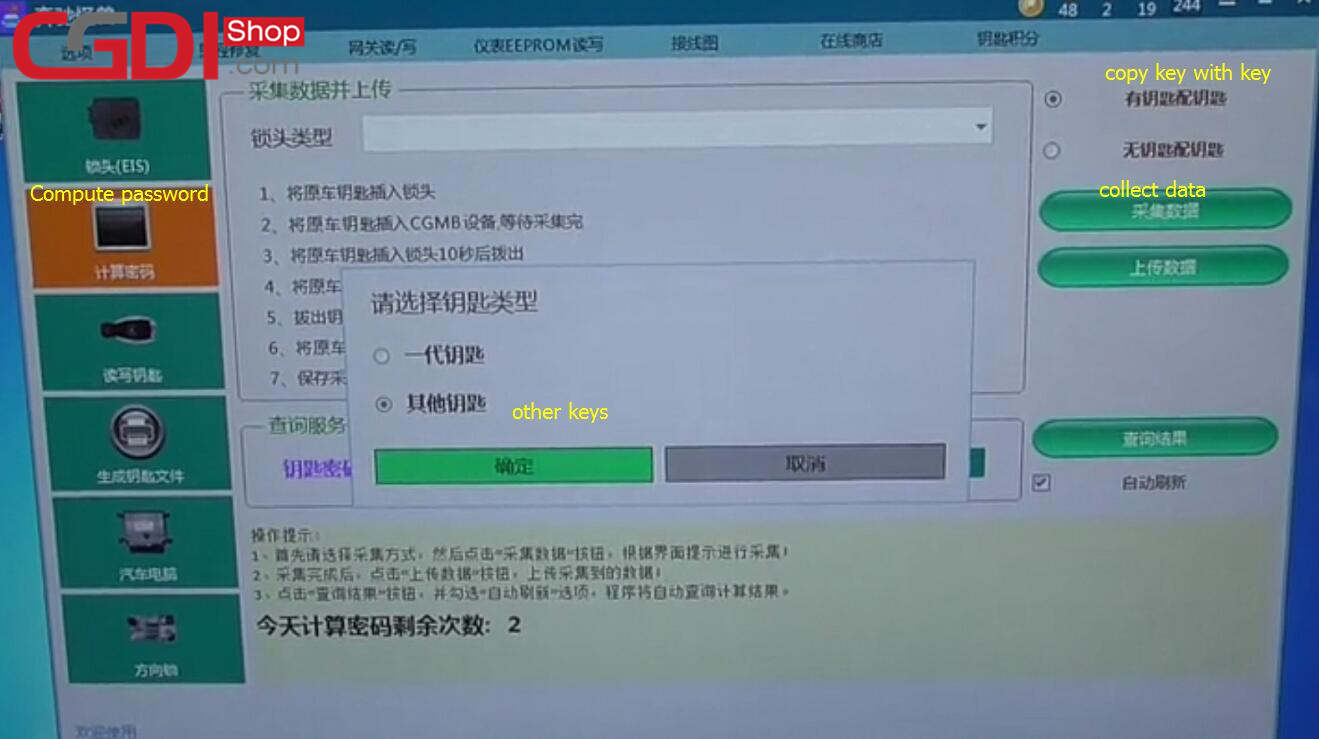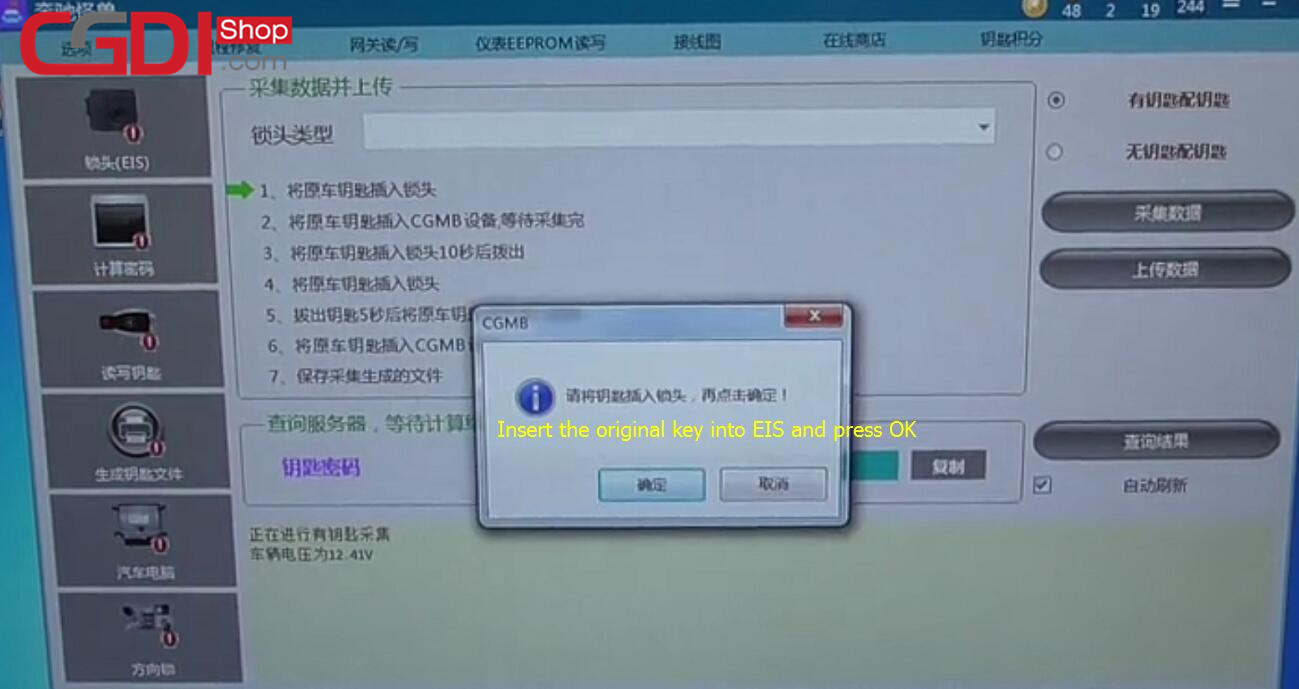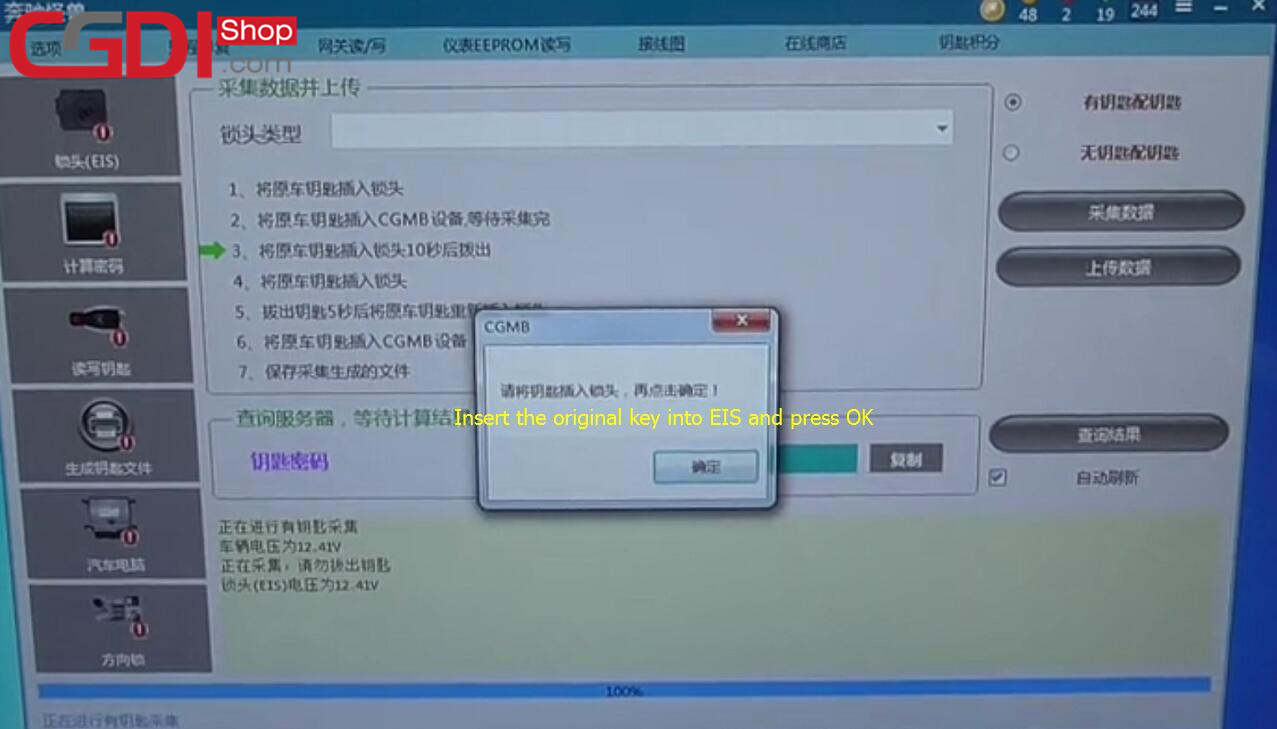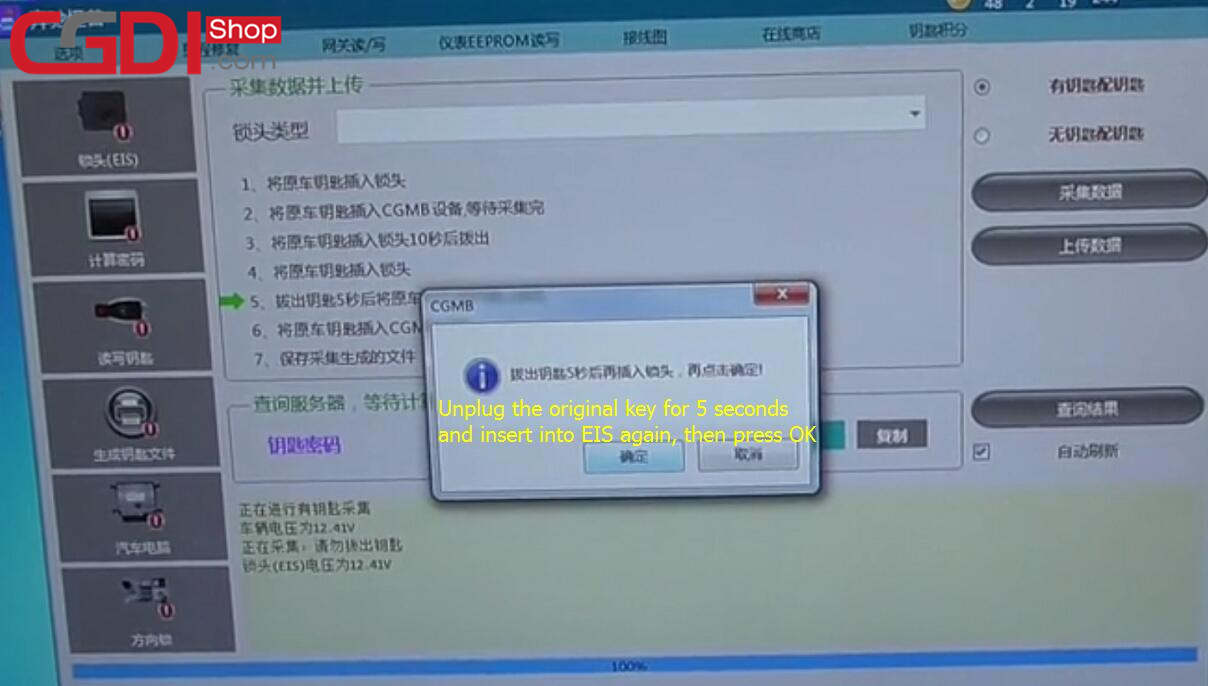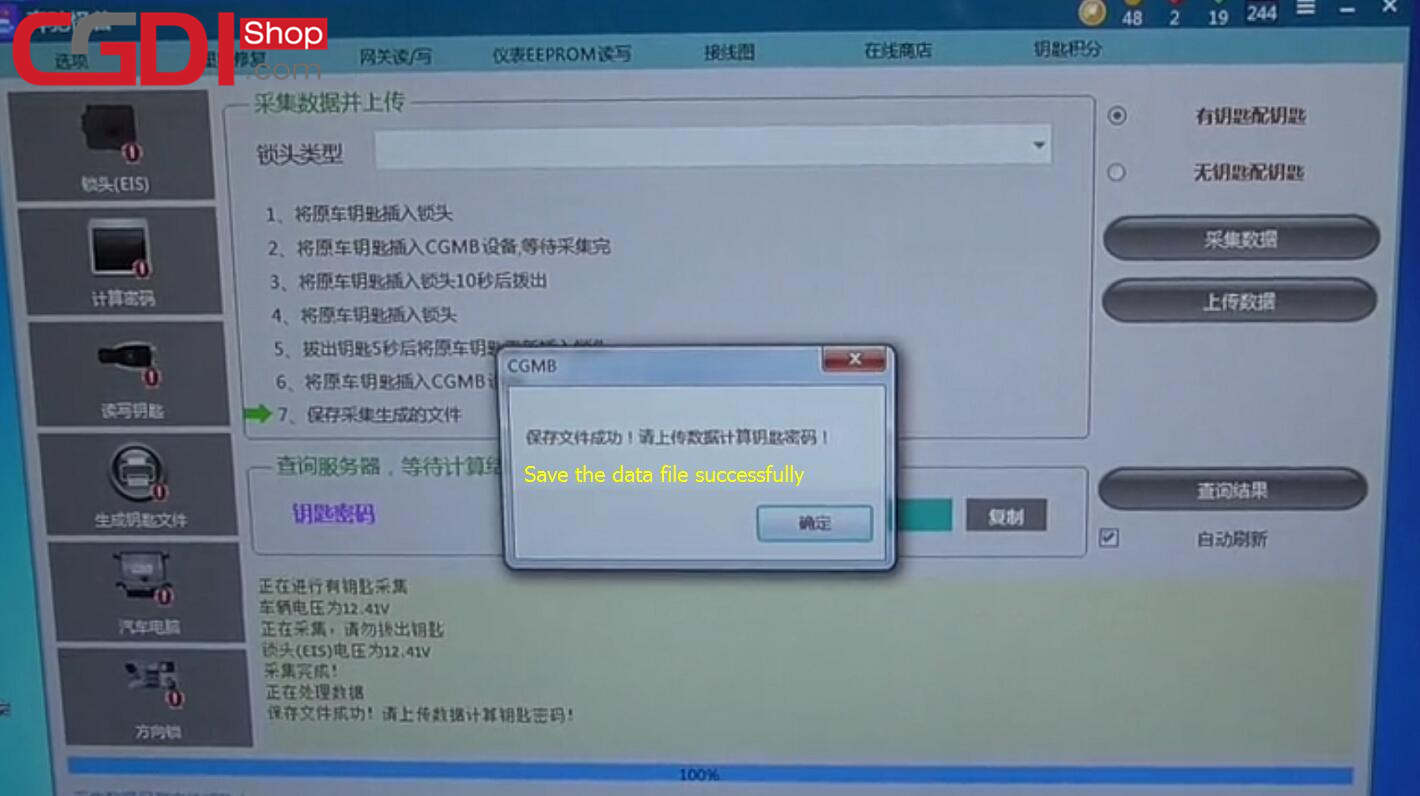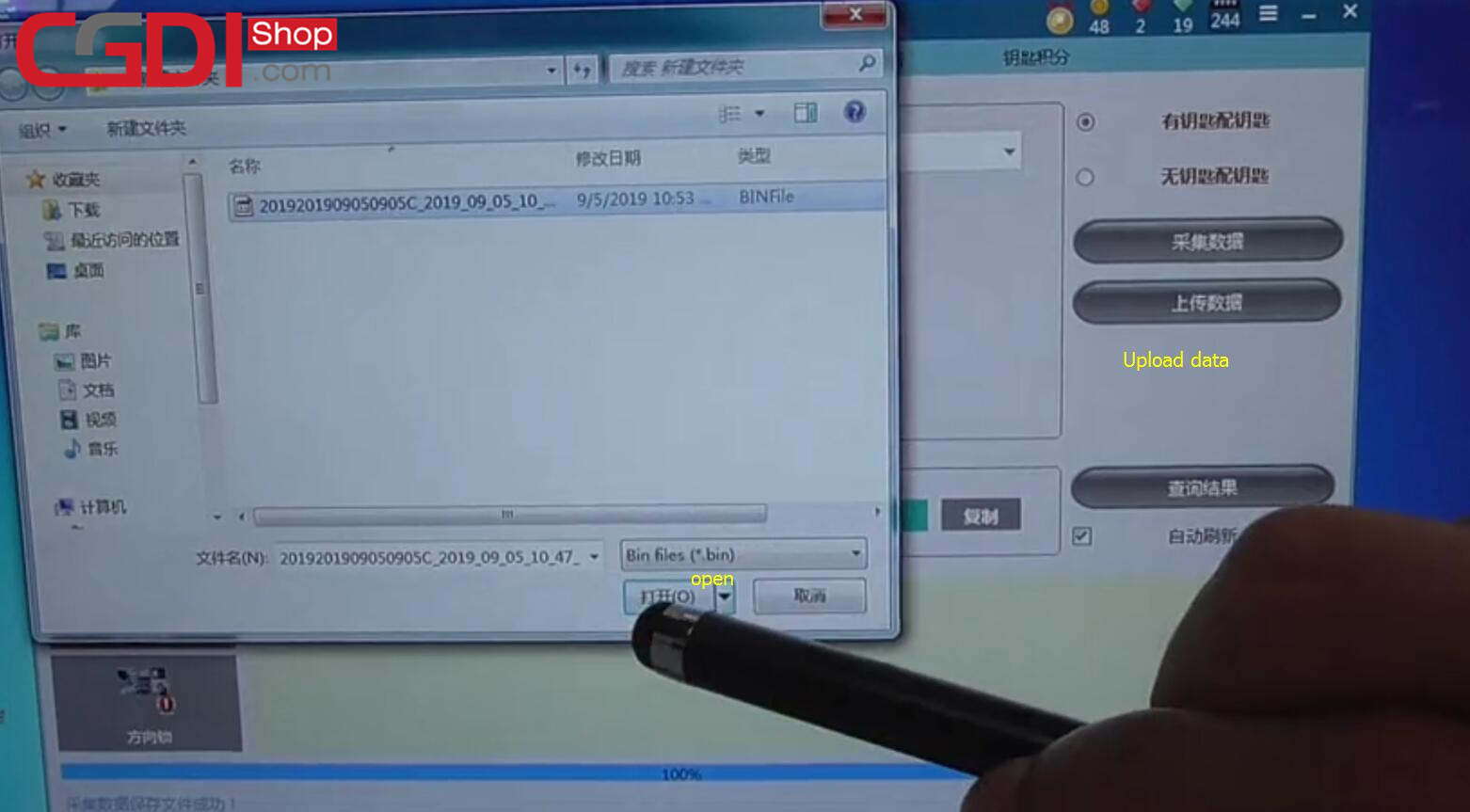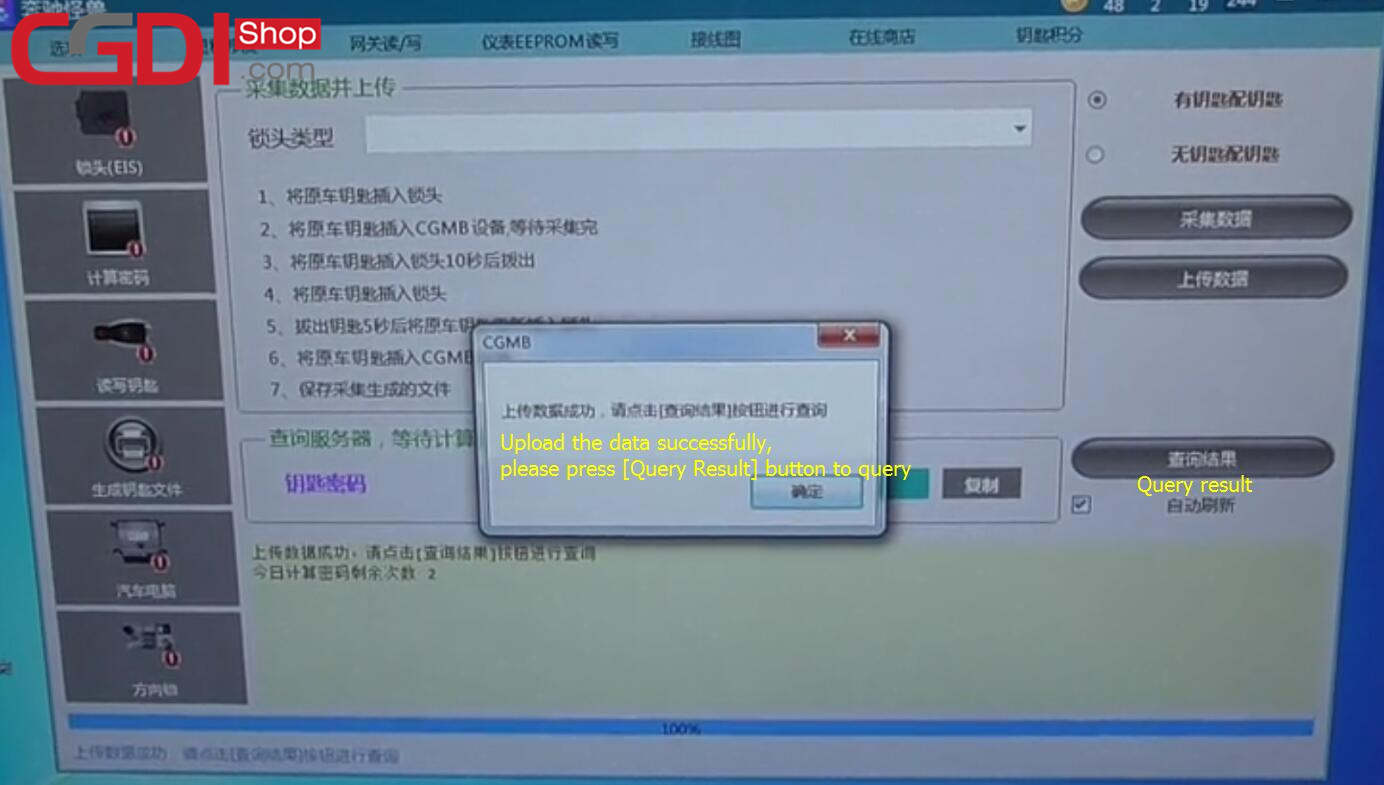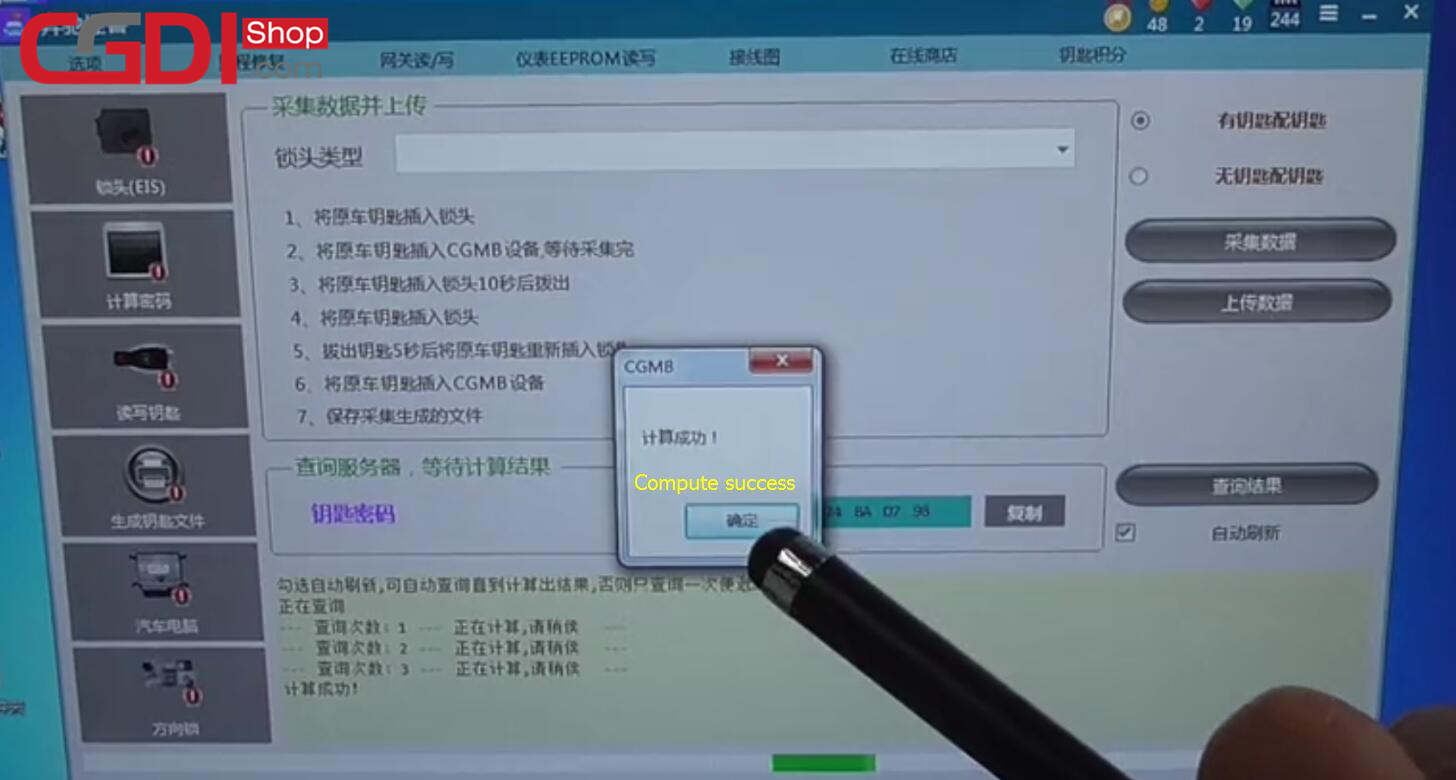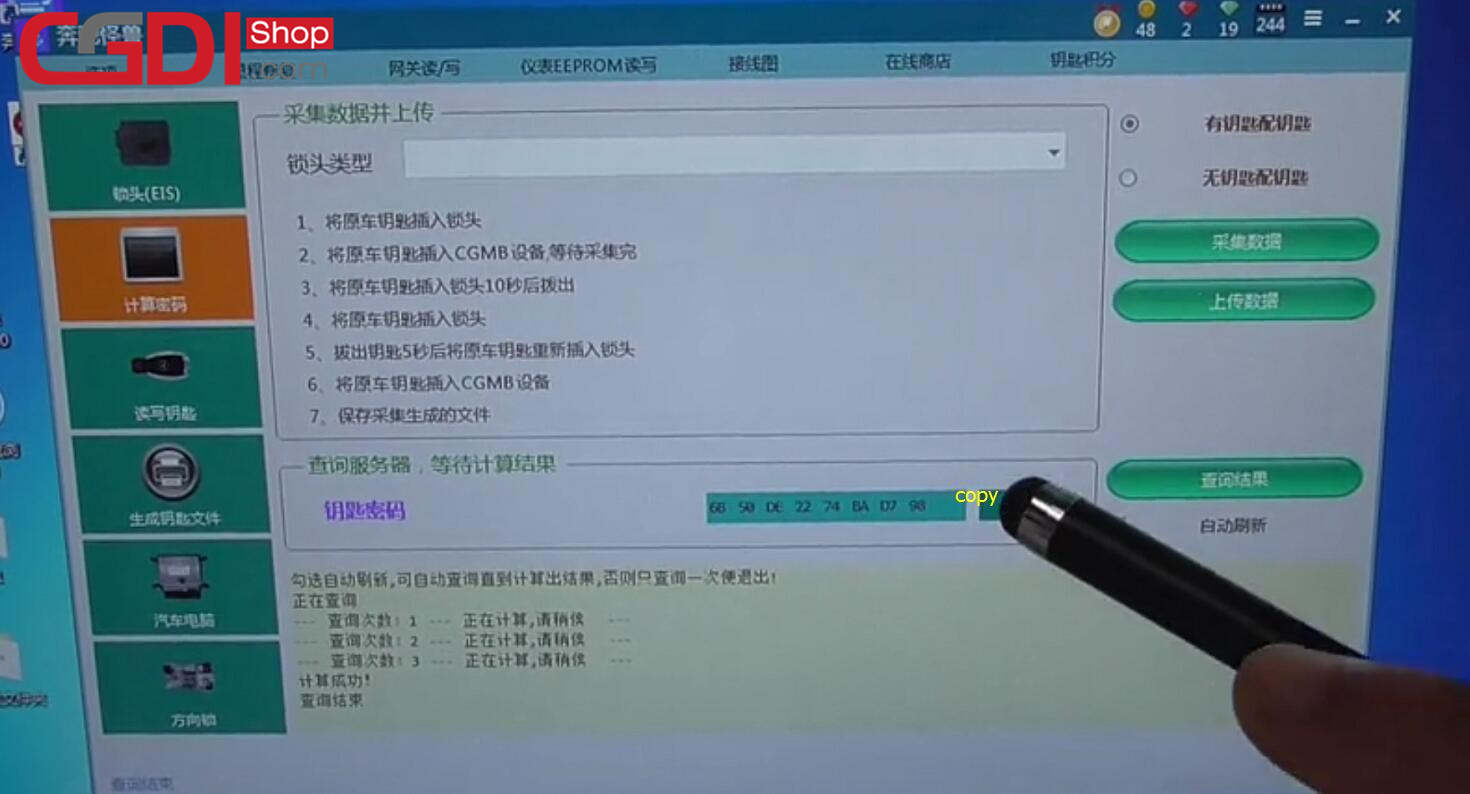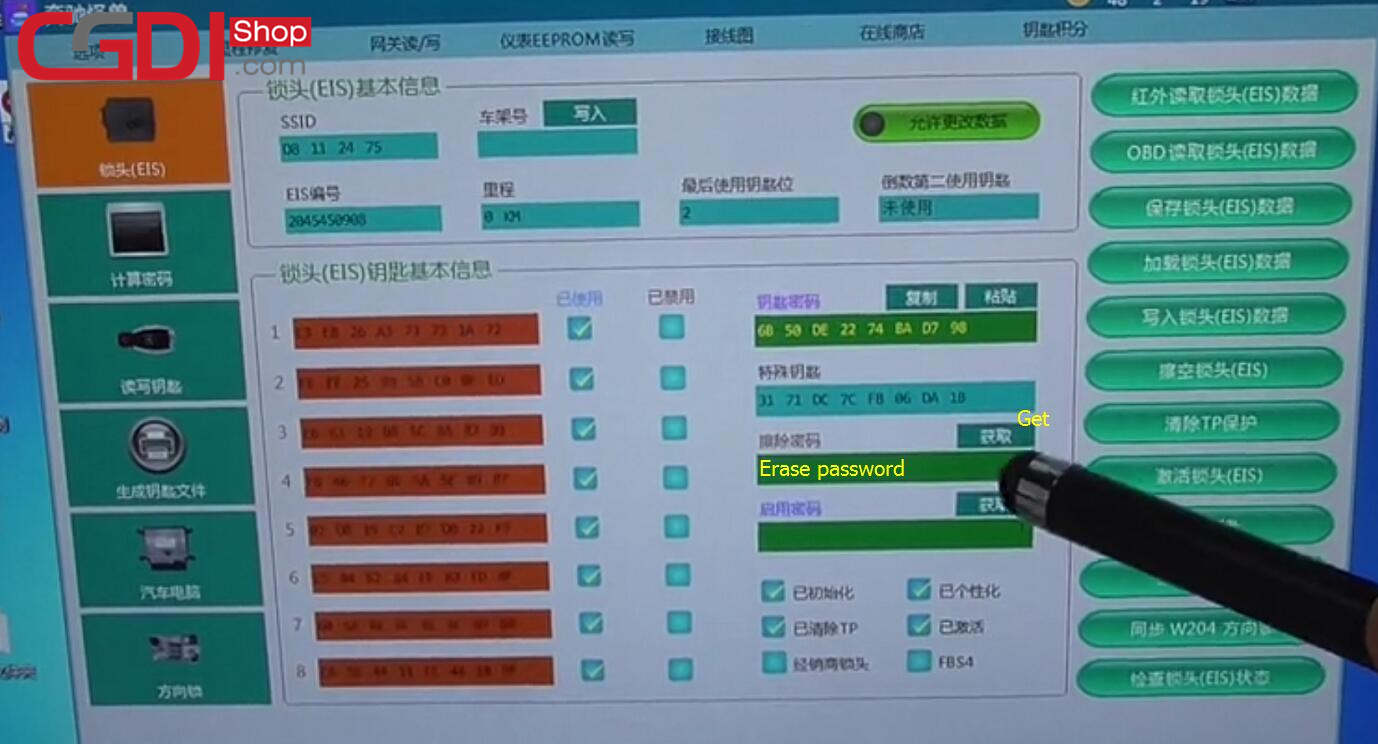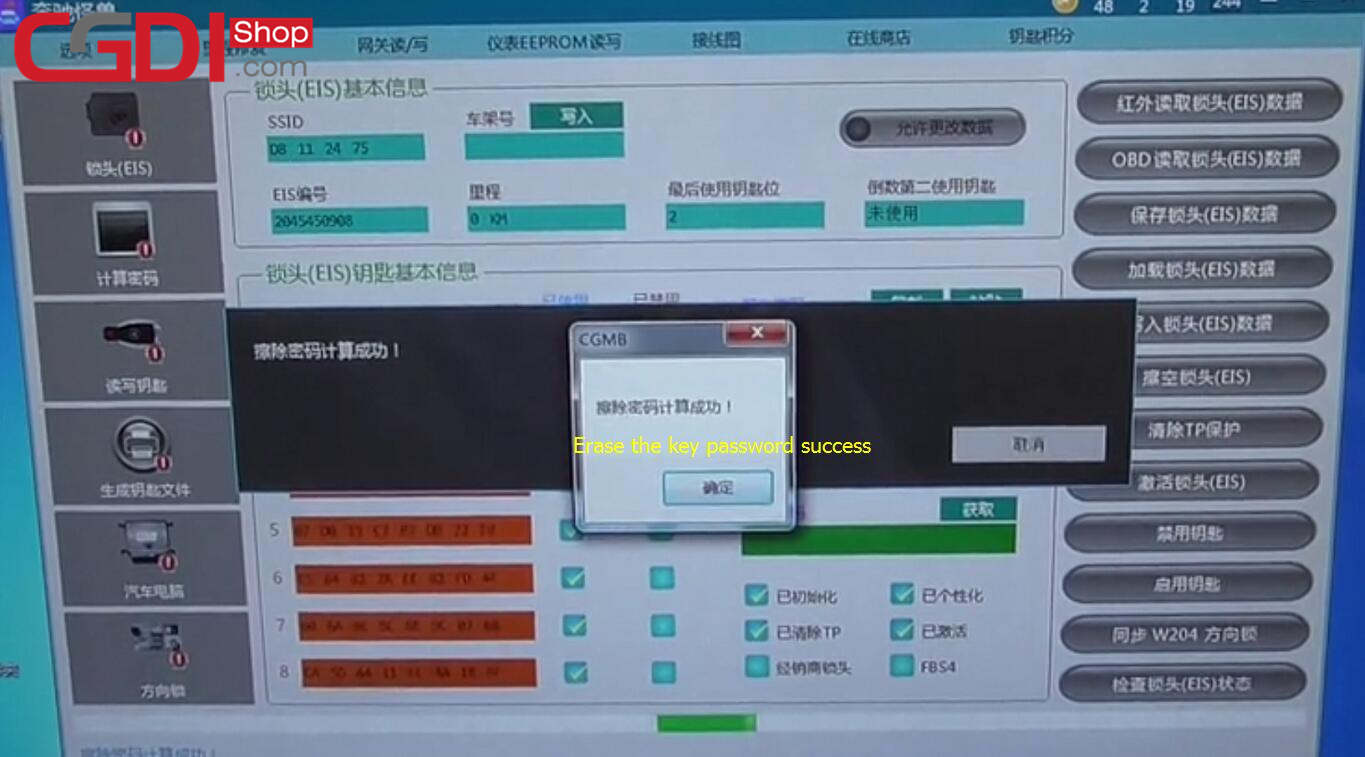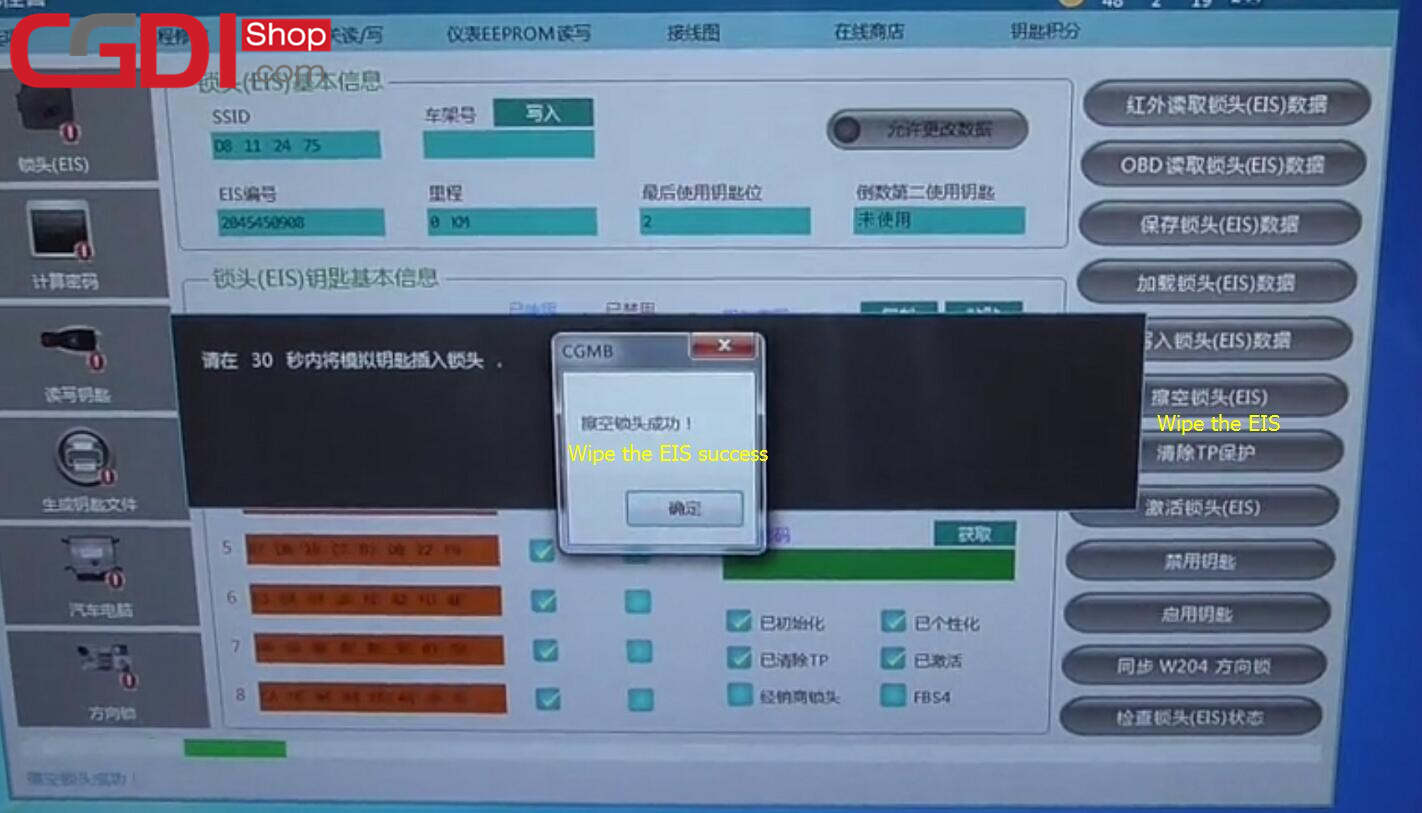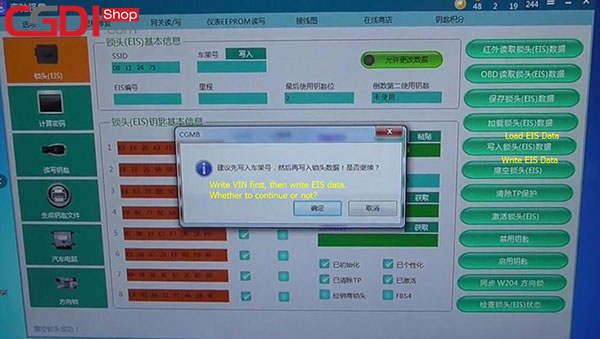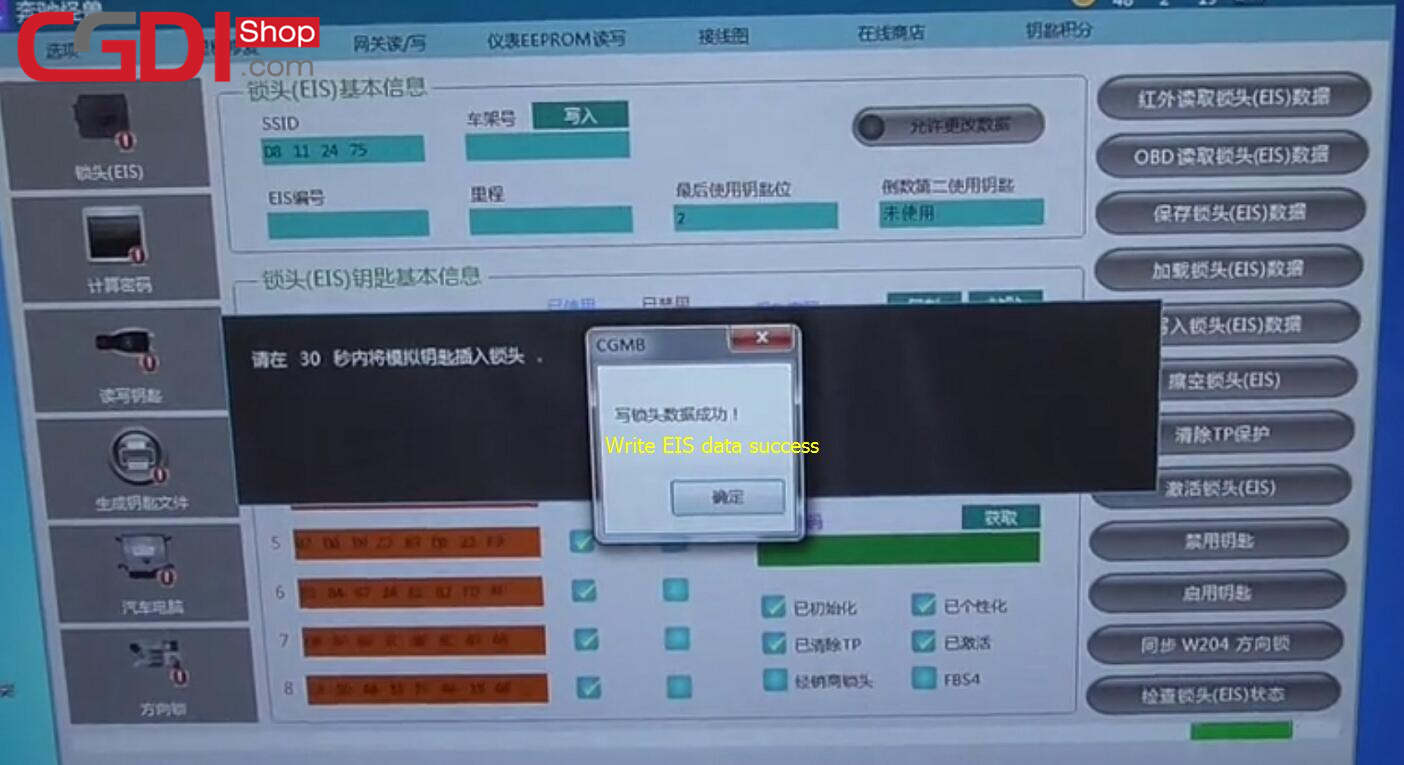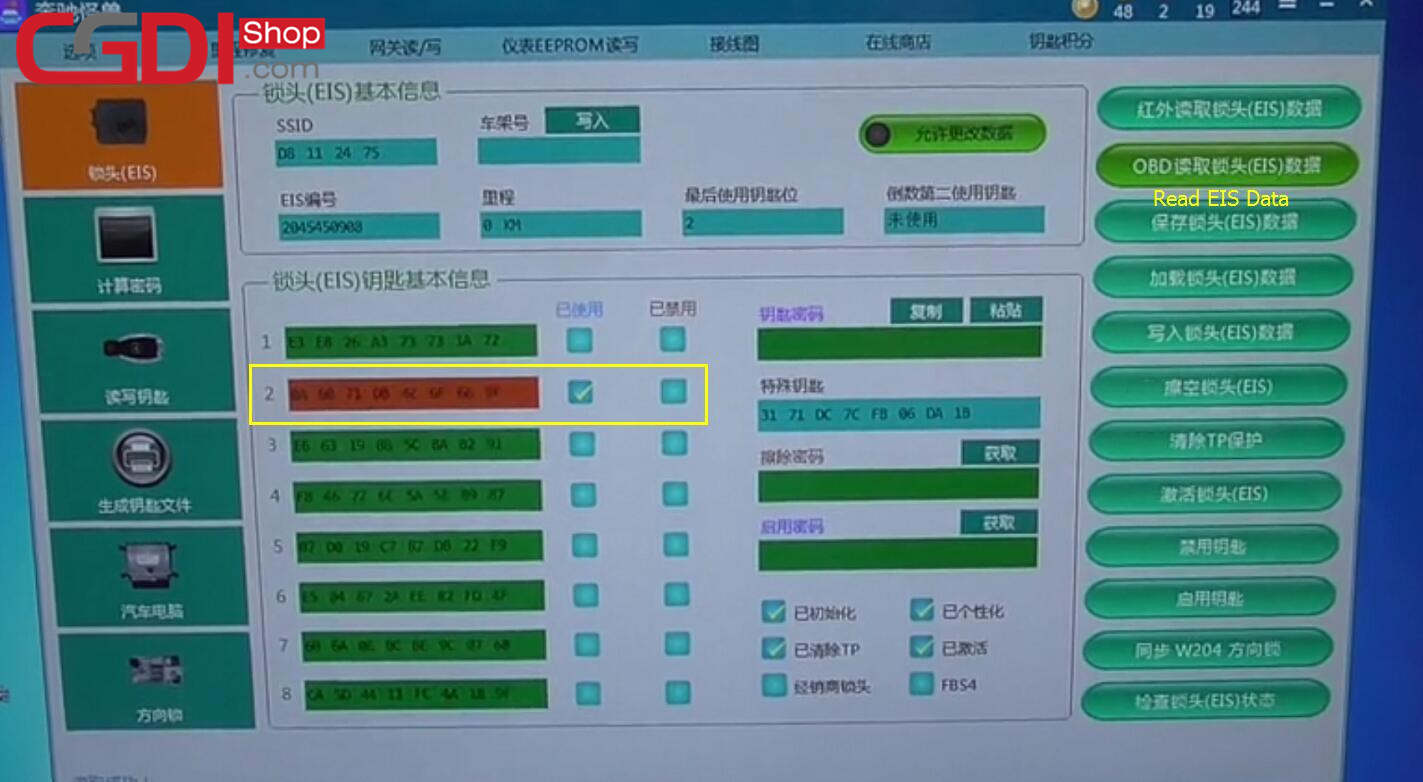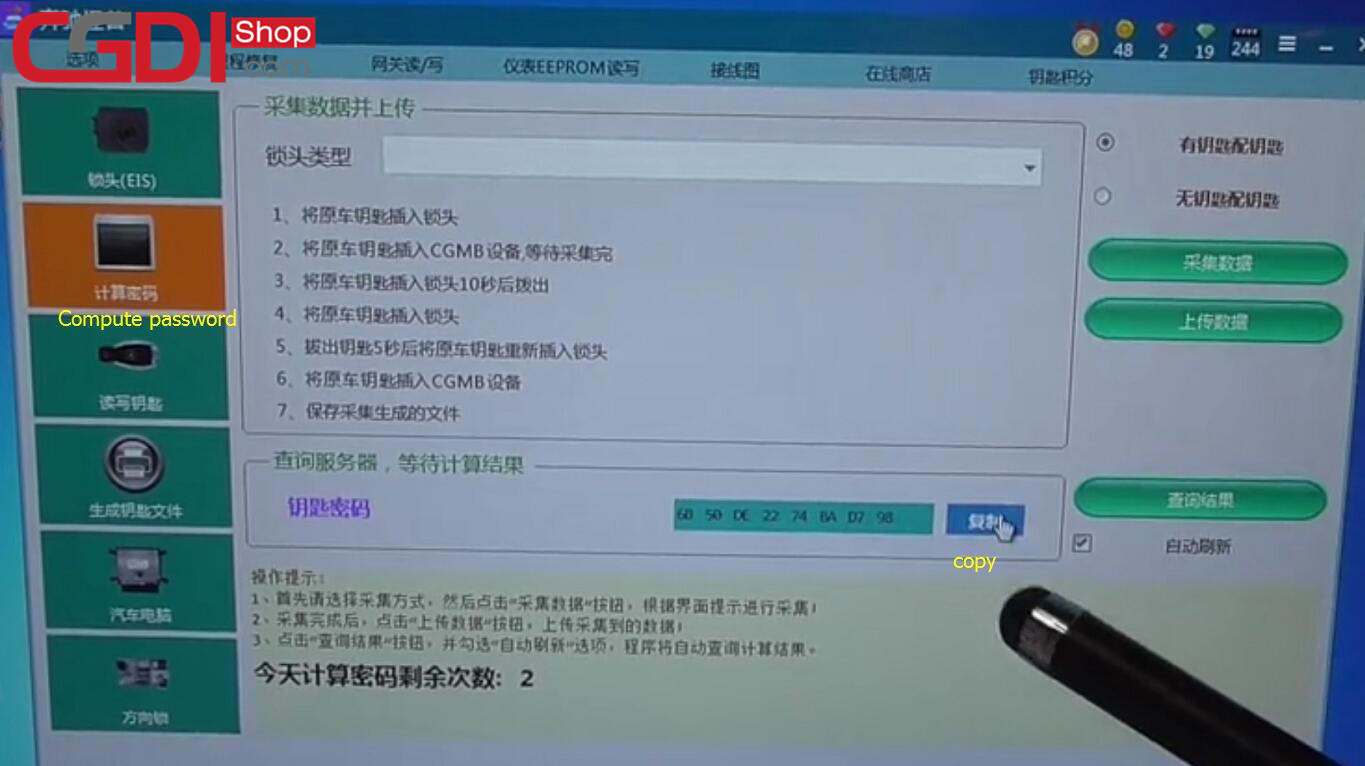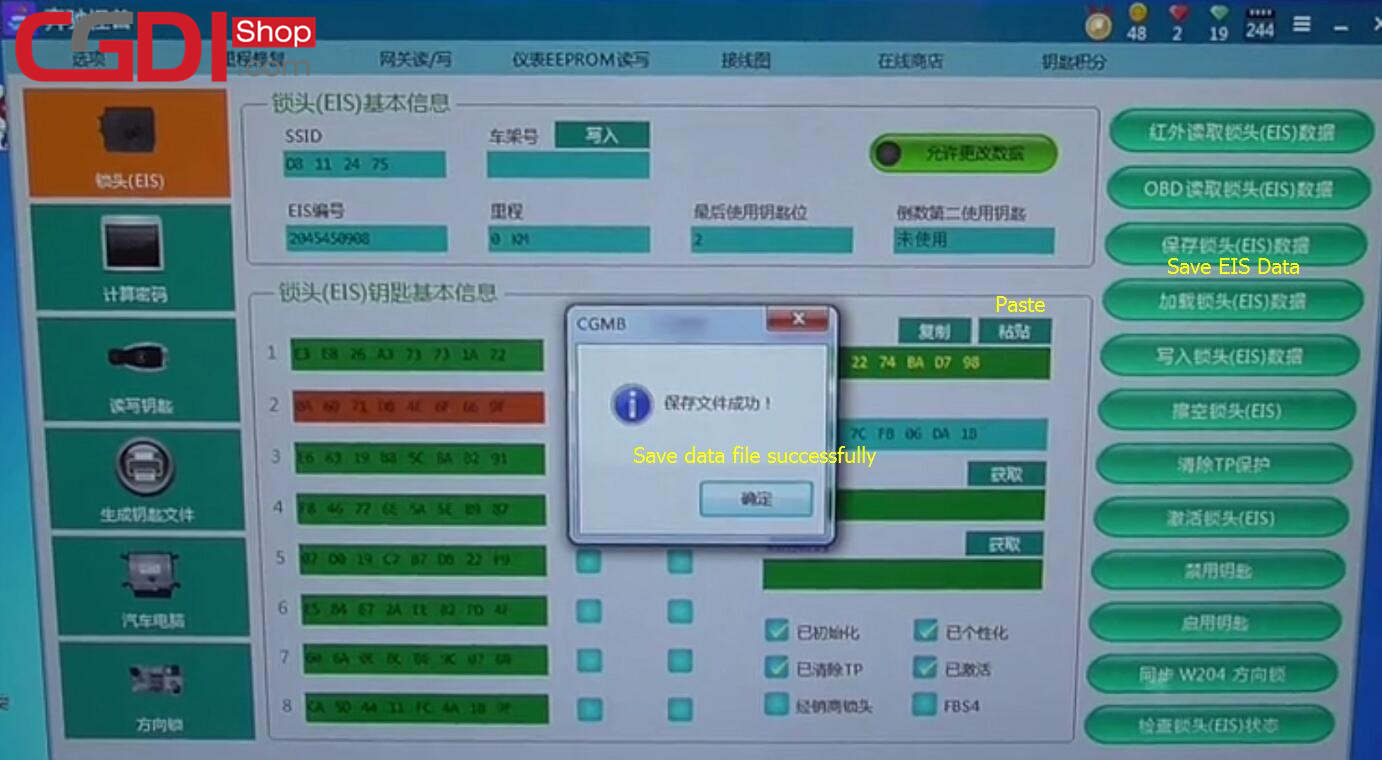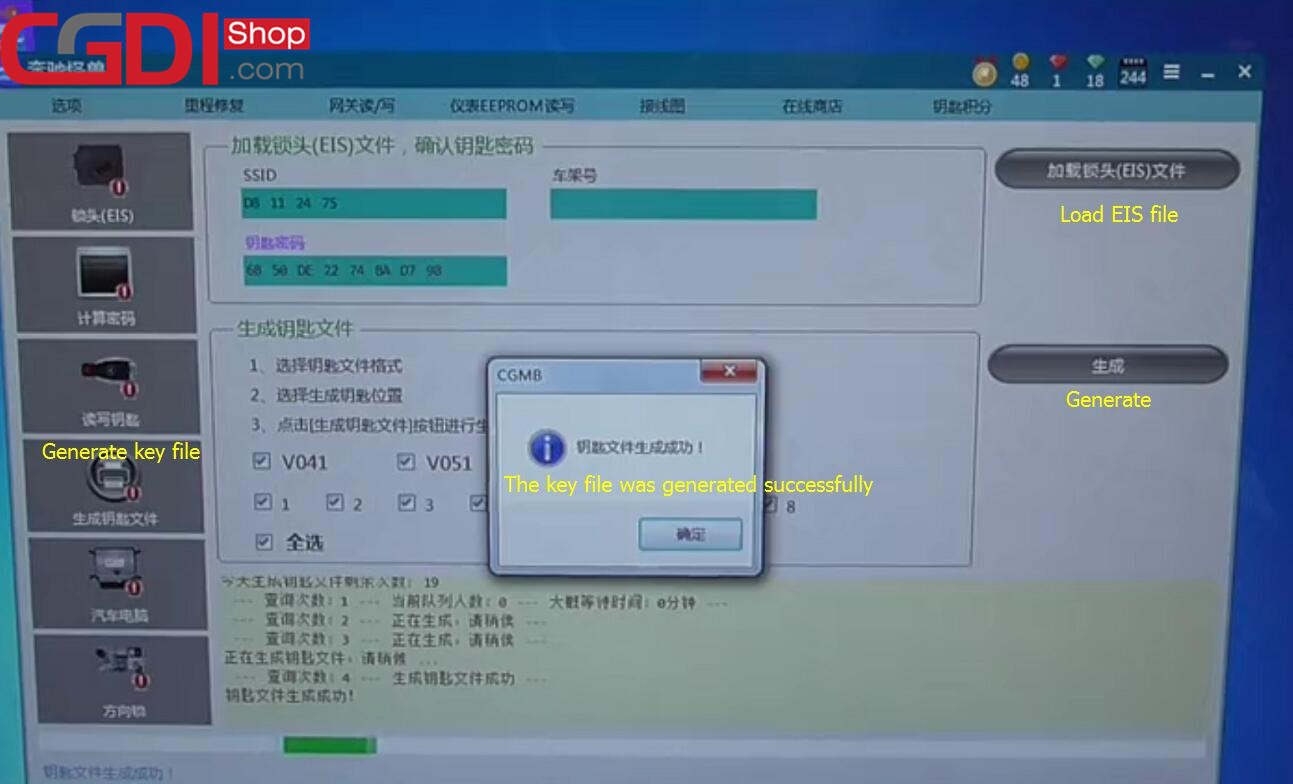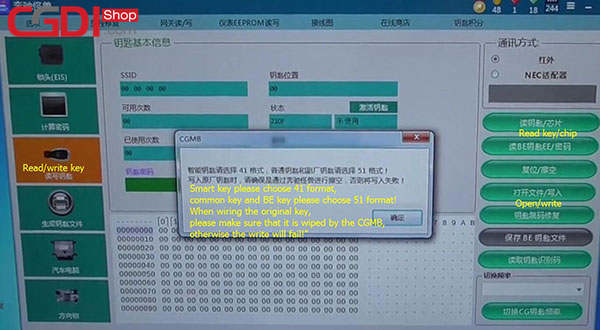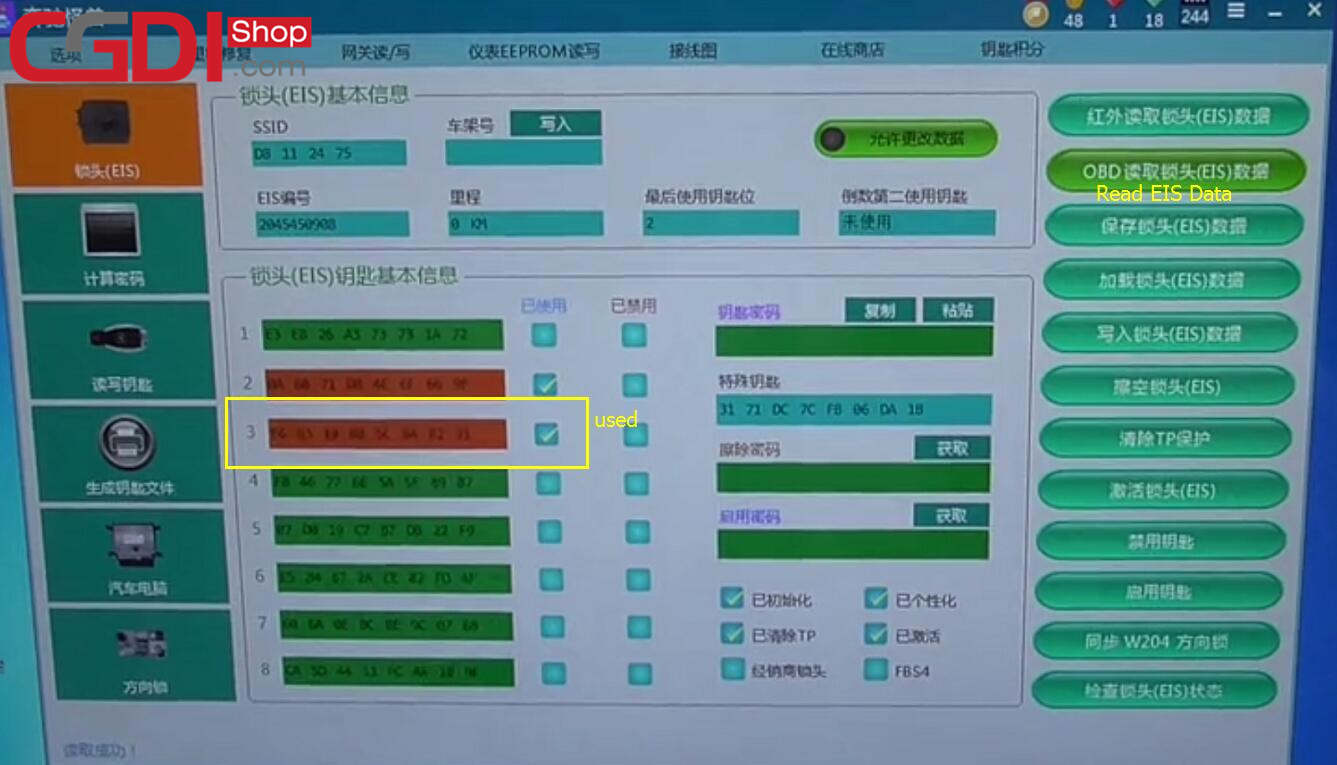Problem: I want to add a new key to my car with my original key, but all the key positions are full when I checked by cgdi mb tool (it means all the keys are used), how to program?
Solution: You can solve this problem by resetting the keys which are lost (used).
Follow the step-by-step guide below:
Let’s go one by one!
Step 1: Calculate password
Open CGDI MB software
Go to “Compute Password”->“Copy key with key”-> “Collect Data”
Select “Other key” and click “OK”
A prompt message appear on the screen “Insert the original key into EIS and press OK”
Follow another prompt to insert the original key into CGDI MB device
Please kindly notice:
Don’t take out the original key from CGDI prog MB Benz key programmer when collecting data, otherwise it will cause the key cannot be used. Ensure the vehicle voltage remains around 12V.
It will take about 2 minute to collect data, please be patient to wait
When data collection progresses to 100%, follow the prompt to unplug the original key from CGDI MB and insert into EIS, then click “OK”
Wait for 10 seconds…
Take out the original key from EIS and click “OK”
Then insert the original key into EIS again, and click “OK”
Unplug the original key, wait for 5 seconds, and then insert into EIS again
Take out the original key from EIS and insert into CGDI MB key programmer
Save the data file in a new folder
Save the data file successfully
Step 2: Save EIS Data
Click on “Upload data” and select the file just saved to upload
Wait for a few seconds…
Upload the data successfully
Click on “Query result” and wait for 1 minute to query
Password computing success
Copy the key password to backup
Select “EIS”-> “Save EIS Data”
Note: the password has been pasted in the form automatically
Save the file successfully
Step 3: Wipe the EIS
Please pay attention to this step to get the key password to erase below
Erase the key password success
Click on “Wipe the EIS”
Insert the simulated key into EIS within 30 seconds
Wipe EIS success
Take out the simulation key
Step 4: Write EIS Data
Click “Load EIS Data” to open the EIS data with key password file just saved
Select “Write EIS Data”
Operate according to the suggestion “write VIN first, and then write EIS data”
Insert the simulation key into EIS within 30 seconds again
Write EIS data success
Unplug the simulation key and insert the original key into EIS to learn (Turn the original key)
When finish learning, take out the original key
Click “Read EIS Data” to check other keys are erased except the original key
Step 1: Generate Key File
Go to “Compute Password” to copy the key password
Select “EIS” -> Paste the password-> “Save EIS Data”
Save the file successfully
Select “Generate Key File”->“Load EIS File”
Open the EIS data files saved and click on “Generate Key File”
The key file was generated successfully
Step 2: Read/write the key
Insert the new key (BE key) into CGDI prog MB key programmer
Select “Read/write Key”-> “Read key/Chip”
Read the BE key success
Note: this BE key is new (no used), no need to reset
Click on “Open/ Write” to write key
Pay attention to the prompt “Smart key please choose 41 format, common key and BE key please choose 51 format!
When wiring the original key, please make sure that it is wiped by the CGMB, otherwise the write will fail!”
Select one 51 format file to write
Write key success
Step 3: Test new key
Insert the new key into EIS, works great
Select “EIS” to read EIS data again
Confirm the key3 added has been used
Hope it helps you! Good luck!
http://www.cgdishop.com/wholesale/-cgdi-prog-mb-benz-car-key-programmer-for-elv-repair.html