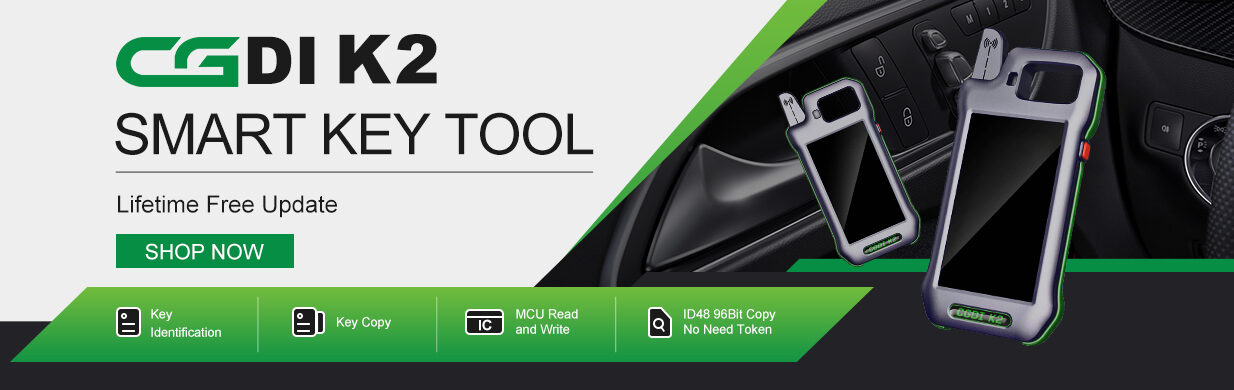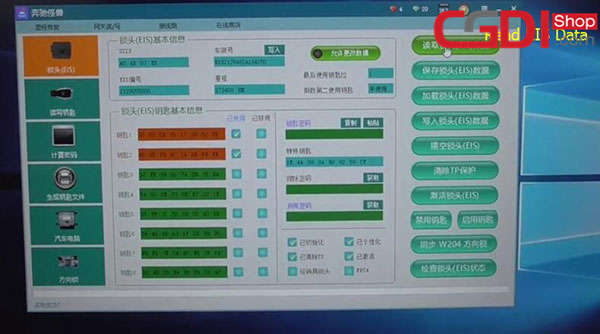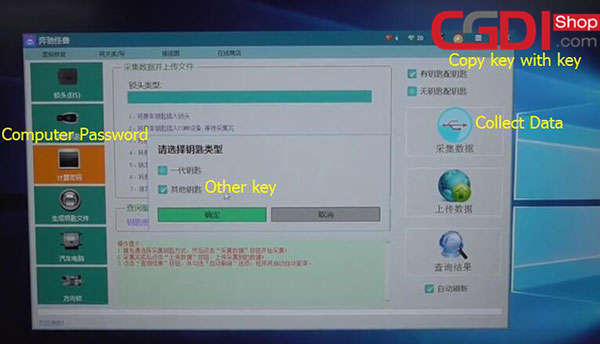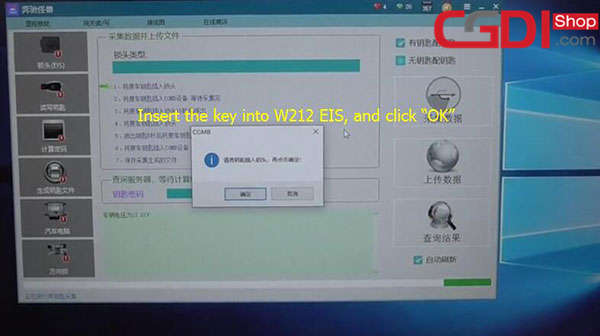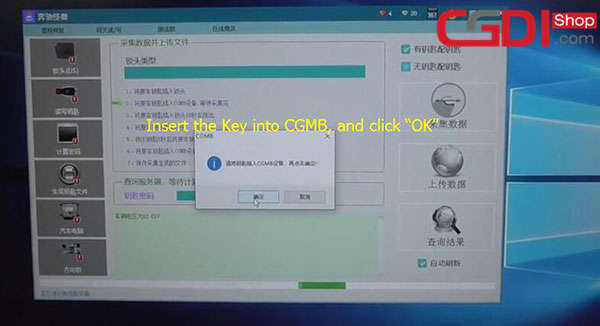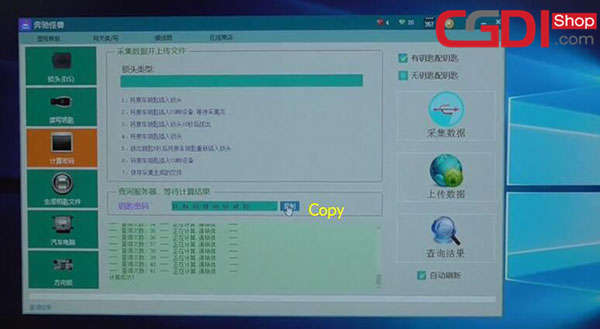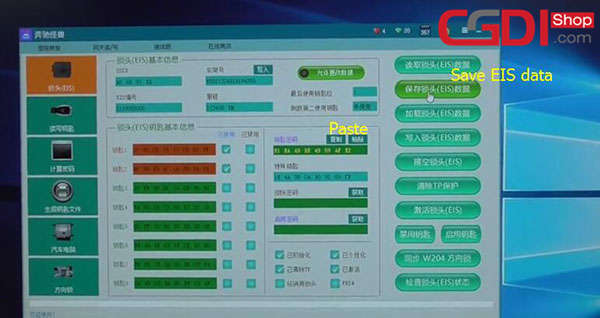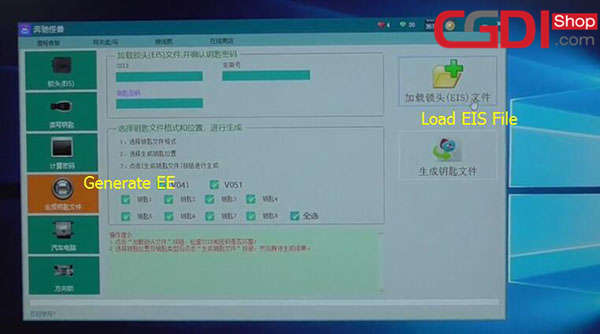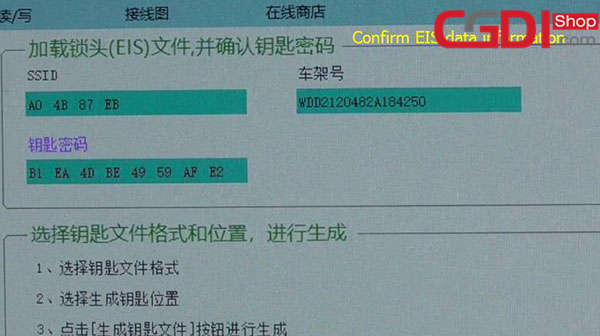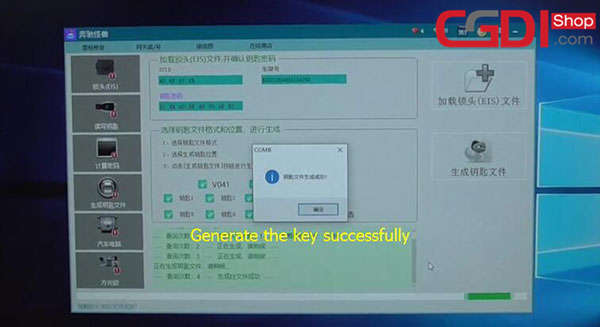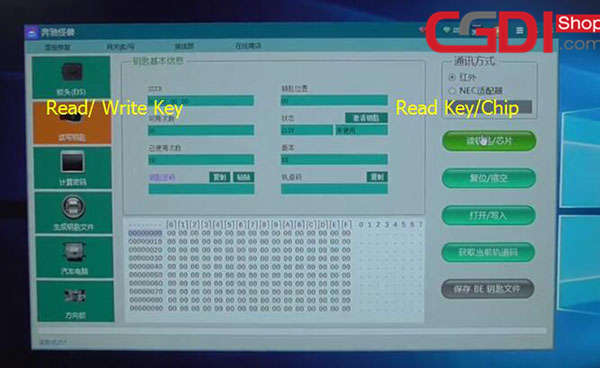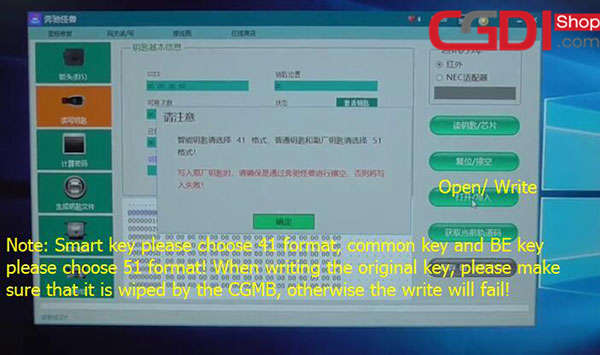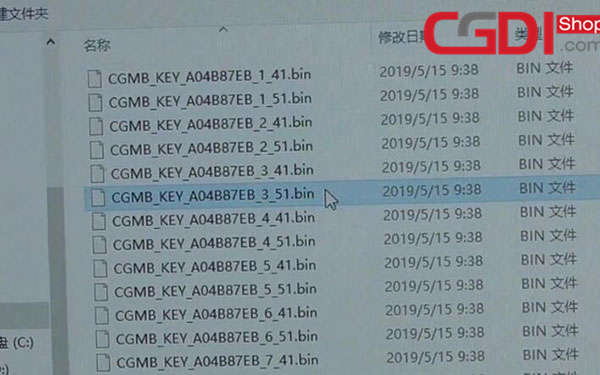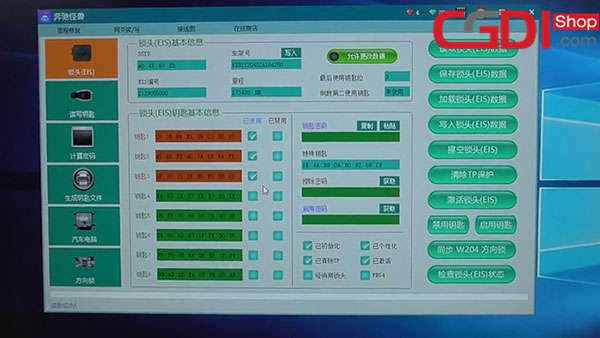This article shares the method to program new keys to Benz W212 with CGDI MB Key Programmer. Here is the detailed step to use for CGDI programmer users.
Prepare:
CGDI MB Programmer
Mercedes Benz W212 EIS
Mercedes Benz W212 ESL
Original key
Note: Connect all the devices and keep the power voltage be 12V
Test original key: Insert the key into EIS, can work normally, and pull out the key
Step 1: Calculate Password
Step 2: Generate Key
Step 3: Program Key
Step 4: Test Key
In detail…
Step 1: Calculate Password
Open CGDI MB software
Select “EIS”–>”Read EIS Data” to display key info
Select “Compute Password”–>”Copy key with key” –> Collect Data
Choose other key and then click “OK”
Insert the key into W212 EIS, and click “OK”
Insert the Key into CGMB, and click “OK”
Start to calculate password, it will take about 3 to 5 minutes, please be patient
Insert the key into W212 EIS again, and click “OK”
Waiting for 10 seconds
Pull out the key from EIS, and click “OK”
Follow the prompt to repeat all the steps above until calculate password successfully
Save data
Save the file successfully, Please upload the data to calculate PASSWORD
Click “Upload Data” to upload the data file you save just now
Upload data successfully, please click “Query Result” button to query
Note: Ensure the connection kept stable
Computing success!
Step 2: Generate Key
Click “Copy” button to copy the password
Select “EIS” menu and click “Paste” to paste key password
Save file successfully
Select “Generate EE”–>click “Load EIS File” to check EIS data information
Then click “Generate Key File”
Generate the key successfully
Step 3: Program Key
Program key
Insert the new key into the CGDI prog MB
Select “Read/ Write Key”-> “Infrared”-> “Read Key/ Chip”
This key is used. Click “Reset” to erase the key data
Reset operation succeed
Click “Open/Write” button, the key basic data become zero
Note: Smart key please choose 41 format, common key and BE key please choose 51 format! When writing the original key, please make sure that it is wiped by the CGMB, otherwise the write will fail!
Select an unused key file (3_51) to write data
Write success
Step 4: Test Key
Insert the key into Benz W212 EIS to test, ESL can lock and unlock normally
Click “Read EIS Data” again to check the position key 3 is used
Program key successfully!
Done!