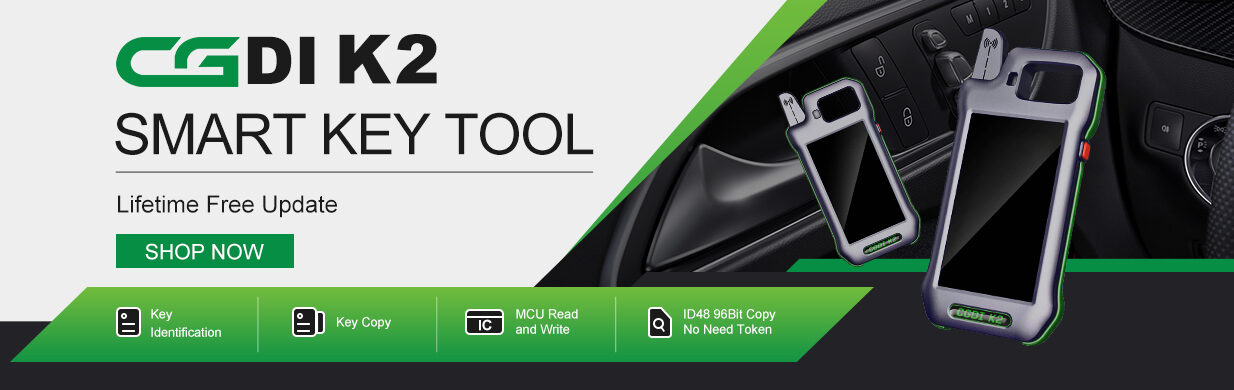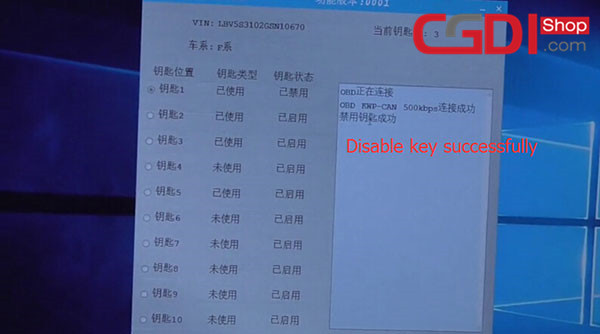Here www.cgdisupport.com show you the procedures on how to use CGDI BMW Programmer to enable and disable BMW F series keys.
Part 1: Enable BMW F-series keys
Part 2: Disable BMW F-series keys
Note: Before enable/ disable the car key, please test whether two car keys can work normally or not.
Key3 (No sticker on the back)
Key1 (with sticker on the back)
After connect CGDI BMW to the car and PC via OBD/USB cable, start to operate related steps as below.
Part 1: Enable BMW F-series keys
Enter the CGDI BMW Menu to select “BMW Enable/Disable Key”
Turn on the ignition switch
Then click “Enable key information”
The CGDI BMW will read the information of key
Then prompt “Please put the key vertically in the key induction area of the direction column”
Put Key3 in the key induction area to read data
Select Key1 ->Enable the key
According to the prompt, put the Key1 vertically in the key induction areas as same as Key3
Operate according to the software prompt:
Enable the key successfully, and the remote key restarted may not be immediately effective on the vehicle. In this case, open the vehicle by manual key. If necessary, through the emergency start function to start the vehicle. To do this, keep the main key in the marked position according to the operating instructions, and operate the start/stop button. The ignition key should then function correctly again.
Then click “OK”
Enable Key1 successfully
Part 2: Disable BMW F-series keys
Open CGDI BMW software
Select BMW Enable/Disable Key -> Display key information
Prompt “Please put the key vertically in the key induction areas of the direction column”
Put the key3 in induction area to read data
Select Key1 -> Disable the key
According to the prompt, put the Key1 vertically in the key induction areas of the direction column
Disable key successfully
Finally, test two keys
Key3 can work normally
Key1 cannot work
Done!