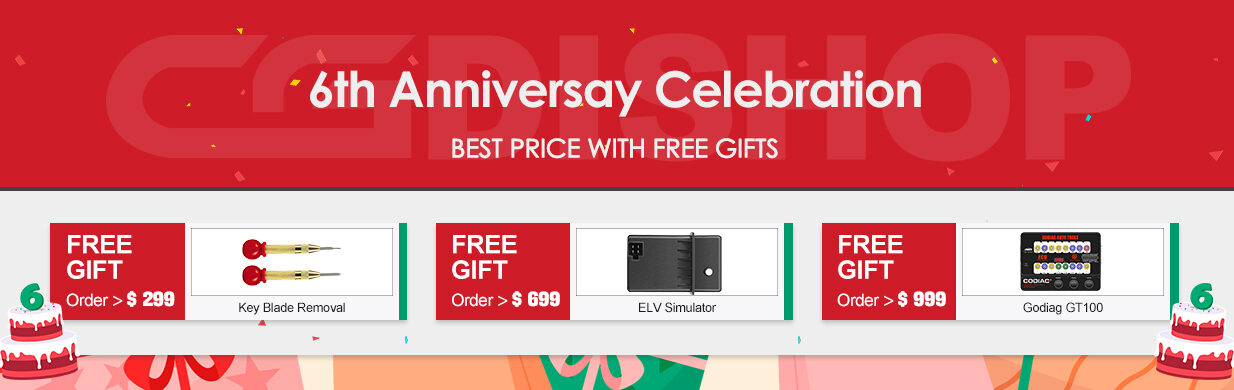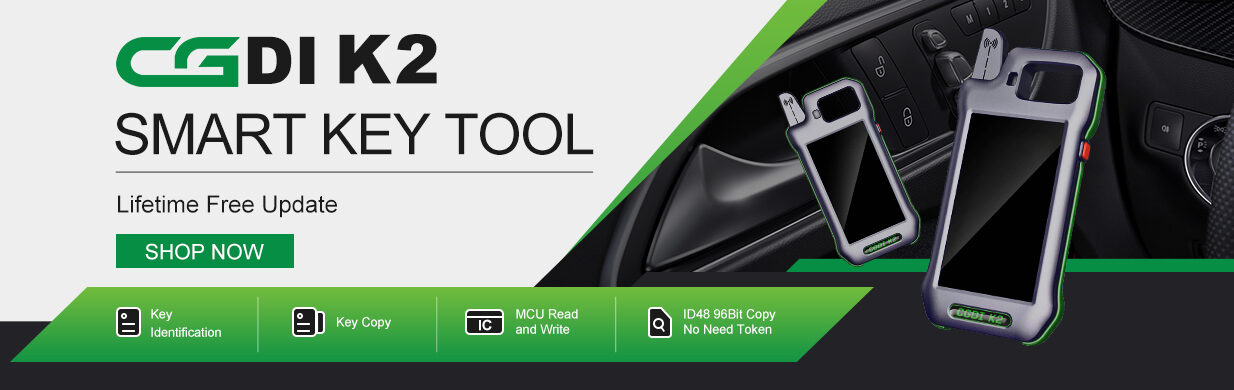Question: W219 2006 can take akl by obd by cgdi prog mb? Is same as 211?

CGDISHOP.COM engineer’s answer: Yes, same as 211, 35min.
Generally, CGDI MB can work on all Mercedes till FBS3. Check the support car list as below.
| Mercedes Benz Series | Year | Chassis |
| A Class | -2004 | W168 |
| A Class | 2004-2012 | W169 |
| A Class | 2012-2015 | W176 |
| B Class | 2005-2012 | W245 |
| B Class | 2014-2015 | W246 |
| C Class | 1996-2000 | W202 |
| C Class | 2004-2007 | W203 |
| C Class | 2007-2014 | W204 |
| C Class | 2006-2013 | W205 |
| CL Class | 2006-2013 | W206 |
| CLK Class | 2002-2007 | W209 |
| CLS Class | 2005-2007 | W219 |
| E Class | 2002-2007 | W211 |
| E Class | 2008-2014 | W212 |
| G Class | 2006-2010 | W463 |
| GLK Class | 2008-2014 | X204 |
| ML Class | 2005-2010 | W164 |
| R Class | 2005-2010 | W251 |
| S Class | 1991-1998 | W140 |
| S Class | 1998-2004 | W220 |
| S Class | 2006-2011 | W221 |
| SLK Class | 2000-2010 | W171 |
| SLR Class | 2003-2007 | C199 |
| SLS Class | 2007-2014 | w197 |
| SMART | 2009-2013 | W450 |
| SPRINTER | 2006-2011 | W906 |
| VIVO/VIANO | 2007-2013 | W639 |
CGDI MB All Key Lost Support List:
W164, W216 (2009-)
W164, W216 (2009-)(Fast)
W164 (Old), W221 (-2009)
W164 (Old), W221 (-2009)(Fast)
W166, W197, W212 (Old), W212, W246
W169
W169 (Fast)
W172, W204, W207, W209, W211
W172, W207, W209, W211 (Fast)
W202, W203, W208, W210, W463, W639 (K)
W202, W203, W208, W210, W463, W639 (K) (Fast)
W215 W220
W230
W639 (CAN 2009-)
W639 (CAN 2009-)(Fast)
W906
…
Mercedes- Benz W211 (W219) All Key Lost by CGDI MB Benz Key Programmer via OBD:
Step 1: Read & Save EIS data
Connect OBD and read EIS, save data
Select EIS-> Read EIS data -> Save EIS data
Step 2: Collect Data
Select Compute Password-> Copy key without key-> Collect Data
Follow the instruction to insert the simulation key to collect data, then save
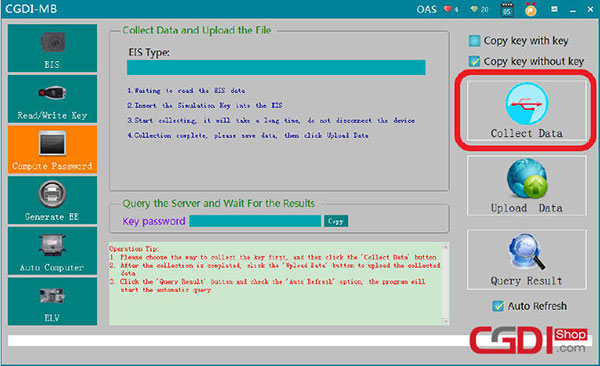
Step 3: Upload Data
Click “Upload Data” to upload last created bin file
Select “Query Result” to query
Compute success!
Step 4: Save EIS Data
Back to “EIS-EZS” option to save EIS data
Step 5: Generate EE
Select “Generate Key File” option, and click “Load File” button to load the file just saved
Then click ‘Generate’ to operate
Step 6: Write key
Select “Read/Write Key” option, and plug a new key into CGDI MB coil
Click “Read Key/Chip” button, then click “Reset” button
Then click “Open File/Write” button, it will prompt you that
Choose the suitable format file to write
Finally insert the key into EIS to learn, you need turn from off to on potion several time
Then back to software to click “Read EIS Data” again to check key position