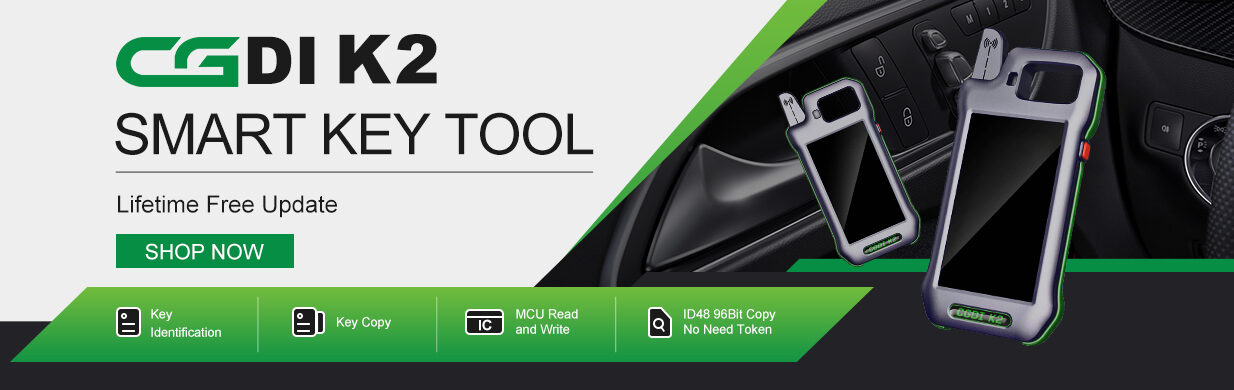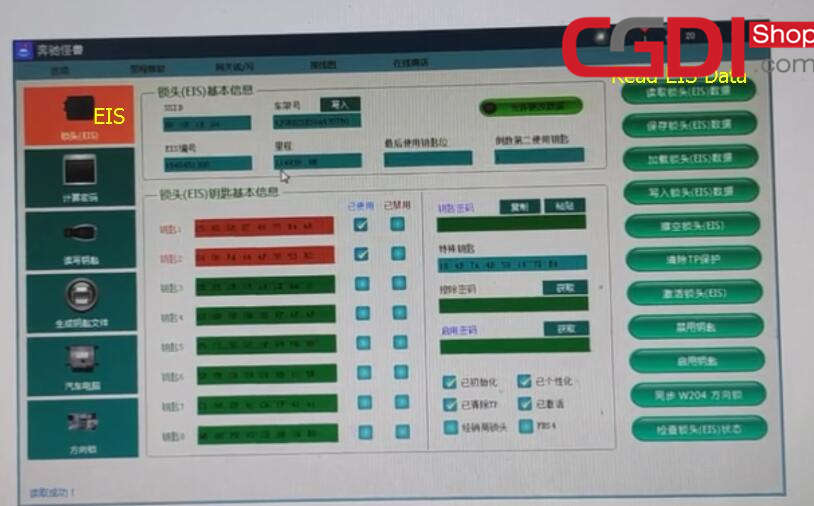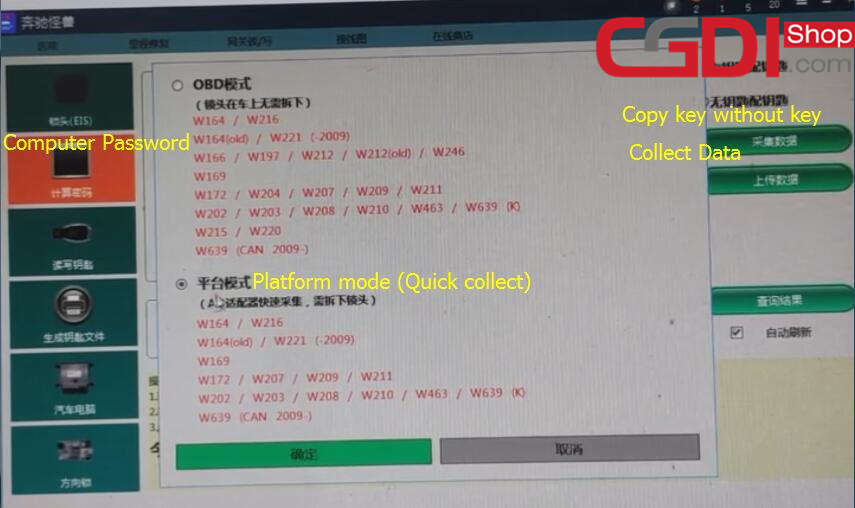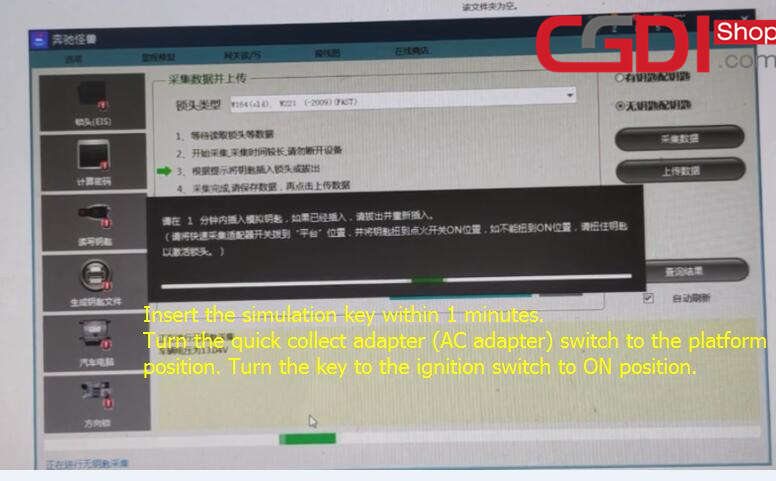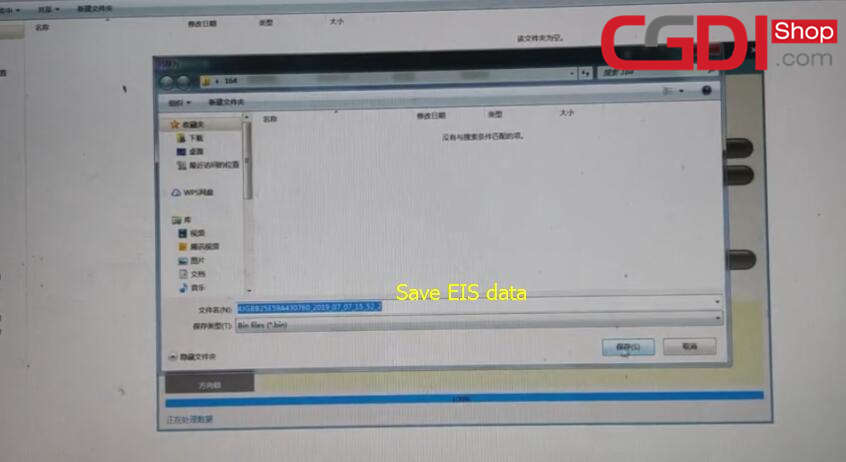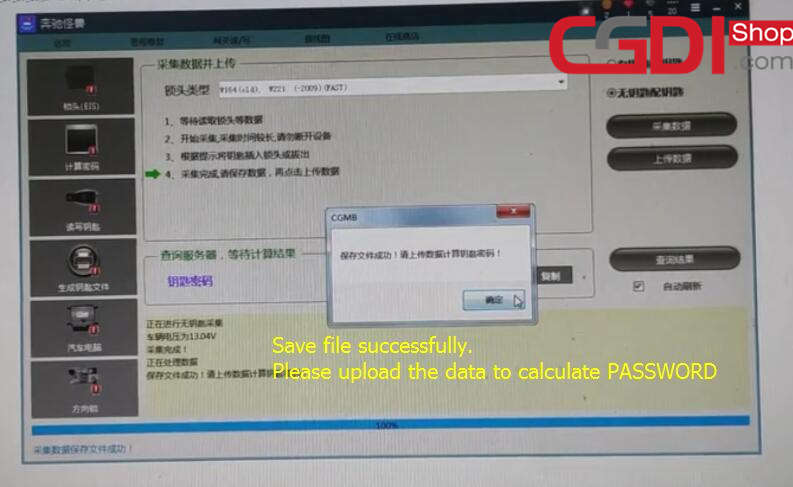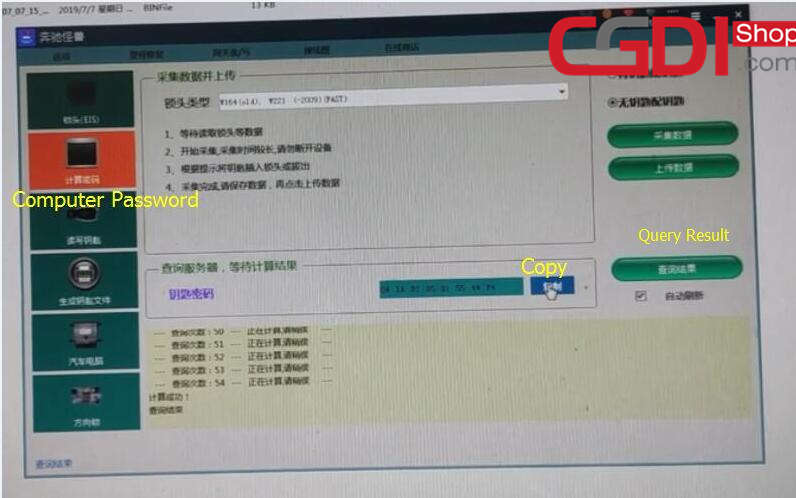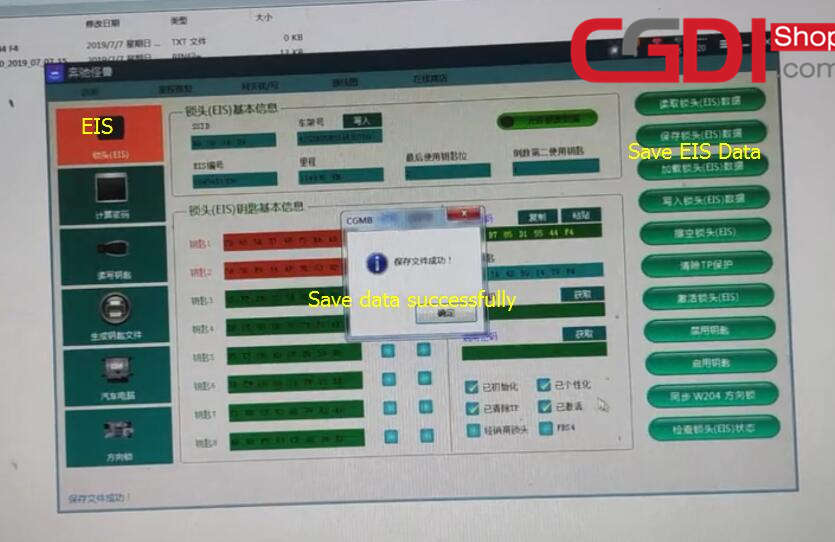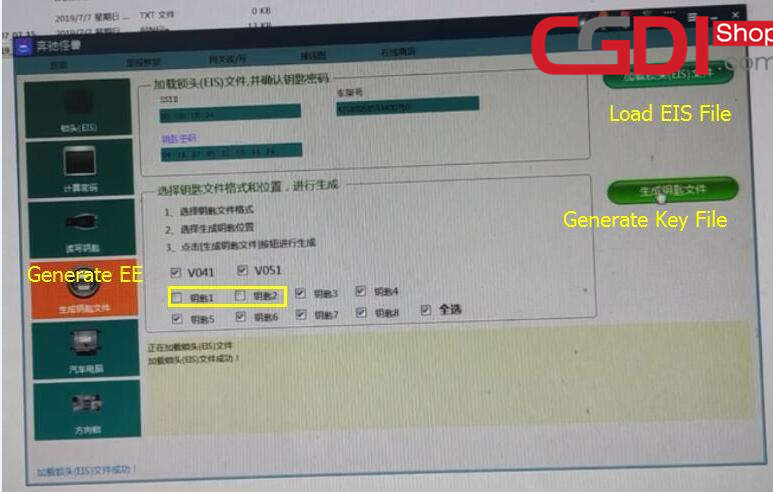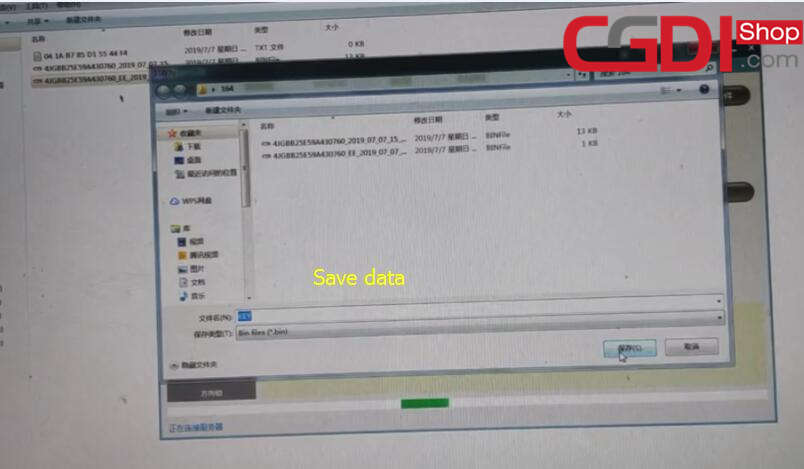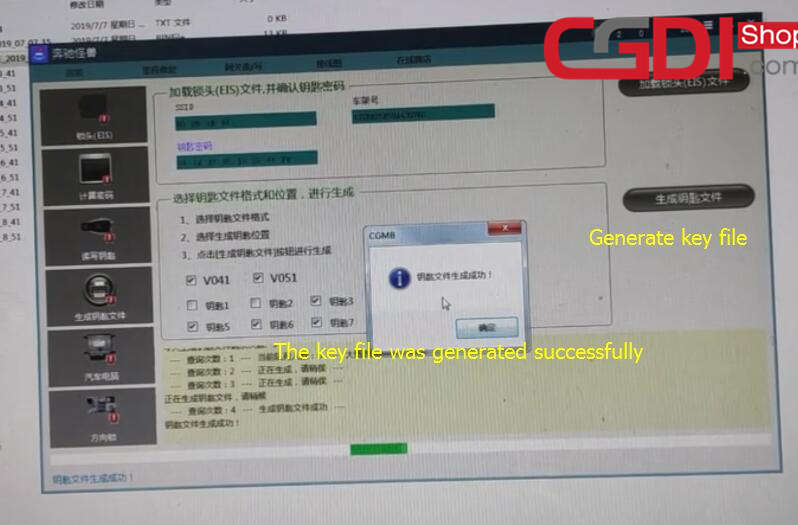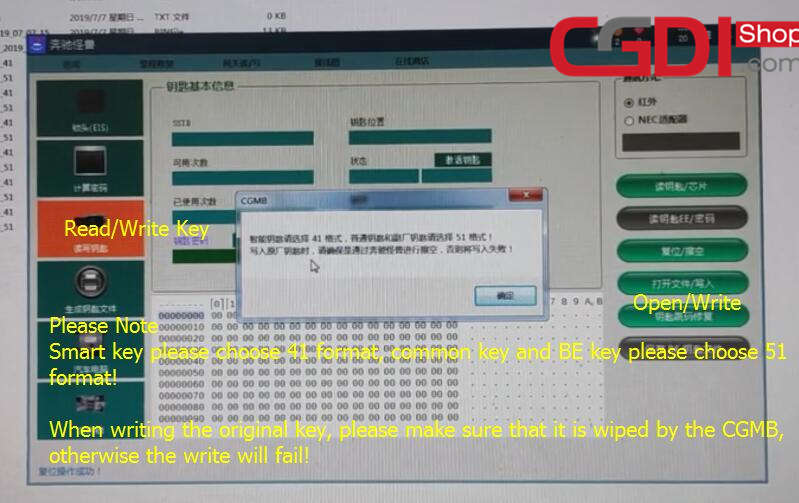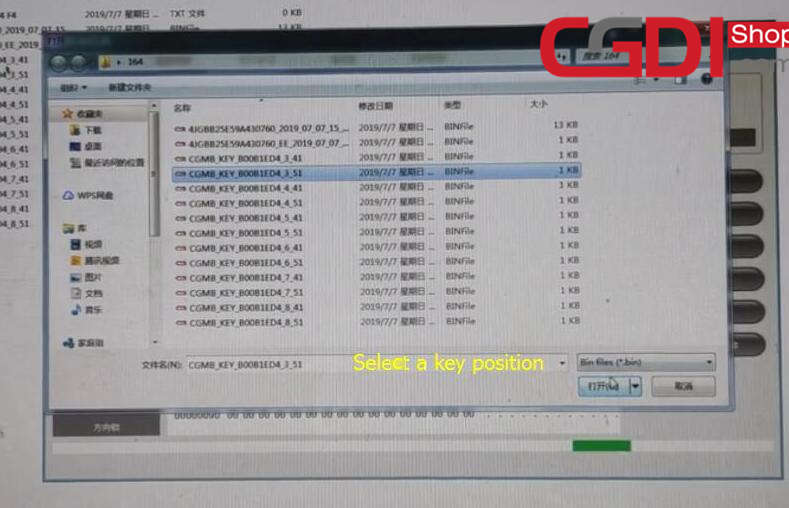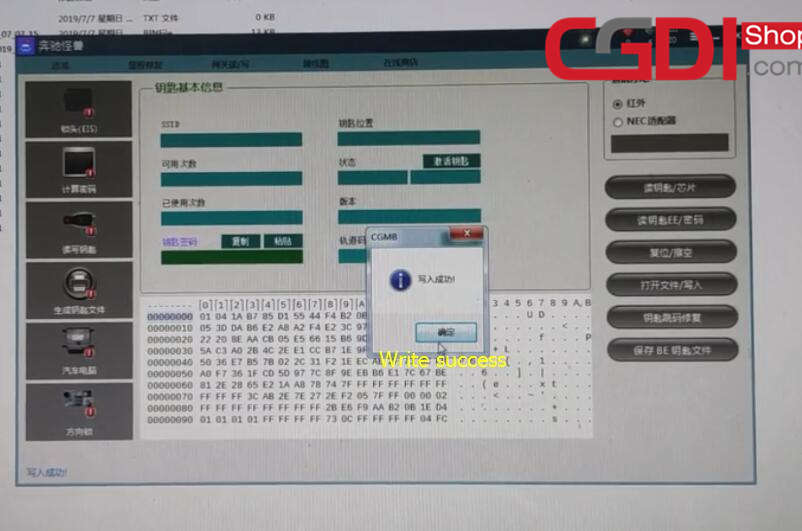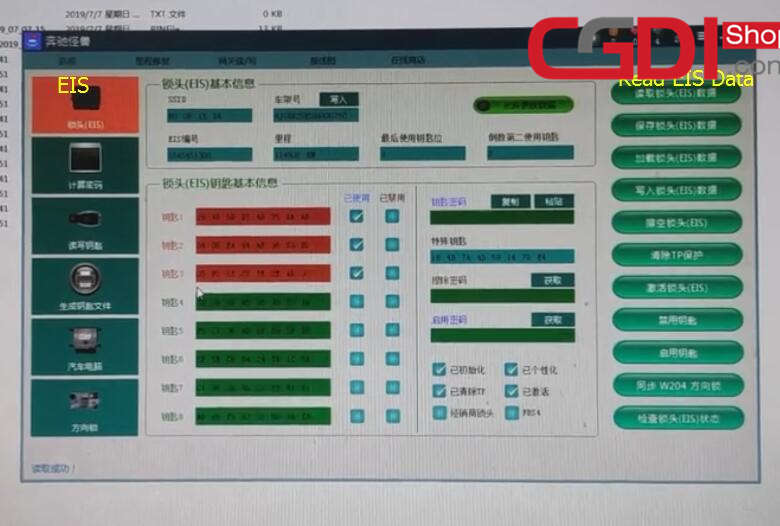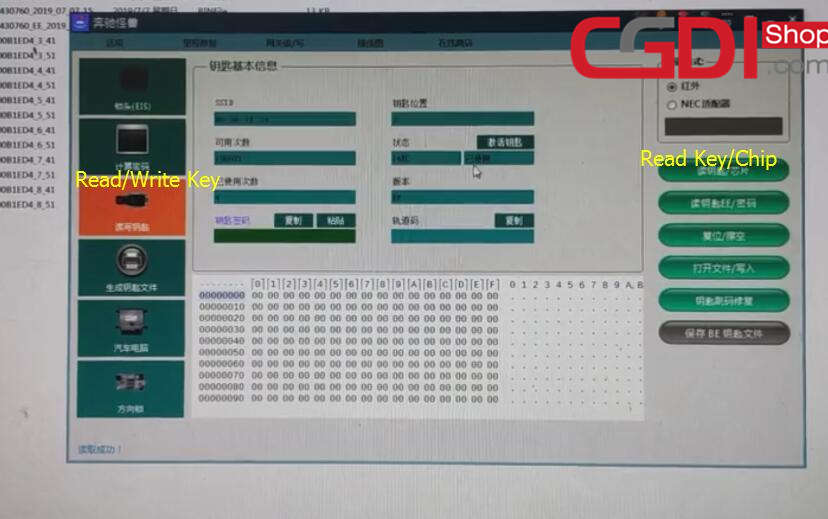CGDI MB Key Programmer with AC adapter can collect data for Mercedes W164 W204 W221 W209 W246 W251 W166. It’s very fast to acquire data via OBD, no need to plug.
Here share CGDI MB with AC adapter collects Benz W164 data within 3 minutes
All devices need:
Mercedes Benz W164 EIS
Benz Gateway
New key
Main steps:
Step 1: Connect all devices
Step 2: Calculate password
Step 3: Generate key
Step 4: Program new key
Step 5: Test new key
Procedures:
Step 1: Connect all devices
Connect Benz gateway to W164 EIS by professional cable
Connect AC adapter to CGDI pro MB
Power on and keep the voltage at about 12-14V
Connect cable OBD to CGDI MB OBD
Connect CGDI pro MB to PC
Step 2: Calculate password
Go to CGDI MB software
Select “EIS”–>”Read EIS Data” to display key info
Select “Compute Password”–>”Copy key without key” –> Collect Data
Choose “Platform mode (Quick collect)” and then click “OK”
Follow the prompt to insert the simulation key within 1 minute, and turn the quick collect adapter (AC adapter) switch to the platform position. Turn the key to the ignition switch to ON position.
It needs 3 minutes to collect data, please be patient to wait.
Collect data success, and then save it
Save the file successfully
Click “OK” to next step
Click “Query Result” to calculate password
This procedure needs about 2 minutes
Copy the password calculated to desktop
Click “EIS”
Paste the password automatically by newest CGMB version
Click “Save EIS Data”
Save the file successfully
Step 3: Generate key
Select “Generate EE”-> “Load EIS file” to check EIS data information
Remove the tick marks before key 1 and key 2
Click “Generate key file”
Save the key file
This key file is generated successfully
Step 4: Program new key
Insert the new key into the CGDI MB key programmer
Select “Read/ Write Key”-> “Infrared”-> “Read Key/ Chip”
Click “Reset” to erase the used key data
Reset operation succeed
Click “Open/Write” button, the key basic data become zero
Note: Smart key please choose 41 format, common key and BE key please choose 51 format! When writing the original key, please make sure that it is wiped by the CGMB, otherwise the write will fail!
Select an unused key file (3_51) to write data
Write success
Step 5: Test new key
Insert the new key into Benz W164 EIS to learn
And then insert the new key into CGDI prog MB again
Select “EIS”–>”Read EIS Data” to display current key info
Click “Read Key/Chip” again to check the position key 3 is used
CGDI MB with AC adapter programs key successfully!
Done!