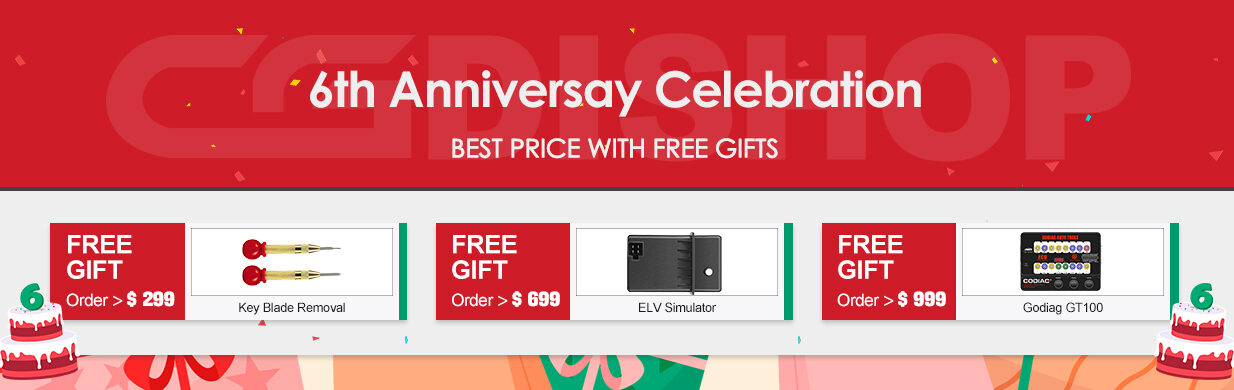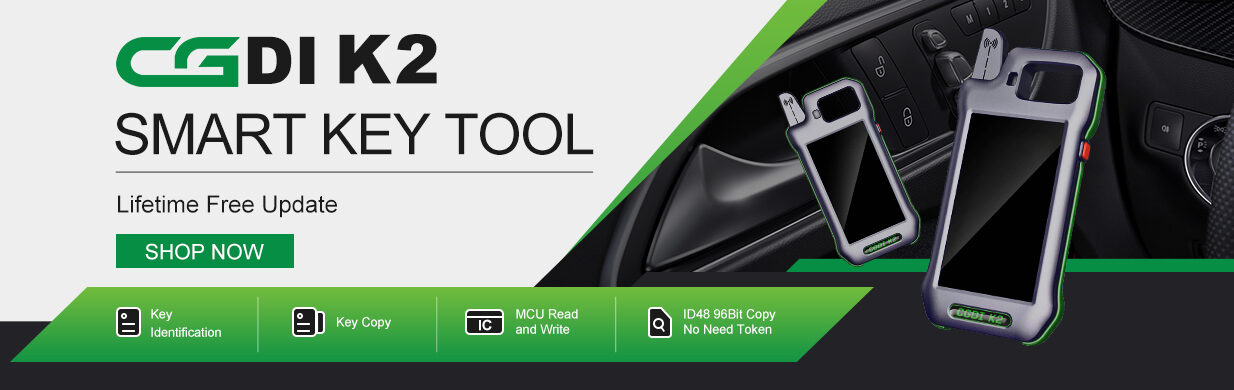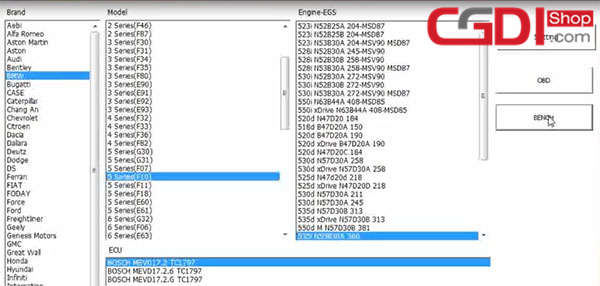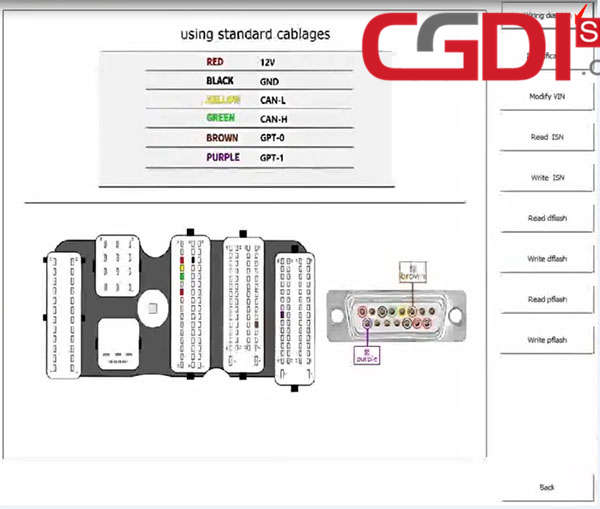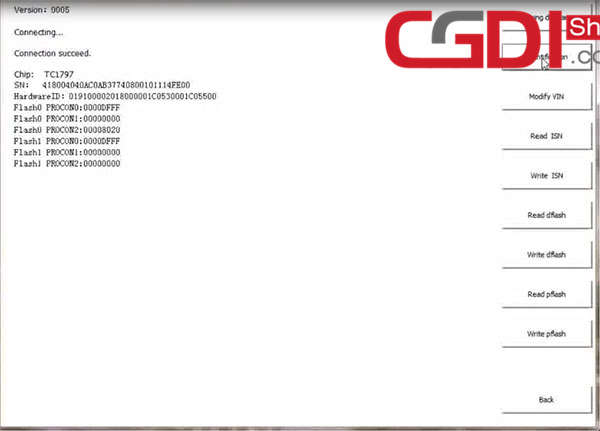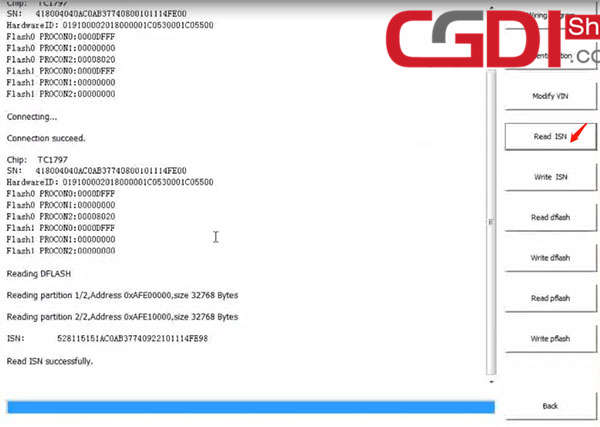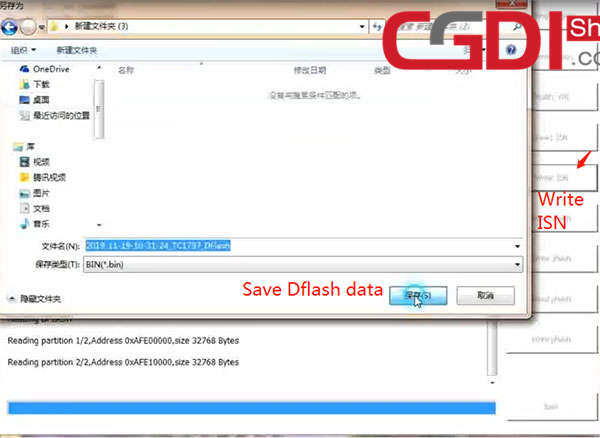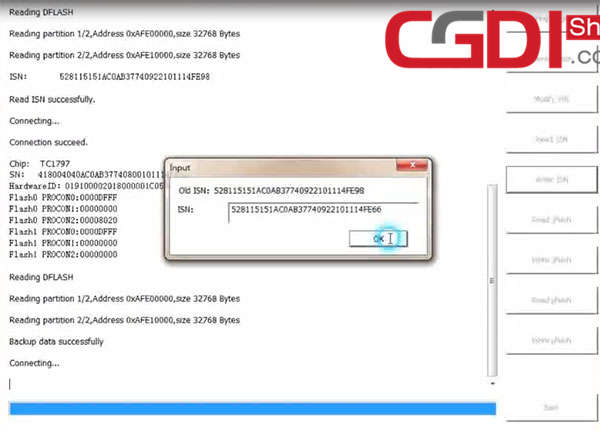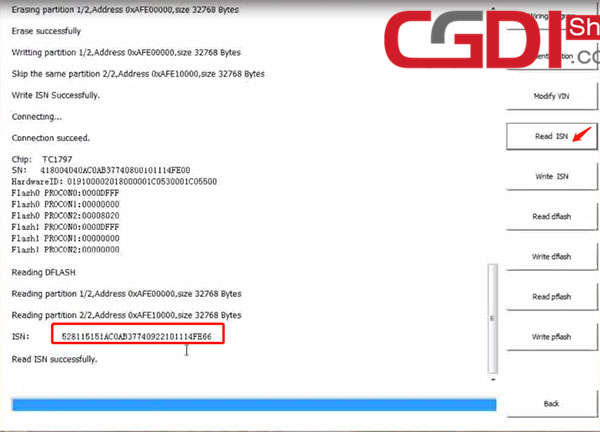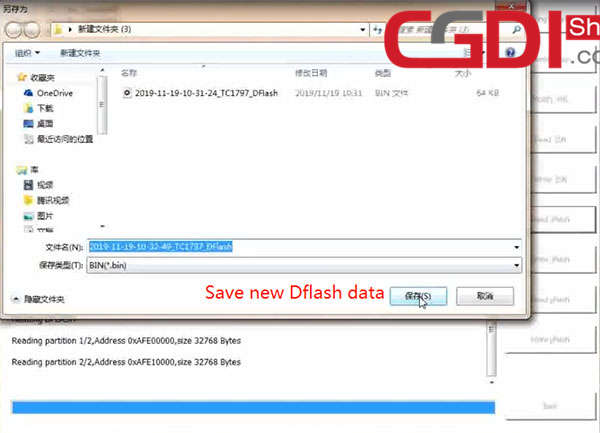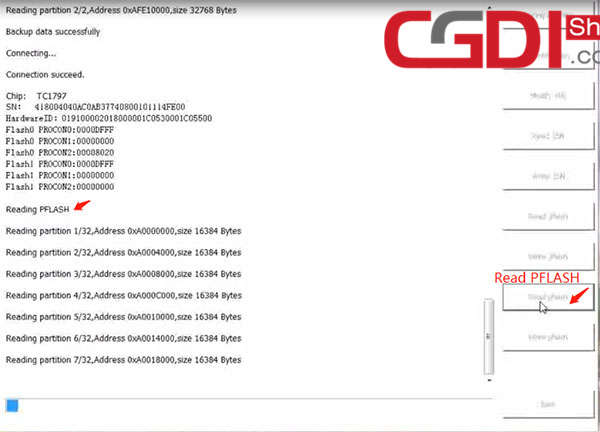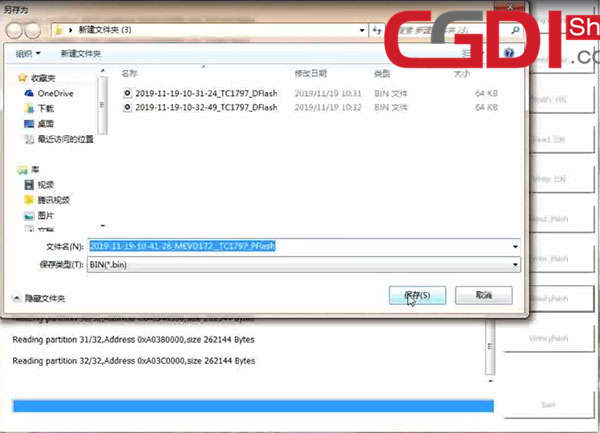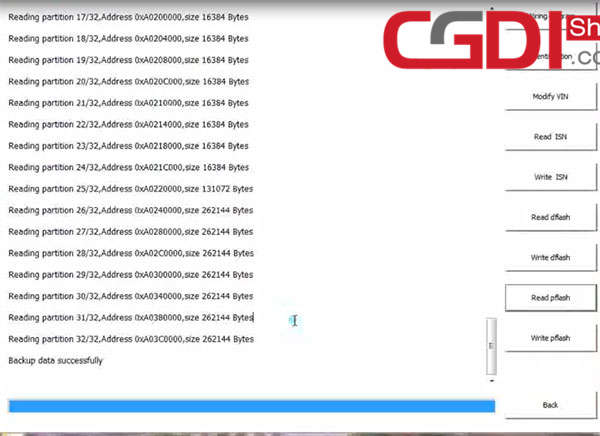This article mainly talks about the guide to use BMW AT200 to read and write N55 ISN without opening the DME shell.
Preparation:
BMW AT200 ECU programmer & ISN OBD cable
N55 DME
Procedure:
Open AT200 software
Select the corresponding car brand, model, Engine-EGS and ECU type
Click “BENCH” to enter operation page
Select “Wiring diagram”
Then connect N55 DME and AT200 via profession ISN OBD cable
Click “Identification” to detect chip, SN, hardware ID and Flash info
Select “Read ISN”
Read ISN successfully
Select “Write ISN”
Save DFLASH data read out
Input a new ISN which is different from the old one
Write ISN successfully
Click “Read ISN” again
The ISN read out is same as the new one
Save new DFLASH data
Select “Read PFLASH”
Save PFLASH data
Backup data successfully
For your information, BMW AT200 has been updated to V1.6.1:
http://www.cgdishop.com/wholesale/bmw-at-200-programmer.html
That’s all!