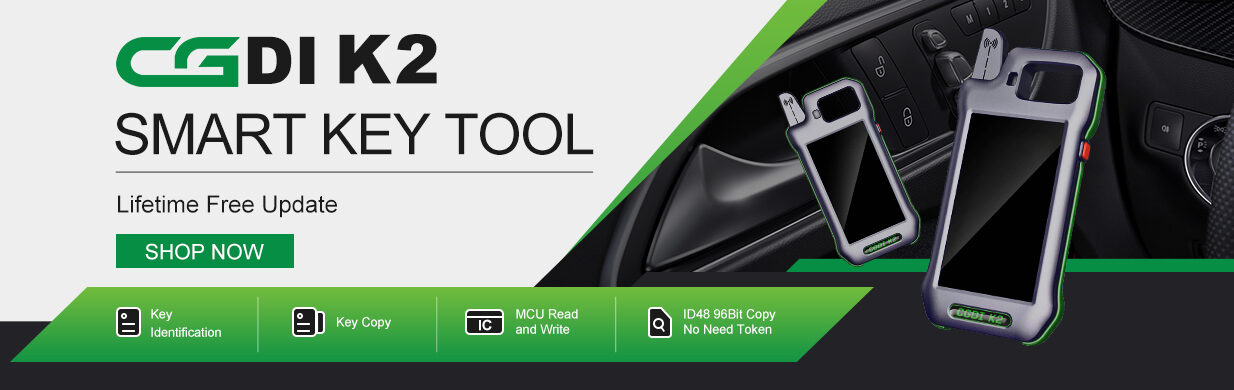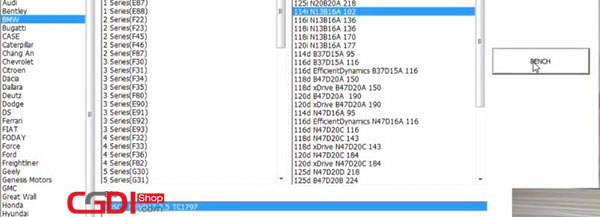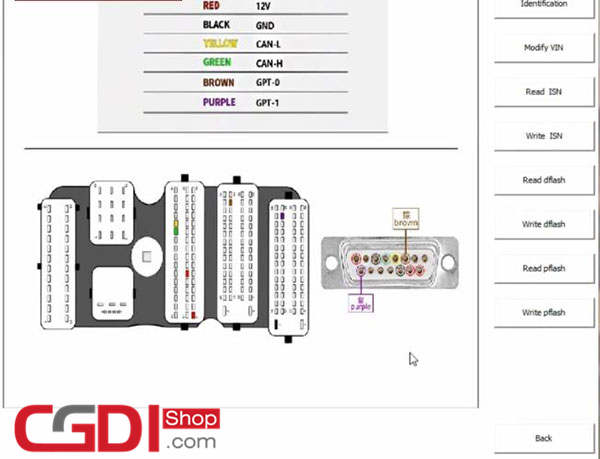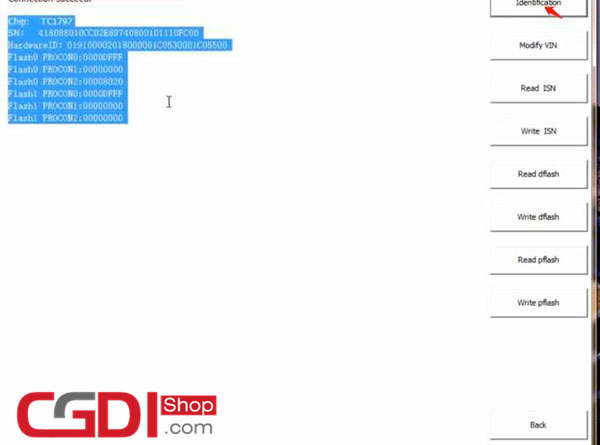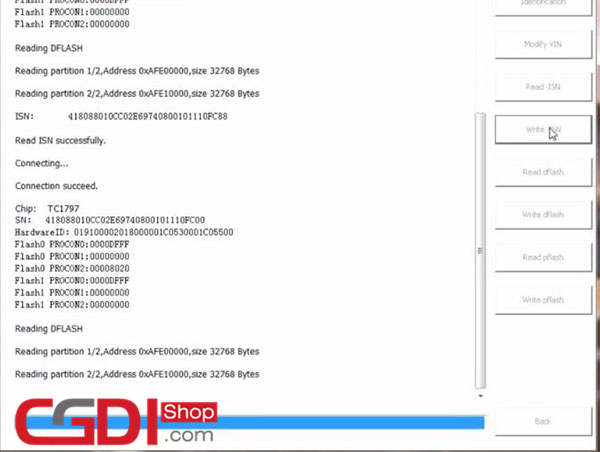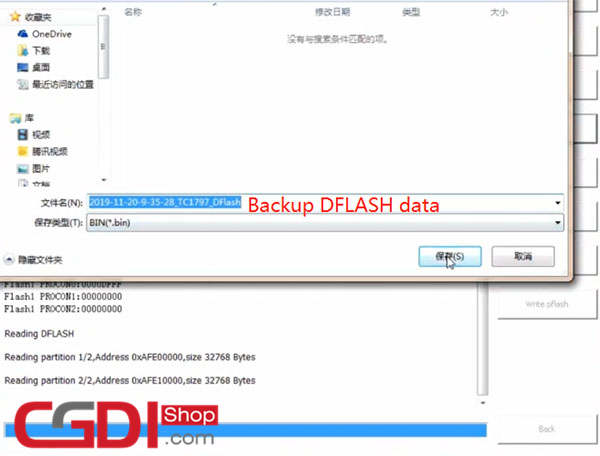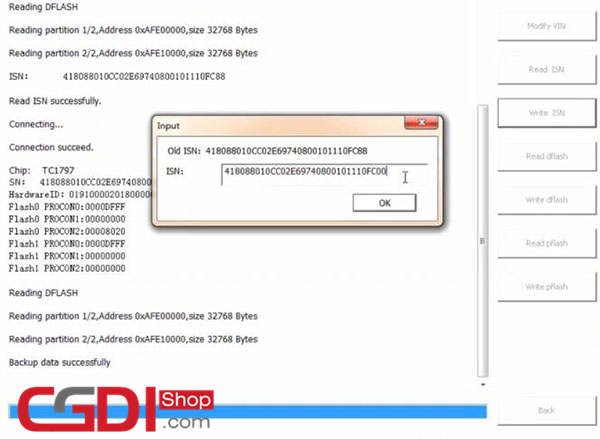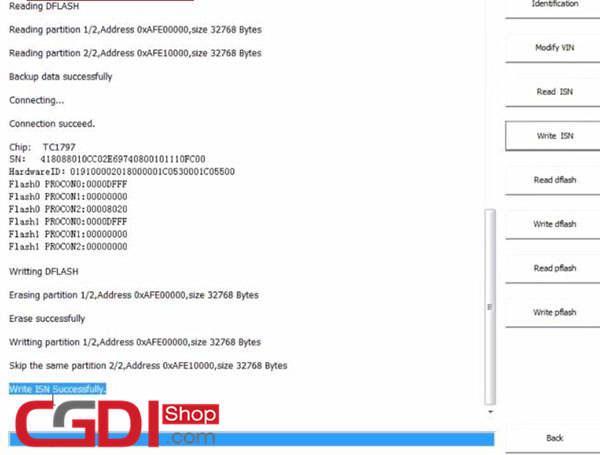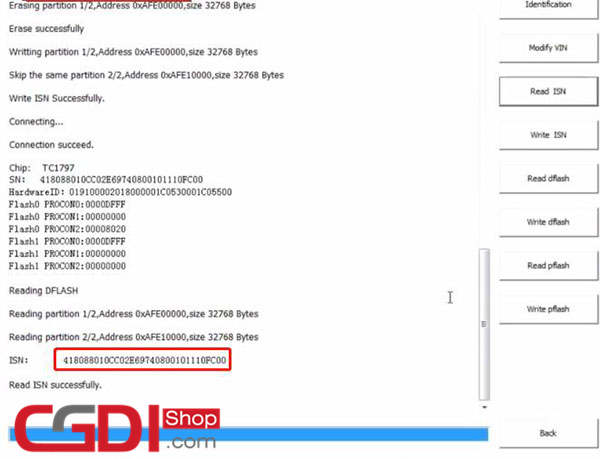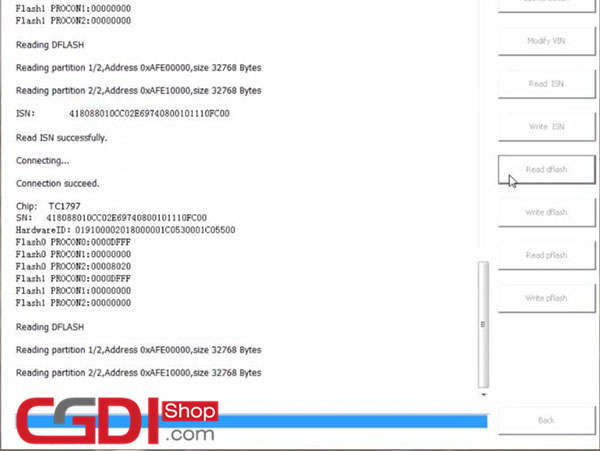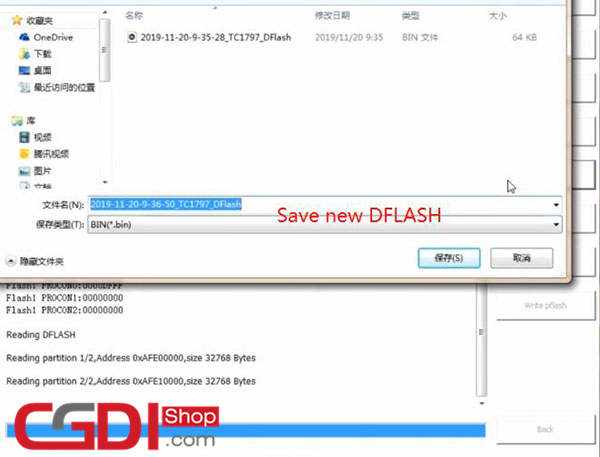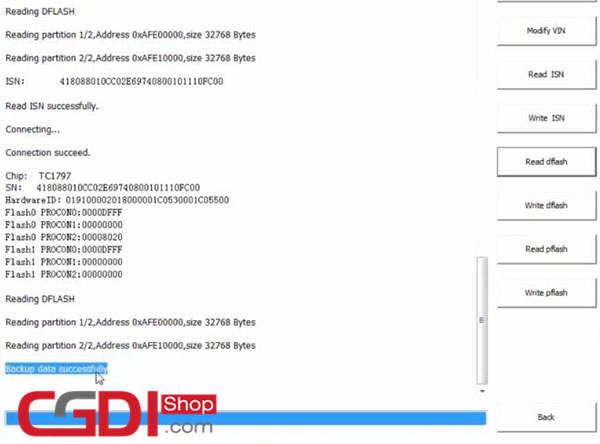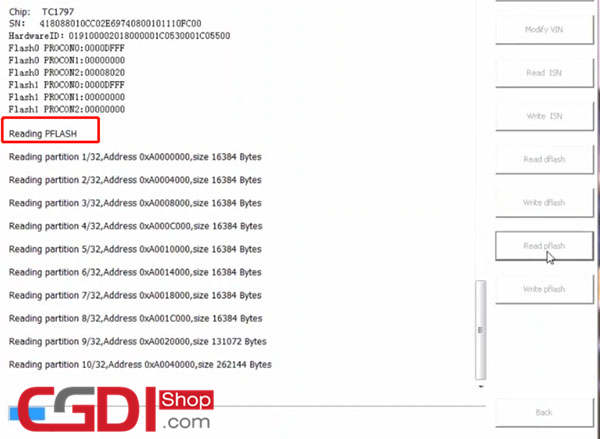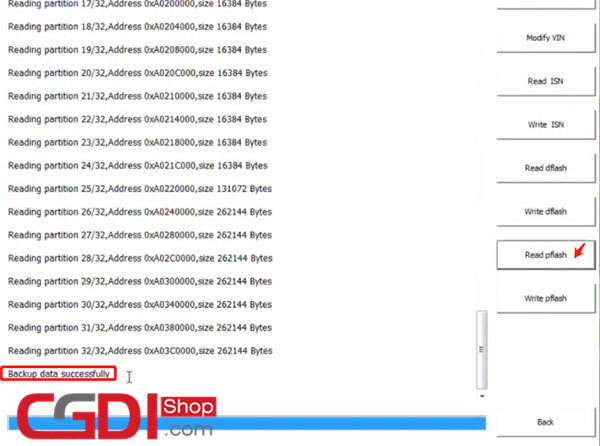How to use AT-200 to read and write BMW N13 ISN without dismantling? Here is the step-by-step guide below.
Main steps:
1.Read ISN
2.Modify ISN
3.Clone module
Tools required:
Professional OBD cable for N13 ISN reading
In detail…
Enter AT200 software
Select car brand, model, Engine-EGS according to your need
When it shows the ECU automatically
Click “BENCH”
Follow the wiring diagram in the AT200 software to connect N13 DME and AT200 by ISN OBD reader
Identify the DME chip, SN, hardware ID and Flash info
- Read ISN
Click “Read ISN”
Reading DFLASH…
Read ISN successfully
- Modify ISN
Click “Write ISN”
Reading DFLASH…
Backup DFLASH data
Modify the last two digits for new ISN
Write new ISN successfully
Click “Read ISN” again
The ISN read out is same as the new one
- Clone module
Select “Read DFLASH”
Save the new DFLASH data
Backup new data successfully
Select “Read PFLASH”
Reading PFLASH
It will take about 8 minutes to read data, please wait patiently
Backup the PFLASH data read out
Save new data successfully
BMW AT-200 V1.6.1 ECU Programmer & ISN OBD Reader: http://www.cgdishop.com/wholesale/bmw-at-200-programmer.html
ISN OBD cable: http://www.cgdishop.com/wholesale/obd-cable-working-with-cgdi-bmw-to-read-isn.html
That’s all!