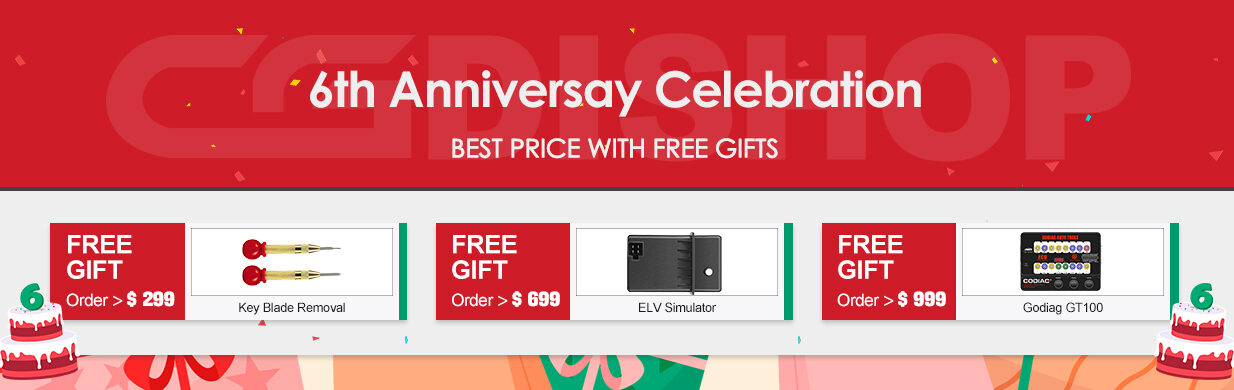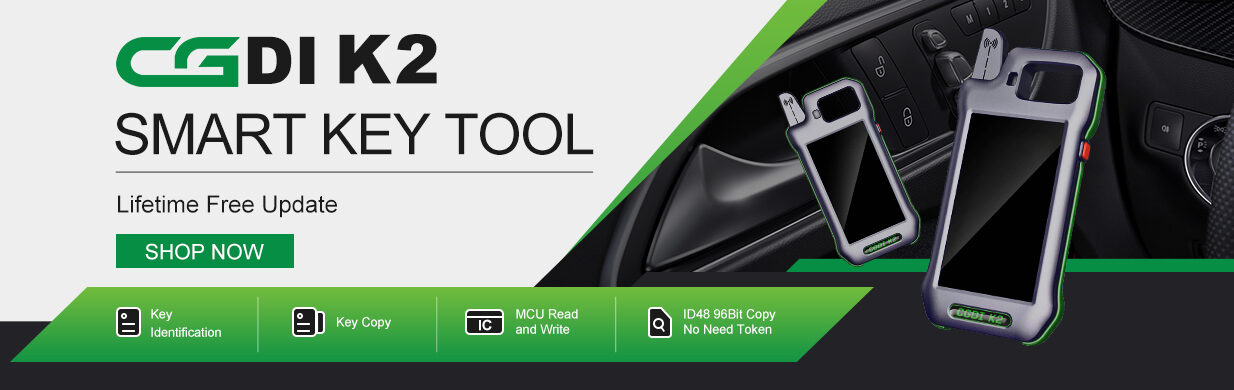This post comes with the guide to replace Mercedes- Benz W211 ELV using CGDI Prog MB by erasing the ELV and writing ELV data back on bench.
What we need:
Benz W211 ELV (has got from another car)
Benz W211 EIS and key
Gateway
CGDI Prog MB Benz key programmer
OBD cable with yellow line
Professional test cable with ELV plug by engineer
Computer
Tips and guide to change Mercedes W211 by CGDI MB:
1.Follow CGDI MB software diagram to connect (W211 needs gateway)
2.The OBD yellow line need to connect the ELV plug thinnest wire
3.Read out the ELV data, Get erase password. Then erase the ELV. Get your EIS data (with your password) into ELV. Final use your key to activate your ELV.
4.For W209, W211 and W906, it can sync ELV after ELV been erased. Others ELV need to get EIS data with password first, then write into ELV.
5.If you use your key to activate your ELV, it can work, “Personalized” marked, “Activated” not marked. You can use “Activate ELV” function to make the “Activated” status marked.
The specific operation guide:
1.Connection
Connect CGDI MB key programmer and OBD cable
Connect the gateway, then EIS
Connect the yellow line to ELV plug (the finest cable which means thinnest wire)
Connect CGDI MB programmer to PC via USB cable and power to cable harness
Note: you can do this in the car via OBD.


2.Operation
Check the wiring diagram on CGDI MB software
You can see the ELV place and position from ELV- W209 W211 ELV Plug and W211 ELV position
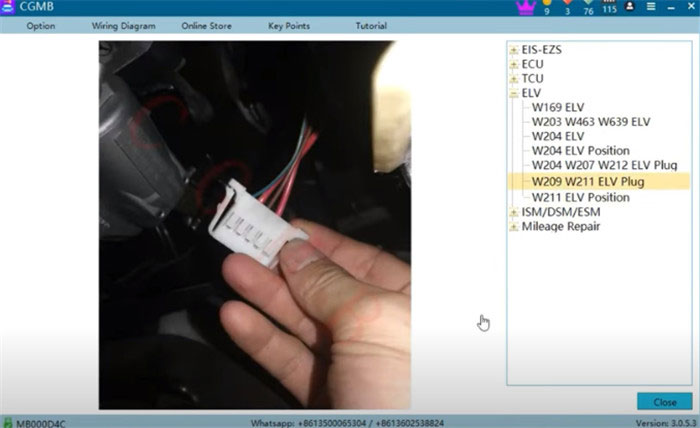
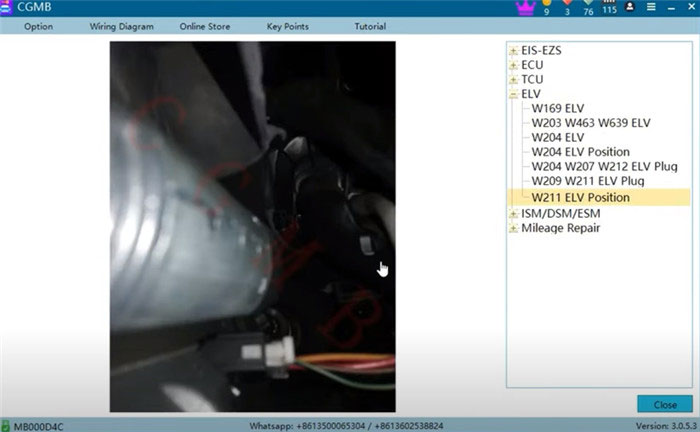
Step 1: Get erase password to erase ELV
Go to “EIS- EZS” to read EIS data via OBD, read out the special key is 04D4
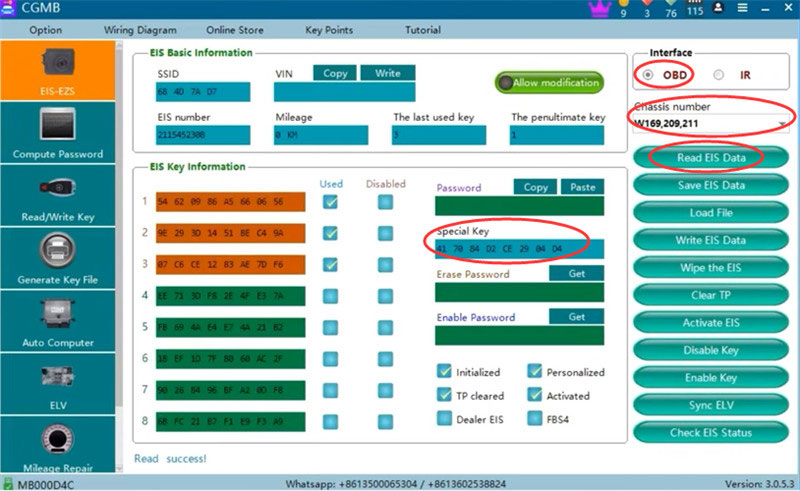
Go to “ELV” and select “Auto-identification” to read ELV data
Make sure the connection is normal (connect the clip on the OBD yellow line to the K-line on the ELV plug- the finest line among the ELV connecting is the K-line)
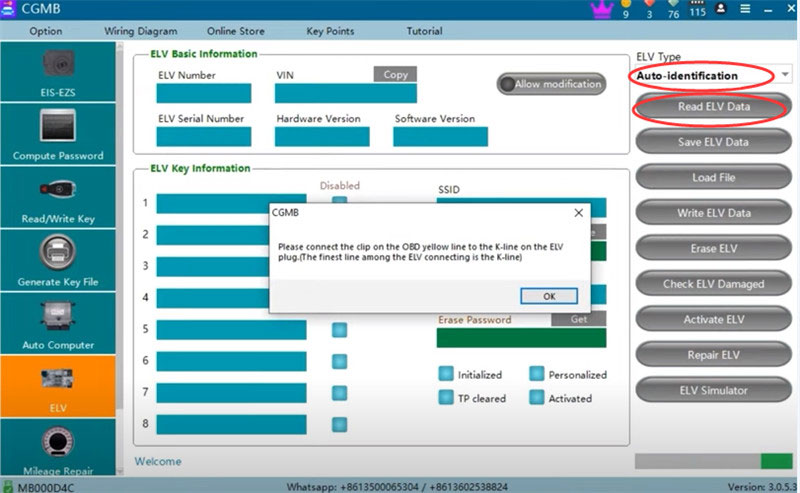
Read out ELV basic info and key info
The special key is EE0A. It’s different from the EIS special key, which indicates that they come from different cars. So we need to erase the ELV firstly.
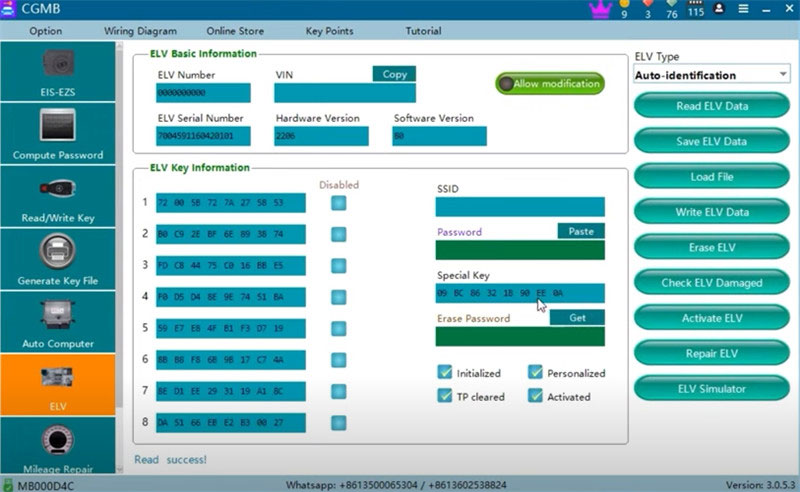
In the ELV function page, we don’t need password, just click “Get” to calculate erase password
If the password is 0, also continue to upload and wait till it shows “Erase password calculated successfully”.
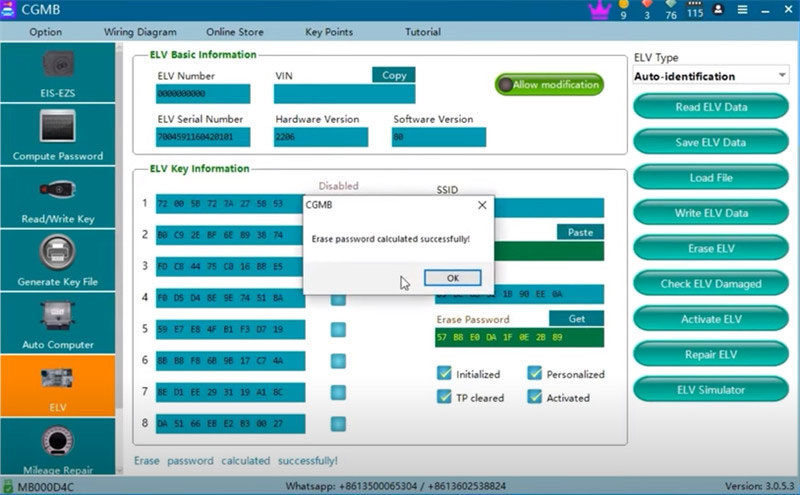
Then click “Erase ELV”
It’s done, erase ELV successfully. Then go to read ELV data again.
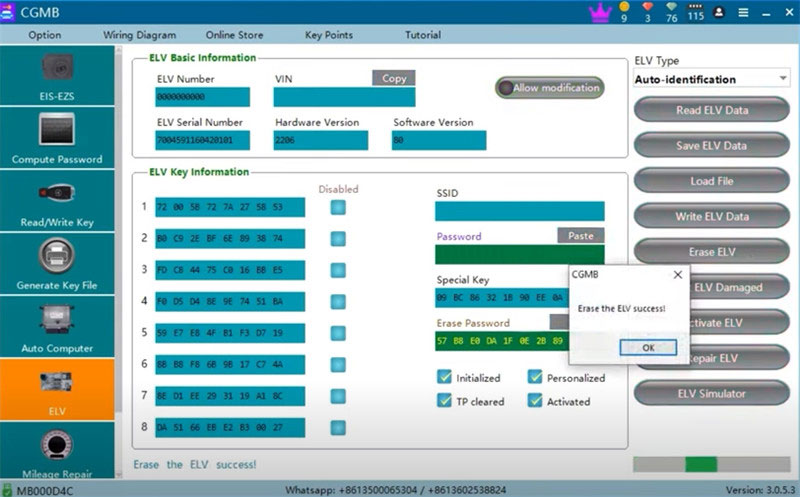
Now the ELV status is changed. All key positions are disabled, and the color is changed too.
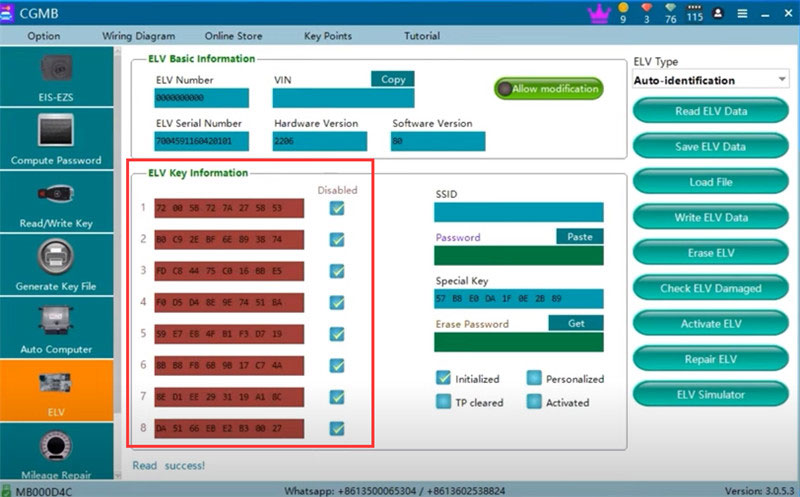
Step 2: Write ELV data back to the ELV
Select ELV type
Note: It will show “Sync ELV” when select W211 or W209 or W906. For other options, it will show “Write ELV data”.
Select W211 and click “Sync ELV” to perform the function
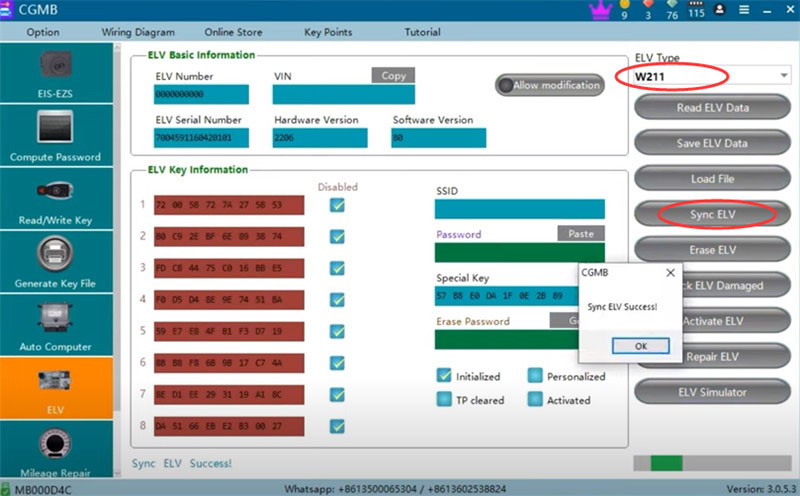
When sync the ELV successfully, read ELV data again. Now the status has been changed and “Personalized” has been marked. The special key is 04D4. It’s same as the EIS.
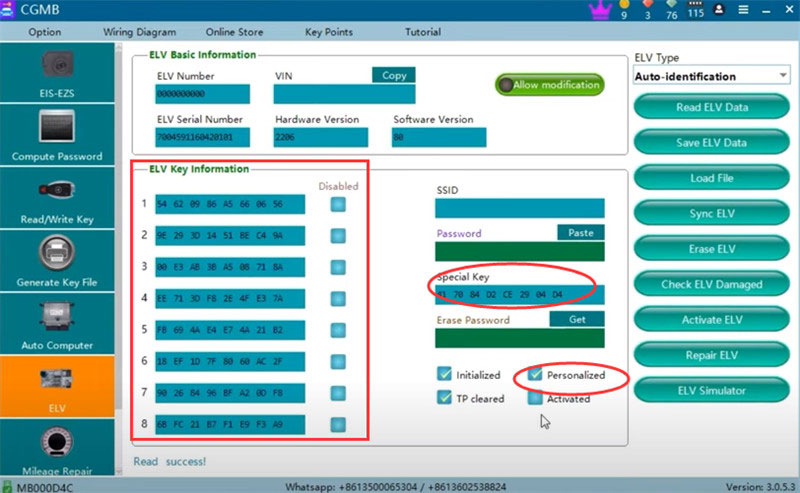
Insert the key into the ELV to test and it can work

The “Activated” has not been marked, so click “Activate ELV” to activate it
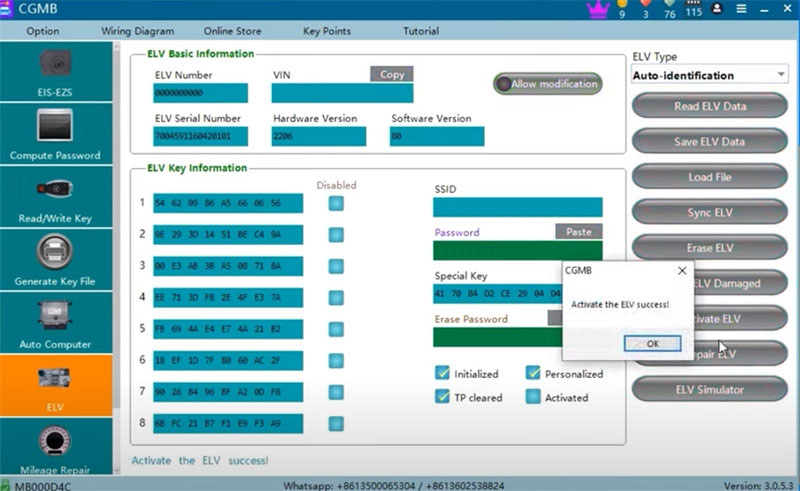
Finally read ELV data again to see the “Activated” function has been marked
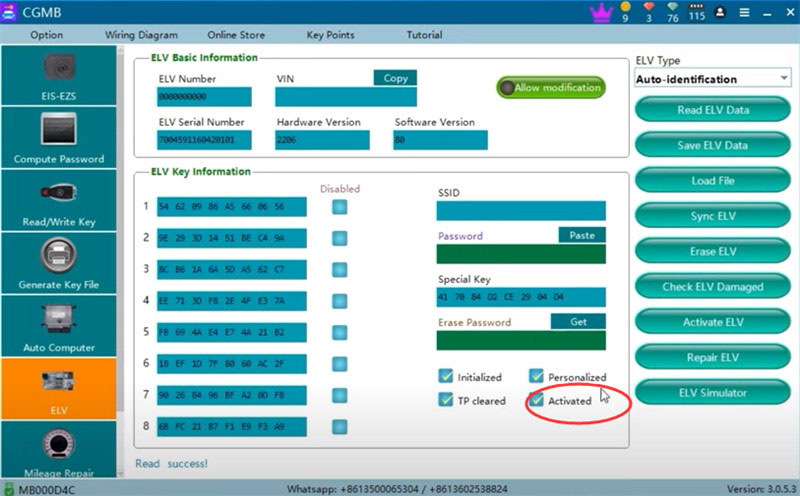
Result: CGDI Prog MB can change/replace Benz W211 ELV successfully.
fyi…
Here is the related CGDI MB change W211 ELV FAQ for reference.
Q: When I try to get erase password, the CGDI says erase password not found. What happen? I try two ELV, booth the erase password not found.
A: Some W211 ELV are Motorola chips, CGDI MB cannot support (Cannot get the erase password). Only support NEC chip.
Read more: CGDI MB Replace Benz W204 W207 W212 with EIS ELV Testing Platform CGDI MB Benz EIS ELV Test Platform Emulator Quick Guide Replace Mercedes-Benz EIS W221 by CGDI Prog MB in 4 Steps