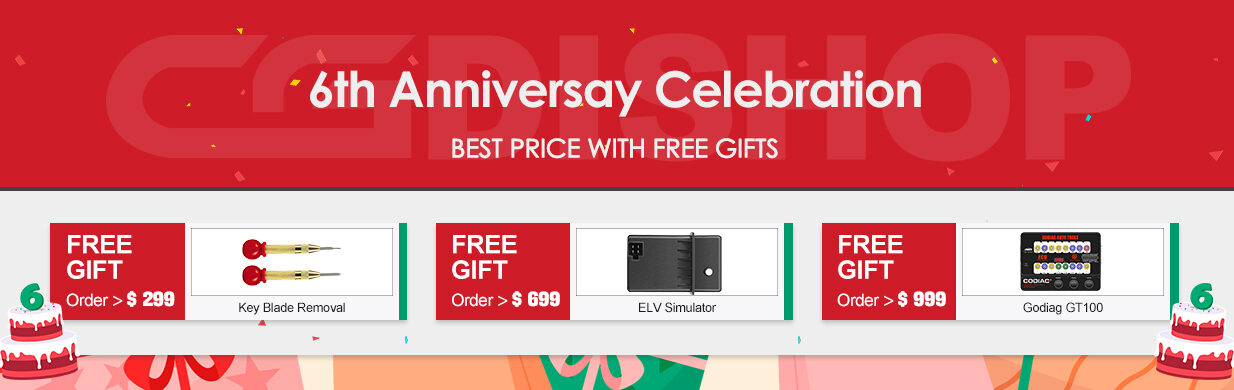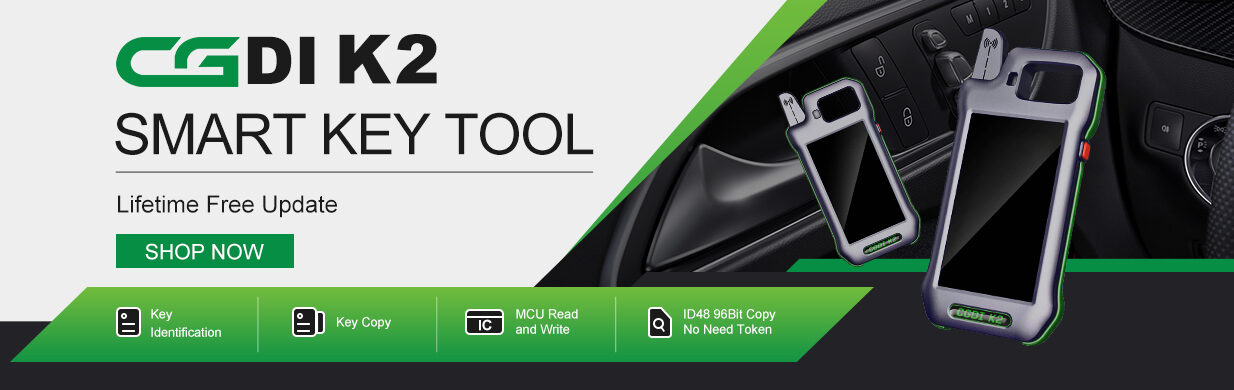In this post you will see how to add a new key to Mercedes- Benz E200 W211 with CGDI Prog MB key programmer and CG MB BE Key.
Before making key, test the original key and new key.
The original key can start the car normally, but the CG MB BE Key cannot.
Connect CGDI MB to vehicle’s OBD2 port and computer, also need to connect internet on computer

As the wifi signal is weak, so connect to the smartphone hotspot with security key.
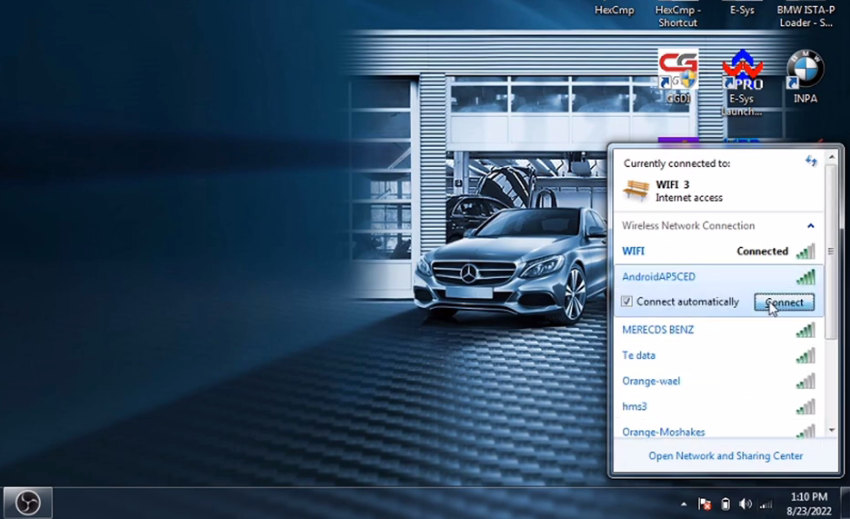
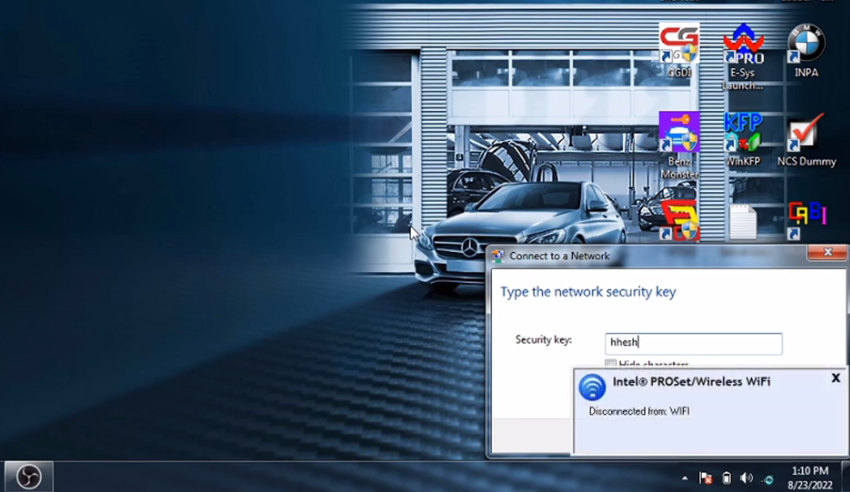
Run CGMB software to start ‘copy key with key’ process
First, go to EIS-EZS menu to read EIS data (interface: OBD, Chassis number: W169, 209, 211)
There are two keys used.
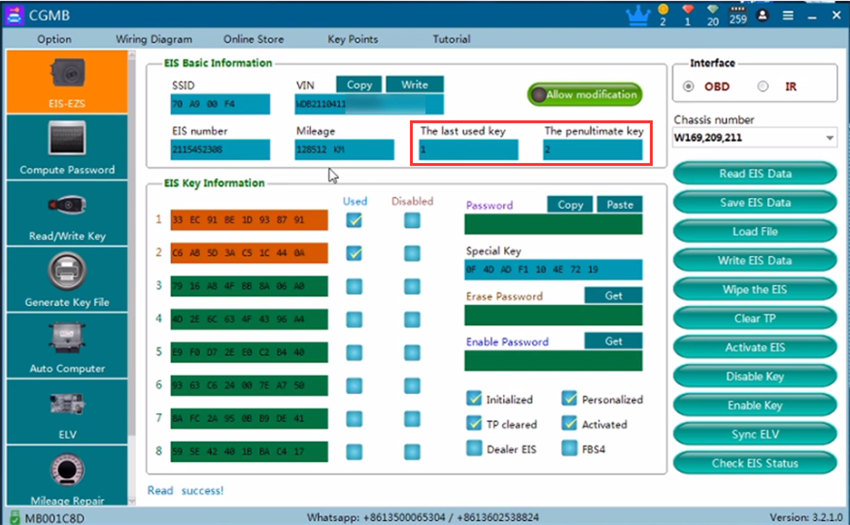
Then, go to Computer Password to collect data and upload.
It will do auto-identification, just follow the prompt to operate.
- Insert the originak car key into the EIS
- Insert the origianl key into theCGDI MB device and wait for the collection
- Insert the original key into the EIS 10s and dial out
- Insert the original key into the EIS
- Pull out the key for 5 seconds and then insert the key into EIS
- Insert the original key into the CGMB device
- Save the generated files
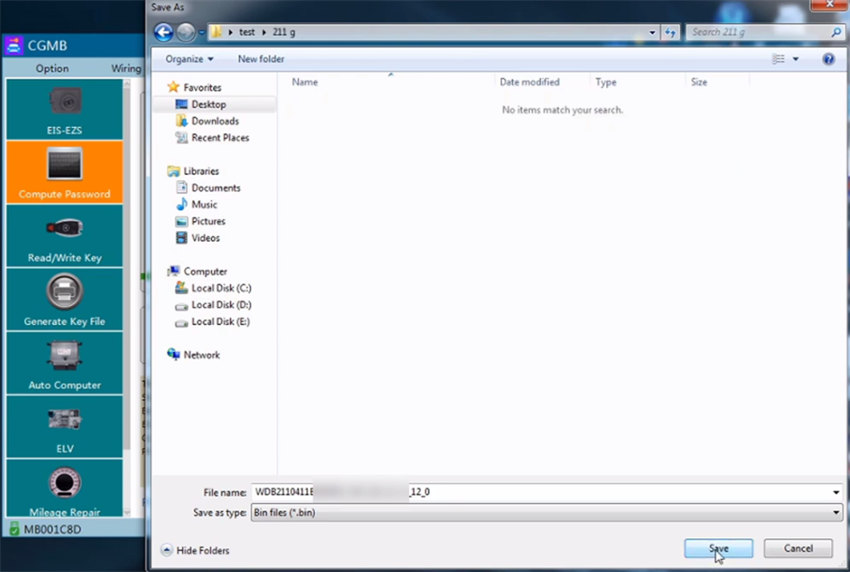
Next, upload the data to calculate password
After that, click Query Result to query
Compute password success, copy the password and paste it to the corresponding position of EIS-EZS, and save the EIS data.
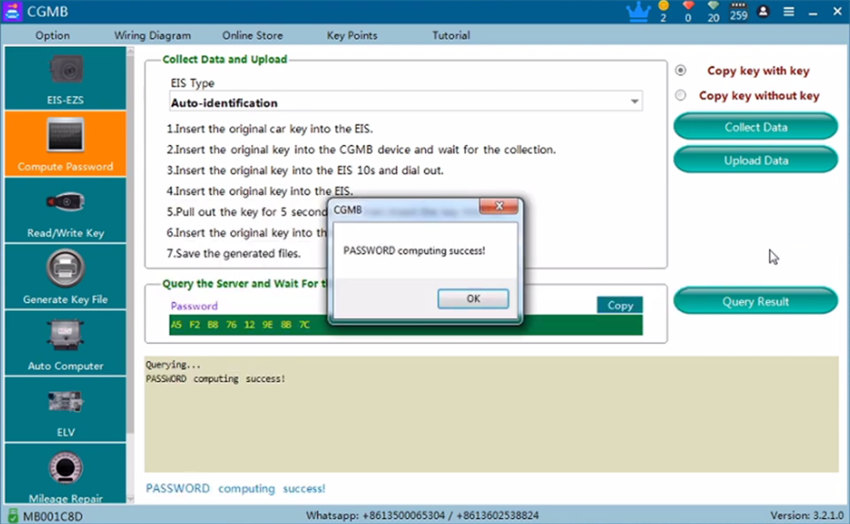
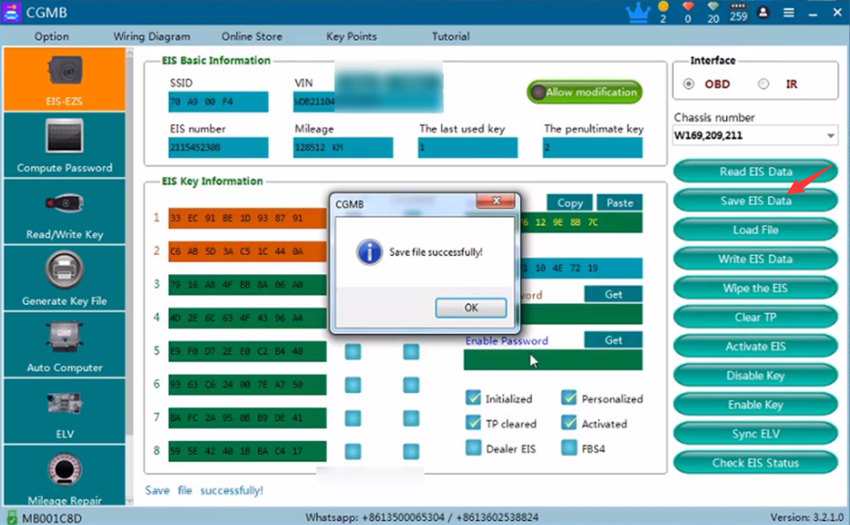
Go to Generate key File to upload the original EIS file to generate
Insert the CG BE key into the hole of CGDI MB key programmer
Go to Read/Write Key function menu to read key/chip, and select the 3rd key with 51 format to write

Write key successfully
Insert the CG BE Key programmed into EIS to learn
Sometimes also need to insert the origianl one and wait
Read the EIS data again, the last used key number turns to 3.
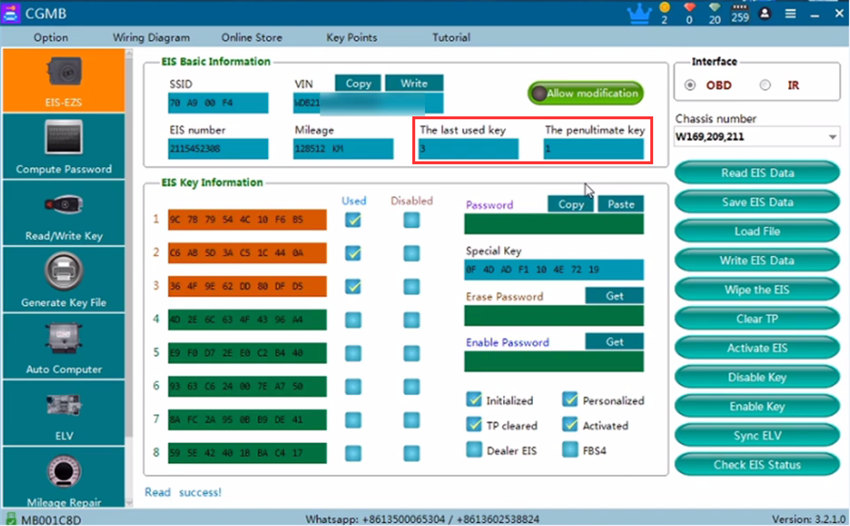
Finally, test the original key and CG MB BE key, both work well.