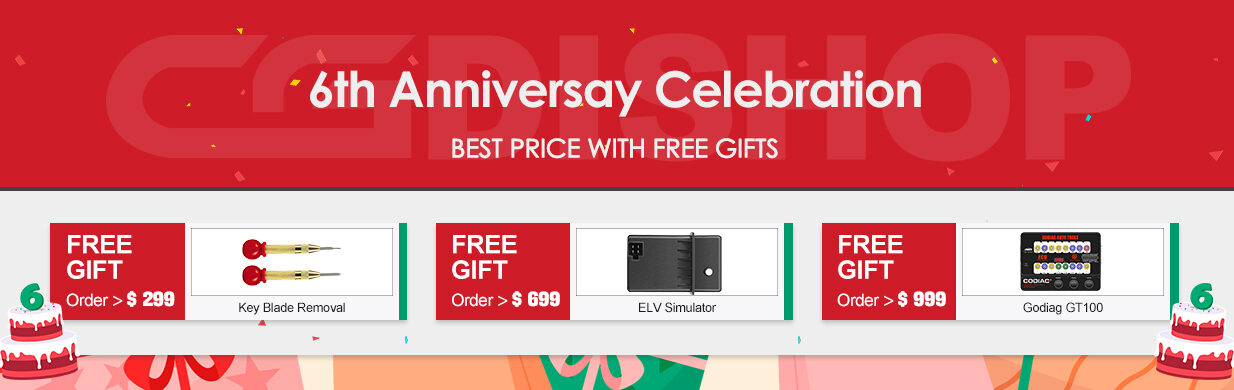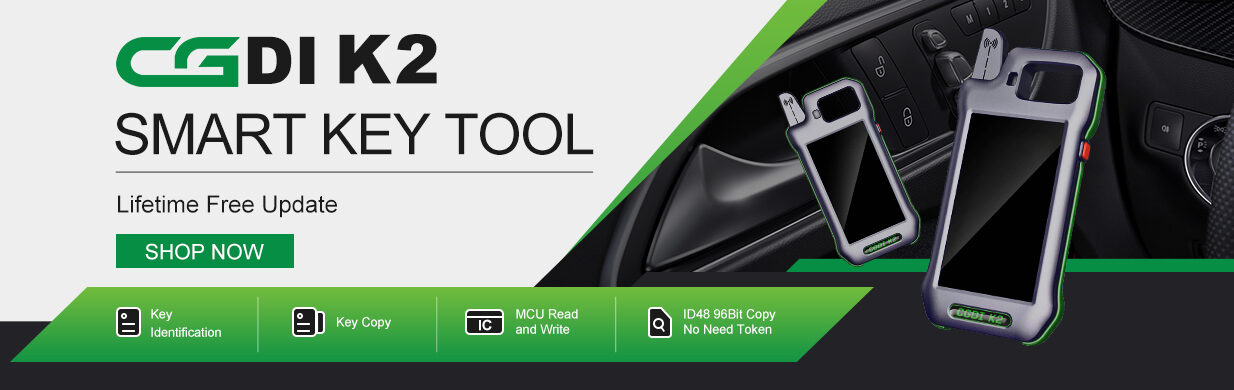It has been tested and verified that CG PRO 9S12 read and write Benz EIS W203 1J35D chip without any issue.
Here is the related test report.
Preparation:
CG Pro 9S12 programmer Full Version with all Adapters (incl. DB25 adapter)
Mercedes- Benz EIS W203 1J35D chip
Computer
Connection:
Connect CG Pro 9S12 programmer with Benz EIS W203 1J35D Chip by DB25 adapter
And then connect to computer via USB cable

Step-by-step guide to read write data:
1.Run CG Pro software
2.Select “Immobilizer”-> “Benz”-> “EIS-203 (HC08)”
3.Click “Read” to read data and wait a moment until the operation completed
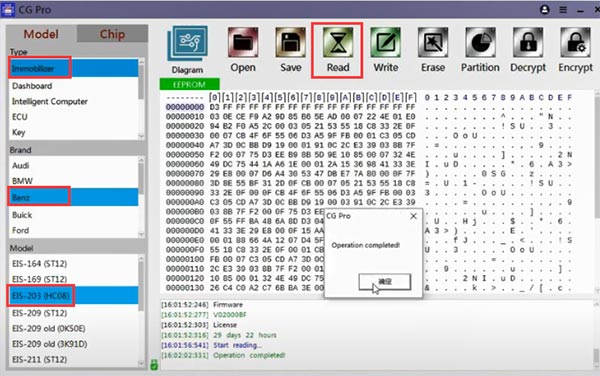
4.Save the original EIS data read out
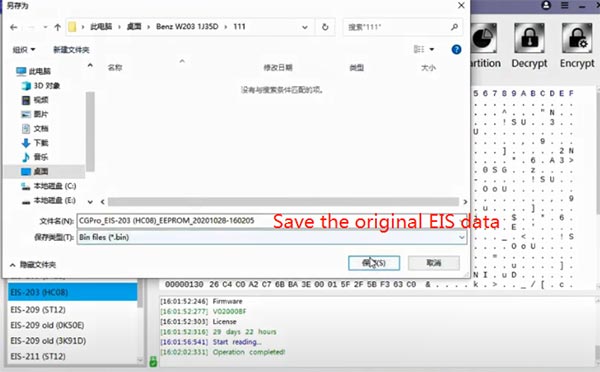
5.Open CGMB software and load the file saved
6.Check the key password, key info and the status of key position 8 is disabled
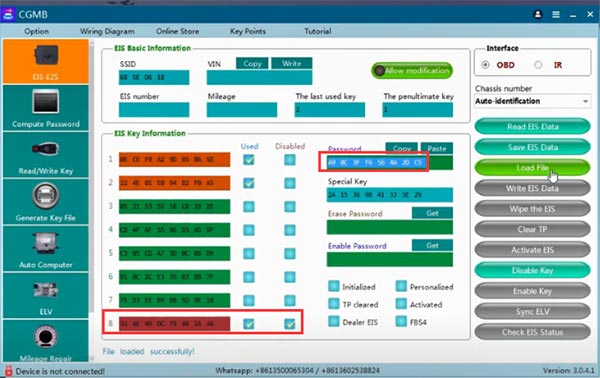
7.Load another file which the key position is not disabled
8.Select the file without disable key position to write into EIS by CG PRO 9S12
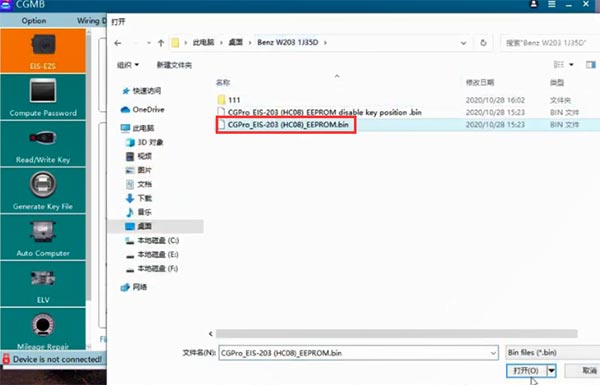
Click “Write” and wait a minute until the data has been written successfully
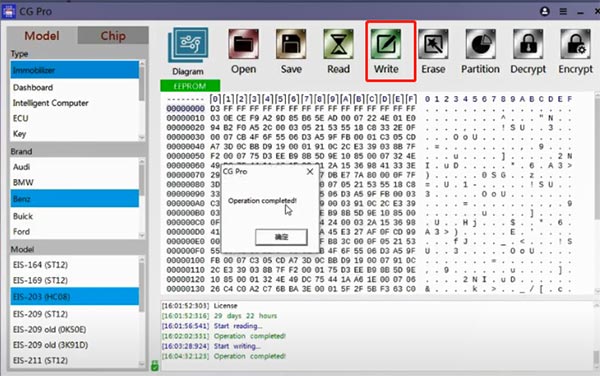
9.Disconnect the power and USB cable, wait for a second to read EIS out and check if either read successfully
10.Then connect the power and USB cable again
Read the data again and save the file
11.Compare it with the original file, and check whether the value is same
If the data is different, that means the written process is successful.
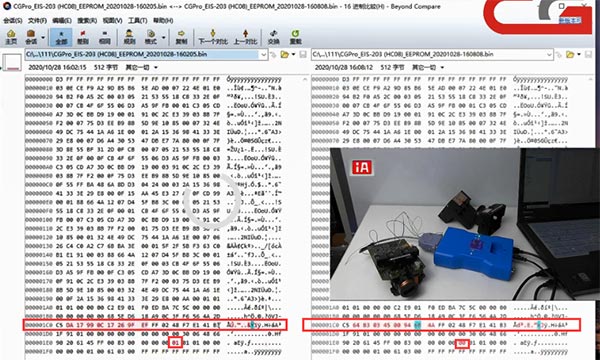
12.Load the file into CGMB software (the newest file)
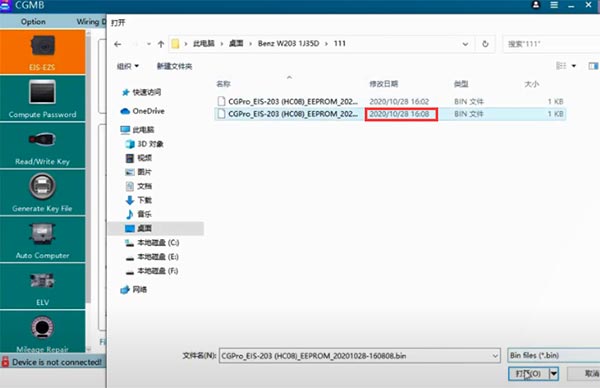
Now the status of key8 position is not disabled.
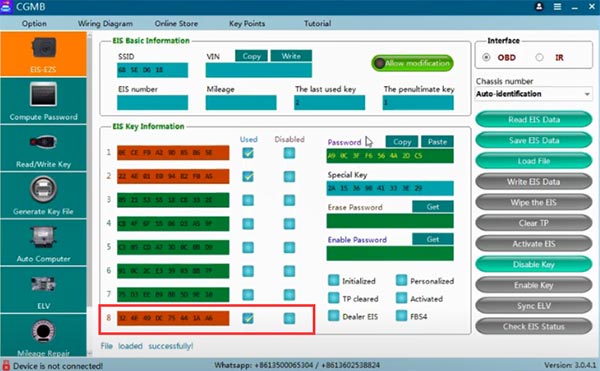
CG PRO 9S12 write Benz EIS W203 successfully!
Please kindly notice:
Sometimes it shows you decryption timeout. Please try to do the same steps more times. Or you can initialize your CG Pro 9S12 key programmer, and then reboot to try again.